3.6 Responding to Pop-Up Prompts
After Novell SecureLogin is installed on your desktop, Novell SecureLogin watches for applications that are not enabled for single sign-on. Upon detecting such an application, Novell SecureLogin prompts you to use a wizard to enable those applications for single sign-on and thereby simplify future logins.
3.6.1 Responding to Windows Application Prompts
After detecting a Windows login dialog box, Novell SecureLogin displays the following dialog box. (If the application has a predefined application definition, the initial text varies.)
Figure 3-2 Application Detection Prompt
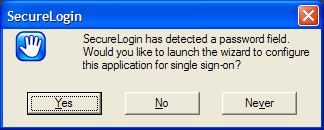
You can choose not to enable single sign-on for this application. If you select , Novell SecureLogin generates a blank script for this application and does not prompt you again. If you select , Novell SecureLogin prompts you the next time you launch the same application.
If you click , Novell SecureLogin launches the Add Applications wizard, which guides you through the setup and creates a script for the login panel. The next time you open the application, Novell SecureLogin authenticates it for you.
3.6.2 Responding to Web Application Prompts
When you navigate to a Web page that has a login field and then submit your login information, Novell SecureLogin prompts you whether to enable single sign-on for the site, for only the current page, or not at all.
Figure 3-3 Prompts for Web Applications.
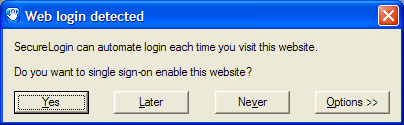
If you click , Novell SecureLogin extracts the login information from the Web page and stores it for future single sign-on authentication.
3.6.3 Responding to Prompts for Applications With Predefined Application Definition
When Novell SecureLogin detects a login dialog box for an application that has a predefined application definition, Novell SecureLogin prompts you with the option to implement that application definition.
The following figure illustrates a prompt for a Web site:
Figure 3-4 Web Site Prompt
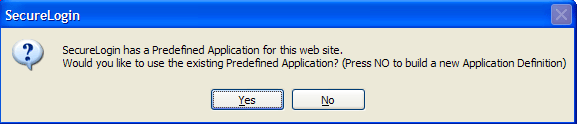
To enable the application definition, click , then enter the required credentials. Novell SecureLogin logs you into the application whenever the application is launched.
To ignore the prompt, click . The next time Novell SecureLogin detects the application’s login dialog box, Novell SecureLogin displays this prompt again, unless you create a new application definition for the application.