6.2 Password Changes
Corporate policy might require that passwords be changed on a regular schedule. Sentinel user passwords can be changed using database utilities. After changing a password, some Sentinel components need to be updated to use the new password.
6.2.1 Changing Password
This section discusses about changing password
SQL Server Accounts
On Windows, this procedure can be used to change the password for the Sentinel Application User, the Sentinel Database User, or the Sentinel Report User. To change the password for the Sentinel Administrator or other Sentinel Control Center user, see Section 6.2.1, Changing Password.
To change password in MS SQL Server Management Studio:
-
Open the MS SQL Enterprise Manager/ MS SQL and select Security > Logins.
-
Right-click a username from the right pane and select properties.
-
Change the password. Click OK.
Follow the procedures in Sentinel updates after a password change.
Oracle Accounts
This procedure can be used to change the password for the Sentinel Application User, the Sentinel Database User, or the Sentinel Report User. To change the password for the Sentinel Administrator or other Sentinel Control Center user, see Section 6.2.1, Changing Password.
To change password in Oracle:
-
Connect to Oracle Enterprise Manager with user having sysdba privilege.
-
Select your specific database from the left pane.
-
In Database > Security > Users, select a user for which you want to change the password.
-
Provide new password and confirm the password. Click Apply.
Follow the procedures in Sentinel updates after a password Change.
Windows Domain Accounts
If the Sentinel system uses domain user accounts and Windows Authentication, use the following password change procedures. These procedures can be used for the Sentinel Administrator, the Sentinel Database User, the Sentinel Report User, and the Sentinel Application User. It can also be used for any Sentinel Control Center account that uses Windows Authentication.
To change the password for Windows domain accounts:
-
Log into a machine using the account and use standard Windows password change procedures
or
Request a password change from a Windows administrator.
-
Follow the procedures in Sentinel updates after a password change.
Sentinel Control Center Accounts (Native DB Authentication)
This procedure can be used to change the password for the Sentinel Administrator account or any other Sentinel Control Center user.
To change the Sentinel Administrator password:
-
Login to the Sentinel Control Center as the Sentinel Administrator or another user with User Management permissions.
-
Click Admin > User Configuration. The User Manager window displays.
-
Double-click esecadm user account or right-click User Details.
-
Modify the account password and confirm password. Click OK.
No additional updates are needed in the Sentinel system.
Sentinel Control Center Accounts (Windows Authentication)
Use standard procedures for changing the password for Windows domain accounts.
6.2.2 Sentinel Updates After a Password Change
The passwords for certain Sentinel users, such as the Sentinel Database User and the Sentinel Application User, are encrypted and stored in configuration files and used in normal Sentinel operations. These configuration files must be updated after the passwords are changed.
Updating Sentinel Application User Password
The Sentinel Application User credentials are stored encrypted in the container xml files. After a password change, these files must be updated for Sentinel to continue working.
The procedures are different depending on whether the Sentinel Application User uses Native Database Authentication or Windows Authentication.
To update the Sentinel Application User password (Native DB Authentication):
-
Change the password for the Sentinel Application User (esecapp by default) using database utilities as described in Section 6.2.1, Changing Password.
-
Using the dbconfig utility, update all container xml files. This is required because these xml files store the (encrypted) esecapp password to allow DAS and Advisor to connect to the database.
The container xml files are located in the following locations:
For Windows:
%ESEC_HOME%\config
For Oracle:
$ESEC_HOME/config
For more information on usage of the dbconfig utility, see Section 5.0, Sentinel Data Access Service.
dbconfig –a {$ESEC_HOME/config | %ESEC_HOME%\config} -p <password>
To update the Sentinel Application User password (Windows Authentication):
-
Change the password for the Sentinel Application User domain account as described in Section 6.2.1, Changing Password.
-
On your DAS machine, open Windows Services (Control Panel > Administrative Tools > Services).
-
Right-click Sentinel > Properties. Click the Log On tab and update Log on as password. Click Apply and click OK.
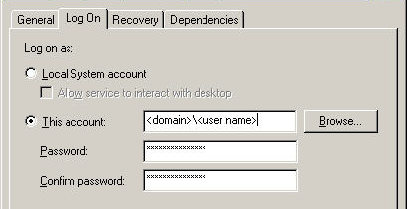
-
If you have Advisor installed, you will need to update the Run as property (Control Panel > Scheduled Tasks > right-click Properties) of the Advisor Scheduled task(s).

-
Click Set password. Provide the new password twice and click OK. Click Apply and click OK.
Updating Sentinel Database User Password
These password change procedures are only necessary if extra Sentinel Data Manager jobs have been created and scheduled or the Sentinel Data Manager command line interface is being used.
To change Sentinel DB Administrator password (Windows Authentication):
-
Use the Windows Operating System to change the password as described in Section 6.2.1, Changing Password.
-
If you are running any SDM command line scheduled tasks in your environment, you will need to update the Run as property (Control Panel > Scheduled Tasks > right-click Properties).
-
Click Set password. Provide the new password twice and click OK. Click Apply and click OK.
To update the Sentinel DB Administrator password (Native DB Authentication):
-
Change the password for the Sentinel DB Administrator User (esec by default) using database utilities password as described in Section 6.2.1, Changing Password.
-
In order for automated SDM command line tasks to continue to work (if applicable in your environment), update the dbPass in the sdm.connect file with the new esecdba password using the SDM GUI or command line. For more information, see
Sentinel Data Manager
in Sentinel 6.1 User Guide.sdm -action saveConnection -server <oracle/mssql> -host <hostIp/hostName> -port <portnum> -database <databaseName/SID> [-driverProps <propertiesFile>] {-user <dbUser> -password <dbPass>} -connectFile <filenameToSaveConnection>
Updating Sentinel Report User Password
This procedure is only necessary for Crystal on Windows. For Crystal on Linux, no changes are necessary.
To update the Sentinel Report User password for Crystal on Windows:
-
Change the password for the Sentinel Report User (esecrpt by default) using database utilities as described in Section 6.2.1, Changing Password.
-
Log into the Crystal Server machine.
-
Go to Control Panel > Administrative Tools >Data Sources (ODBC) to update the ODBC Data Source Name (DSN).
-
Under the System DSN tab, highlight sentineldb and click Configure.
-
Click Next. Update the password.
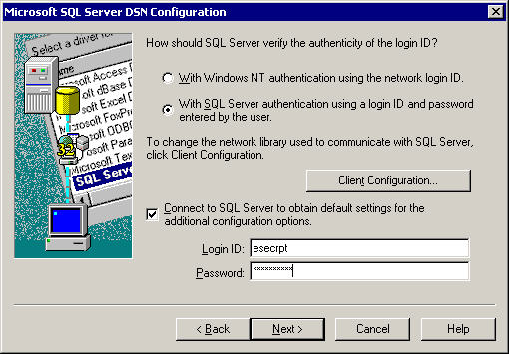
-
Click Next until you get a Finish button. Click Finish.