3.1 Listing the Bundles For a Service Request
In the Novell Service Desk user interface, you can choose to list only the device-assigned bundles, the customer-assigned bundles, or all the ZENworks bundles that are applicable for a particular service request.
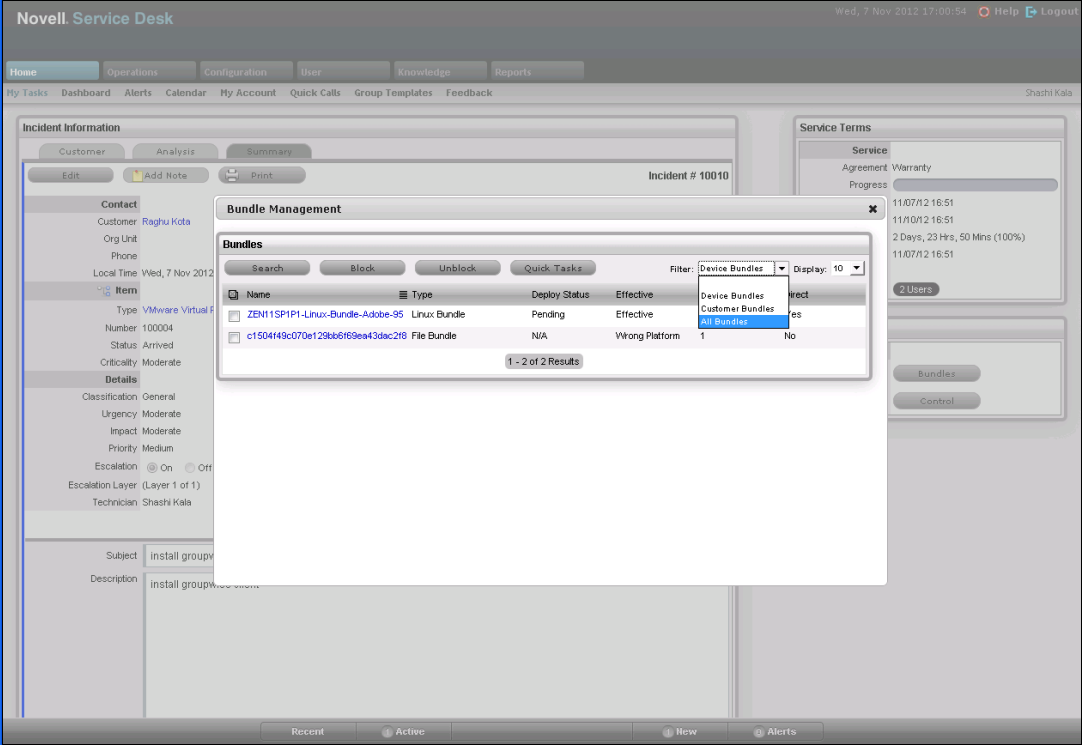
For more information, review the following sections:
3.1.1 Listing the Device Bundles
To list all the ZENworks bundles that are assigned to the device for which the service request has been entered:
-
Log in to the Novell Service Desk user interface through ZENworks.
For more information, see Logging in to the Novell Service Desk User Interface through ZENworks.
-
In the Tasks panel, click the service request you want to resolve.
-
In the ZENworks Tools panel, click
By default, the Bundles panel lists all the bundles that are assigned to the device.
3.1.2 Listing the Customer Bundles
To list all the ZENworks bundles that are assigned to the customer who entered the service request:
-
Log in to the Novell Service Desk user interface through ZENworks.
For more information, see Logging in to the Novell Service Desk User Interface through ZENworks.
-
In the Tasks panel, click the service request you want to resolve.
-
In the ZENworks Tools panel, click
-
In the option of the Bundles panel, select .
3.1.3 Listing All the ZENworks Bundles
To list all the ZENworks bundles that are available on the ZENworks server that is registered with Novell Service Desk:
-
Log in to the Novell Service Desk user interface through ZENworks.
For more information, see Logging in to the Novell Service Desk User Interface through ZENworks.
-
In the Tasks panel, click the service request you want to resolve.
-
In the ZENworks Tools panel, click
-
In the option of the Bundles panel, select .