7.8 Creating a Container Collaborative Storage Policy
-
In NSMAdmin, click the Main tab.
-
Click Policy Management.
-
In the Manage Policies menu, select Create Policy > Create Container Policy.
The following screen appears:
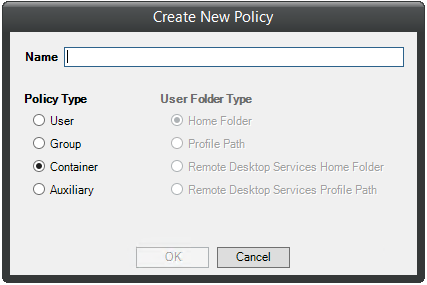
-
Specify a name in the Name field.
The Policy Options page appears.
-
Continue with Section 7.8.1, Setting Container Policy Options.
7.8.1 Setting Container Policy Options
Settings within Policy Options let you indicate how the policy is applied and lets you write an expanded policy description.
-
Leave the Process Events for Associated Managed Storage check box selected.
In this example, the Collaborative Storage policy will apply to a container object. However, it could apply to the parents’ container thus making it applicable to all existing and new containers located therein. Deselecting this check box indicates that you want to create a Blocking policy. For more information on blocking policies, see Section 4.6, Creating a Blocking Policy.
-
In the Description region, specify a description of the policy you are creating in the text field.
-
Click Apply to save your settings.
-
Select the options and setting that you want to policy to use:
Container Policy Associations: The Associations page is identical to the Association page presented when you create a Group policy. For an explanation of the page, along with procedures for setting associations, see Section 7.7.2, Setting Group Policy Associations.
Container Policy Provisioning Options: The fields presented on the Provisioning Options page are identical to those presented when you create a Group policy. For an explanation of the page, along with procedures for setting provisioning options, see Section 7.7.3, Setting Group Policy Provisioning Options.
Container Policy Target Paths: The fields presented on the Target Paths page are identical to those presented when you create a Group policy. For an explanation of the page, along with procedures for setting target paths, see Section 7.7.4, Setting Group Policy Target Paths.
Container Policy Quota Options: The fields presented on the Quota Options page are identical to those presented when you create a Group policy. For an explanation of the page, along with procedures for setting quota options, see Section 7.7.5, Setting Group Policy Quota Options.
Container Policy Move Schedule: The fields presented in the Move Schedule page are identical to those presented when you create a Group policy. For an explanation of the page, along with procedures for setting the move schedule, see Section 7.7.6, Setting the Group Policy Move Schedule.
Container Policy Dynamic Template Processing: The fields presented on the Dynamic Templates page are identical to those presented when you create a Group policy. For an explanation of the page, along with procedures for setting the move schedule, see Section 7.7.7, Setting Group Policy Dynamic Template Processing.
Container Policy Cleanup Options: The fields presented on the Cleanup Options page are identical to those presented when you create a Group policy. For an explanation of the page, along with procedures for setting cleanup options, see Section 7.7.8, Setting Group Policy Cleanup Options.
Container Policy Vault Rules: The fields presented on the Vault Rules page are identical to those presented when you create a Group policy. For an explanation of the page, along with procedures for setting vault rules, see Section 7.7.9, Setting Group Policy Vault Rules.
Container Policy Grooming Rules: The fields presented on the Grooming Rules page are identical to those presented when you create a Group policy. For an explanation of the page, along with procedures for setting grooming rules, see Section 7.7.10, Setting Group Policy Grooming Rules.
-
Click Apply to save your settings.