3.9 Using the PC Phone Feature
This pane is only displayed when you are connected to a server with voice support enabled.
If you experience audio problems on Linux, trying adjusting the audio levels and enabled devices. If this does not work, try switching from the OSS to the ALSA sound system; this selection is available from the tab in the dialog box ().
There are three functional buttons and a option for the pane in your window:
Figure 3-6 PC Phone Pane
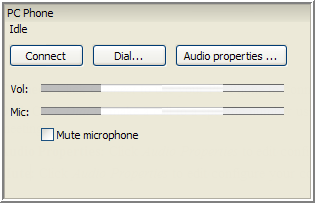
Connect: Click to use your PC Phone to connect to the meeting.
Dial: Click to use your PC Phone to make a call to a specific number while you are in a meeting.
Audio properties: Click to edit/configure your computer’s audio properties.
Mute microphone: Select this option to mute your microphone locally. This is similar to using the Mute button on your phone. It does not affect the mute setting on the Conferencing bridge, and meeting participants cannot see that you are muted.