2.5 Managing Roles to Refine Access Control
Novell Teaming uses role-based access control. By default, there are six roles, and each role contains specific rights. If you want a particular user to have certain rights, then you can assign that user to the appropriate role. For a list of all the default access roles that are included in Teaming, see Default Roles
in the Novell Teaming 2.0 Advanced User Guide.
If you find that the existing roles do not meet the needs of your organization, you can modify them or create new ones. This can be particularly useful if you want to delegate the administration of sub-workspaces and sub-folders, and if you do not want to grant all of the privileges that come with the Workspace and Folder Administration role.
Teaming also enables you to delete roles that are no longer useful to your organization.
2.5.1 Defining a New Role
-
Log in to the Teaming site as the Teaming administrator.
-
On the Workspace toolbar, click > , then click .
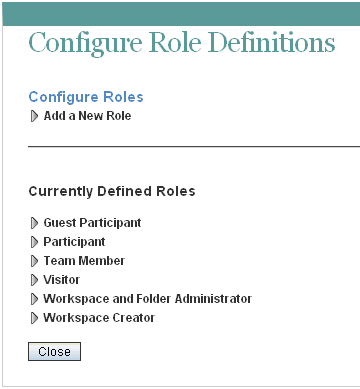
-
Click .
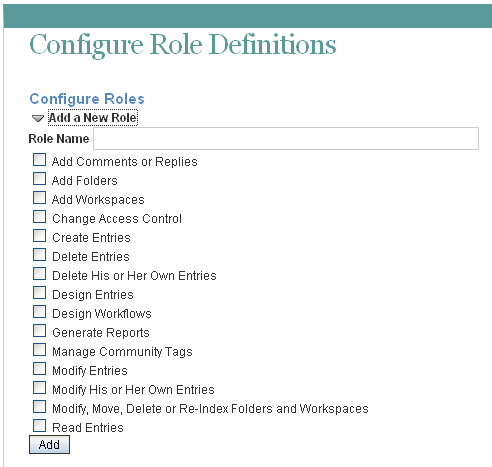
-
In the field, specify a name for the new role, then select all of the rights that you want members of this role to be able to perform.
-
Click , then click .
The role is added to the list of existing roles, and you can now add this role to the Access Control table.
2.5.2 Modifying Existing Roles
-
Log in to the Teaming site as the Teaming administrator.
-
In the Workspace toolbar, click > , then click .
-
In the section, select the role that you want to modify.
-
Select the rights that you want members of this role to be able to perform, and deselect the rights that you don’t want them to be able to perform.
-
Click , then click .
2.5.3 Deleting Existing Roles
-
Log in to the Teaming site as the Teaming administrator.
-
In the Workspace toolbar, click > , then click .
-
In the section, select the role that you want to delete.
-
Click , then click .