3.3 Organizing Team Workspaces
See also Section 14.0, Managing Workspaces.
3.3.1 Understanding Team Workspaces
When you create your Novell Teaming site, a workspace named Team Workspaces is automatically created.
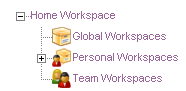
You as the Teaming administrator are responsible to determine how team workspaces should be organized. Without guidance, Teaming users will inevitably create chaos under the Team Workspaces directory.
You might want to organize team workspaces to parallel your business organization. If appropriate, you might have a level for geographical areas. You would typically want a level for departmental areas, and perhaps even for projects within departments. In addition, you must decide which teaming users need what kind of access to which teams. Creating groups, as described in Section 4.2, Creating Groups of Users, facilitates creating teams because you do not need to add users to teams individually.
In the Team Workspaces directory that is automatically created when you install Teaming, you can create other Team Workspace Root workspaces. A Team Workspace Root workspace is designed to contain multiple team workspaces, so use this type of workspace if you want to create additional team workspaces as sub-workspaces to this workspace.
3.3.2 Creating a Team Workspace Root Workspace
After you have planned the hierarchical organization of the team workspaces for your Novell Teaming site, you can start to implement it by creating Team Workspace Root workspaces, as described in Creating and Managing a Team Workspace Root Workspace
in the Novell Teaming 2.0 Advanced User Guide.
3.3.3 Creating a Team Workspace
In the Team Workspaces directory, or in the Team Workspace Root workspaces that you have created:
-
Create each team workspace, as described in
Creating a Team Workspace
inGetting Started
in the Novell Teaming 2.0 User Guide. -
Set the access controls on the team workspace, as described in Section 2.3.2, Controlling User Access to Team Workspaces.