15.2 Installing the Teaming Software on Multiple Servers
-
Update your existing Novell Teaming server to participate in a multi-server configuration.
-
Stop Teaming.
-
Start the Teaming Installation program.
-
On the Installation Settings page, select , then click .
-
On the Choose Installation Type page, select , then click .
-
Click to proceed through the installation pages where no changes are needed.
-
(Conditional) If you do not have the Basic Teaming Installation Summary Sheet and Advanced Teaming Installation Summary Sheet from the initial Teaming server installation, record the configuration of the initial Teaming server as you proceed through the installation pages.
Subsequent Teaming servers in the multi-server configuration must be installed with the same configuration settings as the initial Teaming server.
-
On the Teaming Cluster Configuration page, select , then click .
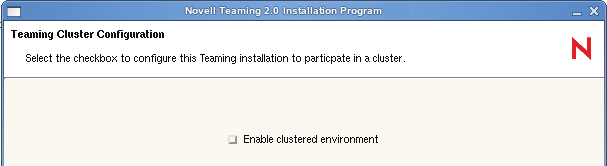
Selecting this option configures Ehcache for your Teaming cluster. If you need to have more than one cluster, see Section 15.3.3, Configuring Ehcache for Multiple Clusters for additional instructions.
-
On the Ready to Install page, click .
-
On the Installation Complete page, click .
-
-
Install the Teaming software on each additional server, using the same installation settings that you used for the initial Teaming server.
-
Start Teaming on each server, as described for the platform where you are installing Teaming:
-
Continue with Configuring a Web Application to Provide High Availability Functionality for Your Teaming Site.