15.1 Synchronizing Users and Groups from an LDAP Directory
15.1.1 Adjusting LDAP Synchronization of Users and Groups
When you initially set up your Novell Teaming site, your main consideration for LDAP synchronization is to add users and groups from your LDAP directory into your Teaming site. As time passes, deletion of obsolete users and groups from your Teaming site becomes a larger concern. Periodically review the LDAP synchronization options described in LDAP Synchronization Options
in Basic Installation
in the Novell Teaming 2.1 Installation Guide to ensure that obsolete users and groups are being managed properly.
15.1.2 Synchronizing Additional LDAP Attributes
By default, Teaming synchronizes the following attributes from the LDAP directory:
-
First name
-
Last name
-
Phone number
-
E-mail address
-
Description
This information displays on each user’s tab. You can synchronize additional LDAP attributes by modifying the tab view and then reconfiguring LDAP synchronization to include the additional attributes.
-
Follow the instructions in Section 3.2.4, Customizing the Default View of the Profile Tab to create fields on the tab for displaying the LDAP attributes that you want to add.
-
On the Workspace toolbar, click , then click .
The box lists the LDAP attributes that are currently being synchronized.
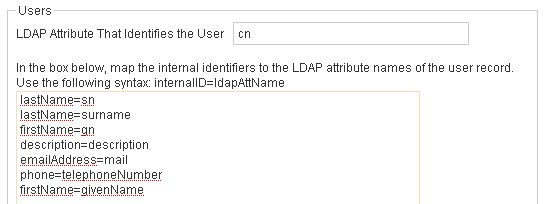
The items in the list have the following format:
teaming_field_name=ldap_attribute name
-
Add a new line to the list, specifying the Teaming field name to the left of the equal sign (=) and the LDAP attribute name to the right of the equal sign.
-
Repeat Step 3 for each LDAP attribute that you want to add to the tab.
-
Select , then click .
The status box shows the LDAP attribute information being added to Teaming users.