15.3 Renaming a Teaming User
Teaming users are identified by name (first, middle, last) and by user ID. User names are used to identify personal workspaces. User IDs are used for logging in. You can change users’ names, but not their user IDs. How you change users’ name depends on how you created the user.
15.3.1 Renaming a Teaming User from LDAP
If you are synchronizing user information from an LDAP directory, as described in Adding Teaming Users from Your LDAP Directory
, in Basic Installation
in the Novell Teaming 2.1 Installation Guide, you change a user’s first, middle, or last name by updating it in the LDAP directory. The updated information then synchronizes to the Teaming site on the schedule you have established for LDAP synchronization. If you change a user’s first, middle, or last name by updating that information on the Teaming site, the change is not synchronized back to the LDAP directory, so the two sources of user information get out of sync.
NOTE:After you have set up a user in Teaming, you must not change the user’s user ID in the LDAP directory. If you do, the association between the original LDAP user ID and new LDAP user ID is lost from the perspective of the Novell Teaming site. A new Teaming account and workspace is created for the new user ID when LDAP synchronization takes place. Although it is possible to move folders from the user’s old workspace to the new workspace, any entries created with the old user ID cannot be associated with the new user ID, so this approach is not recommended.
15.3.2 Renaming a Local Teaming User
If you manually create Teaming users on the Teaming site, rather than synchronizing user information from an LDAP directory, you can change users’ names (first, middle, last) on the Teaming site.
When a user logs in to the Novell Teaming site for the first time, the user’s personal workspace is created. Before a user logs in, he or she does not have a personal workspace. Teaming enables site administrators to manually rename both types of users.
NOTE:Teaming does not allow you to change a user ID after the user account has been created.
Renaming Users Who Have Logged In to Teaming
To rename a user who has previously logged in to the Novell Teaming site and therefore has a personal workspace:
-
Navigate to the user’s personal workspace.
-
In the Workspace toolbar, click > .
The User page is displayed.
-
Modify the , , and fields as desired.
-
Click .
Renaming Users Who Have Not Logged In to Teaming
To rename a user who has not previously logged in to the Novell Teaming site and therefore does not have a personal workspace:
-
In the section, in the field, type and select the name of the user that you want to rename.
The user’s profile page is displayed.
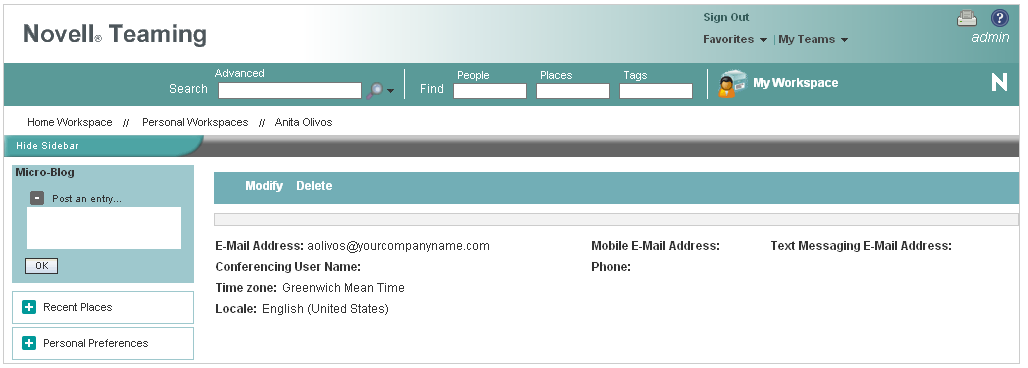
-
Click .
The User page is displayed.
-
Modify the , , and fields as desired.
-
Click .