15.2 Listing Teaming Users
On the Teaming site, you can view a comprehensive list of all the Novell Teaming users.
-
In the Workspace tree, expand , then click .
All of the users are displayed in the main viewing window.
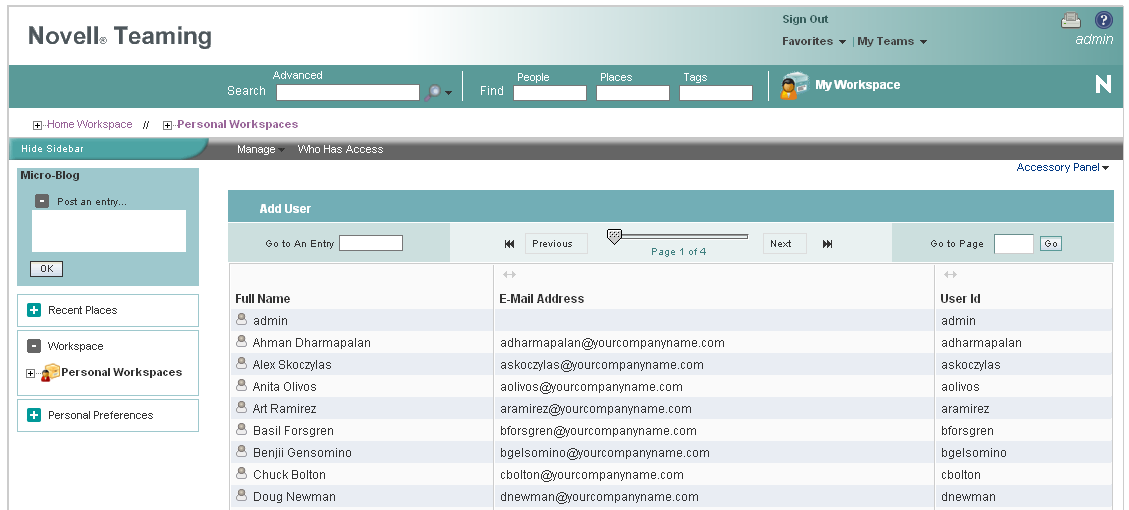
You can use this page in the following ways:
15.2.1 Navigating through the User List
You can navigate through the user list by using the tools in the Entry Listing toolbar.
For information on the navigation tools provided in this toolbar, see Listing Folder Entries and Pages
in the Novell Teaming 2.1 User Guide.
15.2.2 Navigating to a User’s Individual Workspace
You can use the user list to navigate to a user’s individual workspace.
-
In the user list, in the column, click the name of the user whose workspace you want to navigate to.
NOTE:If you have deleted a user workspace but have not yet purged the workspace, the user workspace is still displayed in the user list, but you are unable to navigate to the workspace.
If you want the user workspace to be removed from the user list, you must purge the workspace, as described in
Making Disk Space Available by Purging Deleted Items
in the Novell Teaming 2.1 Advanced User Guide.If you want to restore the workspace, see
Restoring Deleted Items
in the Novell Teaming 2.1 Advanced User Guide.
15.2.3 Adding Local Users
A local user is a Novell Teaming user, and is not added to your LDAP directory. You can use this page to add new users to your Teaming site.
If you want to add users through your LDAP directory service, see Section 5.1, Adding New Users to Your Teaming Site.
-
Click .
The User page is displayed.
-
Provide the user’s information in the User page, then click .
15.2.4 Modifying the Title, Description, and Branding
By default, the workspace that contains all of the personal workspaces is named , the brand for this workspace is inherited from the parent workspace, and there is no workspace description. However, Novell Teaming enables you to modify the name, brand, and description of the workspace.
-
In the Workspace toolbar, click > .
Use this page to change the title, description, and brand of the workspace.