19.4 Performing Post-Update Tasks
After you start Novell Vibe 3.3, you can access your Vibe site as usual. However, you need to reset some aspects of the interface before you allow users to access the updated site. The interface reset affects only those definitions and templates that are included with the Vibe product. If you have created custom definitions and templates, they are unaffected by the interface reset.
19.4.1 Resetting the Search Index
There have been no modifications to search functionality in Vibe 3.3. However, if you missed some of the changes from previous releases, you might want to re-index the search index.
The steps to reset the search index differ depending on whether you have multiple Lucene Index servers. For more information about multiple search indexes, see Section 16.0, Running Multiple Lucene Index Servers.
Depending on the size of your Vibe site, this can be a very time-consuming process.
Resetting a Single Search Index
-
Log in to the Vibe site as the Vibe administrator.
-
Click the icon
 in the upper right corner of the page, then click the icon
in the upper right corner of the page, then click the icon  .
.
-
In the section, click .
-
Select .
-
Click , then click .
Users can still access the Vibe site during the indexing process, but search results might not be accurate until the index has been completely rebuilt.
A message notifies you when indexing is complete.
Resetting the Search Index with Multiple Index Servers
-
Log in to the Vibe site as the Vibe administrator.
-
Click the icon
 in the upper right corner of the page, then click the icon
in the upper right corner of the page, then click the icon  .
.
-
In the section, click .
-
Select .
-
Select each node that you want to re-index.
-
Click , then click .
Users can still access the Vibe site during the indexing process, but search results might not be accurate until the index has been completely rebuilt.
A message notifies you when indexing is complete.
19.4.2 Resetting Your Definitions
In Vibe 3.3, two changes were made to the User Profile definition: the Phone element was added and the Conferencing Name and Conferencing Password elements were removed. It is likely that neither of these changes are critical for your Vibe site. However, if you do want to see these changes on your Vibe site, you can complete the steps in this section, or add the elements manually to your User Profile definition.
WARNING:The following procedure deletes any custom modifications that you have previously made to the default Vibe definitions. If you want to save any modified definitions before proceeding, you can export the modified definitions. Also, you might want to document exactly what changes you have made in order to make it easier to reconstruct the definition after you reset it. This applies only to definitions that you have modified; definitions that you have created are not affected.
To reset your Vibe definitions:
-
Log in to the Vibe site as the Vibe administrator.
-
Click the icon
 in the upper right corner of the page, then click the icon
in the upper right corner of the page, then click the icon  .
.
-
In the section, click to display the Form and View Designers page.
-
Click .
The Reset Definitions page is displayed.
-
Click .
You can expand each definition to ensure that all definitions have been selected.
-
Click .
19.4.3 Resetting the Standard Templates
There have been no modifications to Vibe templates in Vibe 3.3. However, if you missed some of the changes from previous releases, you might want to reset the definitions.
IMPORTANT:The following procedure deletes any custom modifications that you have previously made to the default Vibe templates. If you have manually customized any default Vibe templates, back up the files you have modified before performing the interface reset. This applies only to default templates that you have modified; templates that you have created are not affected.
-
Log in to the Vibe site as the Vibe administrator.
-
Click the icon
 in the upper right corner of the page, then click the icon
in the upper right corner of the page, then click the icon  .
.
-
In the section, click .
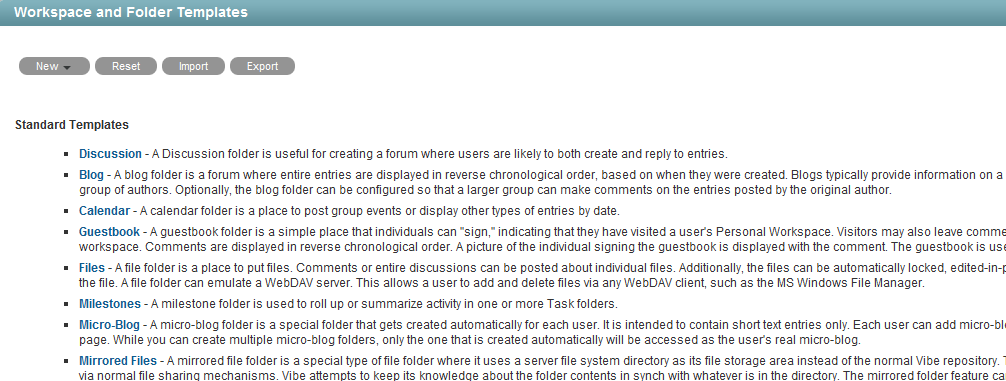
-
Click .
-
Click to confirm, then click .
Your Vibe 3.3 site is now ready for use.