1.3 Getting to Know the Novell Vibe Interface and Its Features
When you first launch Novell Vibe, you see the What’s New page. This page shows you what’s new in your teams, favorite places, and more. For more information about the What’s New page, see Section 2.2, Finding What’s New.
You can easily navigate to your personal workspace by clicking , which includes the following toolbars and features:
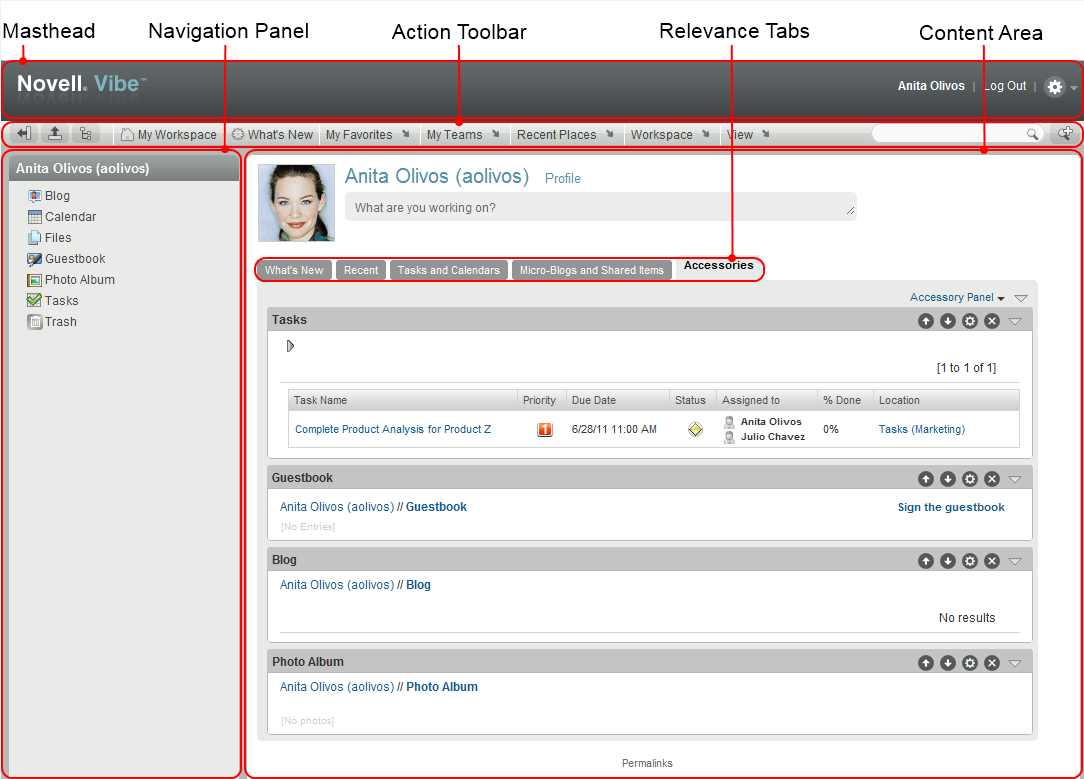
1.3.1 Understanding the Masthead
The Masthead contains the following features:
Personal Workspace Link: Quickly access your personal workspace by clicking your linked name.
Log Out Link: Logs you out of the Vibe site.
Settings:
![]() Displays the following options:
Displays the following options:
-
Personal Preferences:
 Displays your personal preferences, such as the way you want entries to be displayed and how many entries you want to appear on a given page.
Displays your personal preferences, such as the way you want entries to be displayed and how many entries you want to appear on a given page.
For more information, see Section 7.19, Configuring the Display Style of Entries and Section 5.14, Configuring the Number of Entries to Display on a Folder Page.
-
News Feed:
 Displays live feeds of the latest entries in your teams, places you are following, or across the entire site.
Displays live feeds of the latest entries in your teams, places you are following, or across the entire site.
For more information, see Section 2.13, Viewing Live Feeds.
-
Vibe Resource Library:
 Displays the Vibe Resource Library, which includes additional information and resources, including downloadable custom forms and workflows, relevant articles, and more.
Displays the Vibe Resource Library, which includes additional information and resources, including downloadable custom forms and workflows, relevant articles, and more.
-
Help:
 Displays the Vibe Help documentation.
Displays the Vibe Help documentation.
1.3.2 Understanding the Navigation Panel
The Navigation panel contains a navigation tree that displays the current workspace and all sub-workspaces and sub-folders.
1.3.3 Understanding the Action Toolbar
The Action toolbar contains the following features:
Expand/Contract Navigation Panel Icon:
![]() Hides and displays the Navigation panel.
Hides and displays the Navigation panel.
Expand/Contract Masthead Icon:
![]() Hides and displays the Masthead.
Hides and displays the Masthead.
Workspace Toolbar Icon:
![]() Displays the Workspace toolbar, which enables you to quickly navigate to any location where you have appropriate rights.
Displays the Workspace toolbar, which enables you to quickly navigate to any location where you have appropriate rights.
My Workspace: Displays your personal workspace.
What’s New: Displays the What’s New page, where you can quickly see what’s new in your teams, favorite places, and more.
For more information, see Section 2.2, Finding What’s New.
My Favorites: Enables you to add a place as a favorite, or to quickly visit your favorite places on the Vibe site.
For more information, see Section 3.4, Managing Your Favorite Places.
My Teams: Displays links to all of the team workspaces where you are a member.
Recent Places: Displays the places that you have most recently visited.
For more information, see Section 3.2, Viewing and Revisiting Recent Places.
Workspace: (This option is displayed only when you are viewing a workspace.) Provides various functions that enable you to manage the workspace, including adding new folders, managing access control, configuring the workspace, and more.
For more information on how to manage a workspace, see Section 4.1, General Workspace Management.
Folder: (This option is displayed only when you are viewing a folder.) Provides various functions that enable you to manage the folder, including adding new folders, managing access control, configuring the folder, and more.
For more information on how to manage a folder, see Section 5.0, Managing and Using Folders.
View: Enables you to accomplish various tasks, such as seeing what’s new or unread in the workspace or folder, viewing who has access, viewing the Vibe clipboard, and accessing the Vibe Trash.
Search: Enables you to search the entire site for entries, places, and people. You can locate subject-matter experts, or see what information is available concerning a particular topic.
Click the icon ![]() if you want to specifically search for a person, place, or a tag. You can also use a saved search or perform an Advanced Search.
if you want to specifically search for a person, place, or a tag. You can also use a saved search or perform an Advanced Search.
For more information about searching in Vibe, see Section 2.4, Searching for Information.
1.3.4 Understanding the Relevance Tabs in the Home Page of Your Personal Workspace
The home page of your personal workspace contains various tabs that are designed to help facilitate your work. Use these tabs as a central location where you can quickly be informed of new entries, upcoming tasks, your daily meetings, and more.
What’s New: Enables you to quickly see new entries in your teams, places you are following, or across the entire site.
Recent: Enables you to view entries that you have recently posted, and entries that you have recently visited. You can view who has recently visited your workspace, as well as see your personal tags.
Tasks and Calendars: Enables you to view tasks that are assigned to you, as well as today’s events from the calendars you are following.
Micro-Blogs and Shared Items: Enables you to view the micro-blog entries of the people you are following, as well as items that people have shared with you.
Accessories: Contains an Accessory panel that lists entries from your Guestbook, Blog, and Photo Album folders. You can manage these accessories as described in Section 8.0, Managing Accessories.
1.3.5 Understanding the Content Area
The Content Area in Vibe is where the majority of information is displayed, such as workspaces, folders, and entries.