20.2 Updating a Single-Server System from Vibe 3.3 to Vibe 3.4
When you update a single-server Novell Vibe installation from Vibe 3.3 to Vibe 3.4, only the Vibe software needs to be updated. The database does not need to be updated because there were no database changes from Vibe 3.3 to Vibe 3.4.
20.2.1 Backing Up Vibe Data
Ensure that your Vibe data is backed up before you begin the update process. For information about the data that needs to be backed up, see Backing Up Vibe Data
in the Novell Vibe 3.4 Administration Guide.
20.2.2 Updating the Vibe Database from 3.3 to 3.4
Vibe 3.4 does not contain any database changes, so there is no need to update the database when updating from Vibe 3.3.
20.2.3 Updating the Vibe Software
-
Ensure that you have a current backup of your Vibe 3.3 system.
-
Stop Vibe.
-
Ensure that no application (such as a command prompt or Windows Explorer) is running on the Vibe 3.3 system.
-
Copy the installer.xml file from the directory where the Vibe 3.3 Installation program is located to the directory where you have extracted the Vibe 3.4 software.
The installer.xml file provides default values when you run the Vibe 3.4 Installation program.
-
Start the Vibe 3.4 installation program.
If you need assistance with this task, see the detailed installation instructions for the platform where you are updating Vibe:
-
Accept the License Agreement, then click Next.
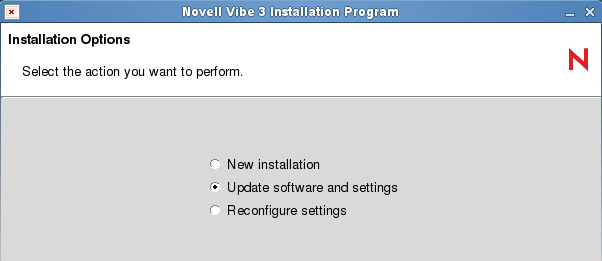
Because you provided your Vibe 3.3 installer.xml file in the directory with the Vibe 3.4 installation program, the Update software and settings installation option is selected by default.
-
Click Next to continue.
-
Click Yes to let the Installation program know that you have stopped Vibe.
-
Select the check box to let the installation program know that you have backed up all of your data, then click Next.
-
Select Basic or Advanced, depending on the type of Vibe installation you are updating, then click Next.
For more information about the differences between basic and advanced installations, see Section 3.1, What Is a Basic Vibe Installation? and Section 9.1, What Is an Advanced Installation?.
-
Continue through the installation process, retaining or changing configuration information depending on the needs of your Vibe 3.4 system.
-
Click Install when you are ready to perform the update.
-
Click Finish when the update is completed.
-
Start Vibe 3.4 in the same way that you have been starting Vibe 3.3.
When you start Vibe for the first time after the update, it takes longer to start than usual because data in the Vibe database must be updated before the Vibe site is ready to use.