12.2 Setting Up a Remote Application
12.2.1 Setting Up a Remote Application in a Workspace
-
Navigate to the workspace or folder where you want to display the remote application.
-
Click > , or > .
-
In the section, click the drop-down list and select the remote application that you want to enable.
-
Click .
The remote application is displayed at the top of the folder or workspace.
12.2.2 Setting Up a Remote Application as an Accessory
Novell Vibe allows you to set up remote applications as accessories. You might want to do this if you want to view more than one remote application on a single Vibe page.
-
Navigate to the page where you want to create the Remote Application accessory.
-
Locate the Accessory Panel, then click .
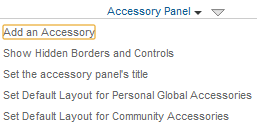
-
Click .
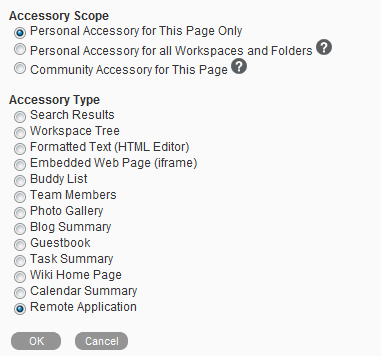
-
Select the scope of the accessory you want to create, then select .
-
Click .
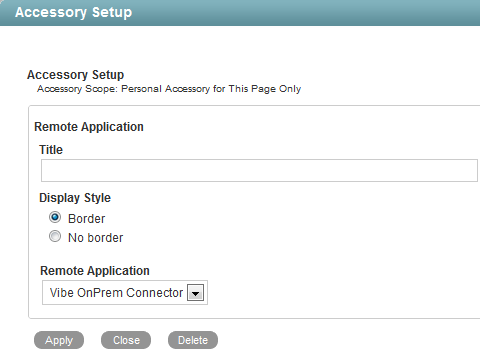
-
Specify a title for the accessory, then use the drop-down menu to select the remote application that you want to add.
-
Click > .
The new accessory is displayed.