9.5 Distributing File-Access Applications to Users
You can provide users with access to file-access applications through the Vibe Applications Downloads page.
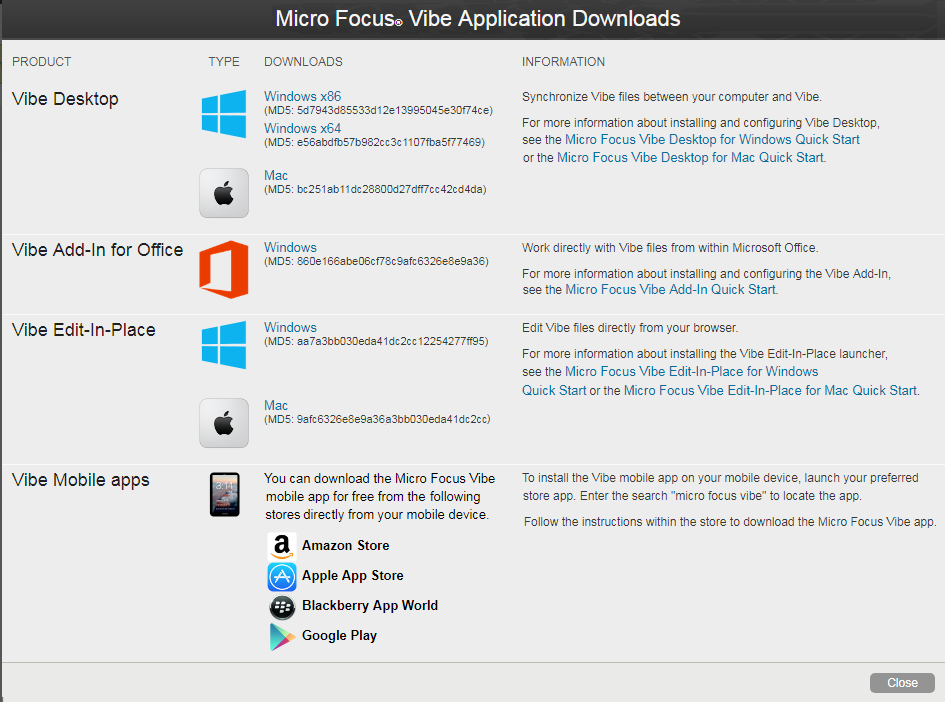
Applications can be distributed through either your Vibe servers or through an external server as described in the following sections:
9.5.1 Providing Application Downloads from the Vibe Server
You can configure your Vibe server as an HTTP server to provide access to the Vibe applications downloads that are described in this chapter.
This section describes how to configure Vibe as an HTTP server when Vibe is running on a single server. If you want to configure Vibe as an HTTP server when Vibe is running in a clustered environment, you must configure each Vibe node. If Vibe is running in a clustered environment, it is probably more convenient to use an external web server or the reverse-proxy server as the HTTP server.
To configure your single-server Vibe server as an HTTP server to provide application downloads, do the following:
-
Download the MicroFocusVibe-combo-4.0.x.tgz file from the Vibe downloads page on the Novell Downloads site to the /apache-tomcat/webapps/downloads directory. (If the downloads directory does not already exist, you need to create it.)
-
(Linux) With the MicroFocusVibe-combo-4.0.x.tgz file in the /apache-tomcat/webapps/downloads directory, extract it:
tar -xvf MicroFocusVibe-combo-4.0.x.tgz
This creates the following structures within the downloads directory
/opt/novell/teaming/apache-tomcat/webapps/downloads
Vibe URI (Vibe Edit-in-Place) for Windows
/editinplace/windows/VibeEditInPlaceSetup.msi
Vibe URI (Vibe Edit-in-Place) for Windows
/editinplace/windows/VibeEditInPlaceSetup.pkg
Vibe Add-in for MS Office
/officeaddin/VibeAddinSetup.exe
Vibe Desktop for Windows (32-bit)
/novellvibedesktop/windows/x86/MicroFocusVibeDesktop-x86-4.0.x.msi
Vibe Desktop for Windows (64-bit)
/novellvibedesktop/windows/x86/MicroFocusVibeDesktop-x64-4.0.x.msi
Vibe Desktop for Mac
/novellvibedesktop/osx/x64/MicroFocusVibeDesktop-4.0.x.pkg
-
(Windows) With the MicroFocusVibe-combo-4.0.x.tgz file in the \apache-tomcat\webapps\downloads directory, extract it using a file archive utility, such as 7-Zip.
This creates the following structures within the downloads directory:
c:\Program Files\Novell\Teaming\apache-tomcat\webapps\downloads
Vibe URI (Vibe Edit-in-Place) for Windows
\editinplace\windows\VibeEditInPlaceSetup.msi
Vibe URI (Vibe Edit-in-Place) for Windows
\editinplace\windows\VibeEditInPlaceSetup.pkg
Vibe Add-in for MS Office
\officeaddin\VibeAddinSetup.exe
Vibe Desktop for Windows (32-bit)
\novellvibedesktop\windows\x86\MicroFocusVibeDesktop-x86-4.0.x.msi
Vibe Desktop for Windows (64-bit)
\novellvibedesktop\windows\x86\MicroFocusVibeDesktop-x64-4.0.x.msi
Vibe Desktop for Mac
\novellvibedesktop\osx\x64\MicroFocusVibeDesktop-4.0.x.pkg
-
(Linux) Change the ownership:
chown -R vibe:vibe downloads
-
From a browser, ensure that you can access the following files:
- http://vibe_hostname/downloads/editinplace/windows/version.json
- http://vibe_hostname/downloads/editinplace/osx/version.json
- http://vibe_hostname/downloads/officeaddin/version.json
- http://vibe_hostname/downloads/vibedesktop/windows/x86/version.json
- http://vibe_hostname/downloads/vibedesktop/windows/x64/version.json
- http://vibe_hostname/downloads/vibedesktop/osx/x64/version.json
-
Access Vibe in a browser and click your linked name in the upper right corner of the page, then click the Administration Console icon
 .
. -
Under System, click Desktop Application.
-
In the Auto-update URL: field, specify the HTTP server where the downloads directory is located.
For example, https://vibe_hostname/downloads.
9.5.2 Providing Application Downloads from a Non-Vibe Web Server
As a best practice and to minimize load on the Vibe servers in a clustered environment, we recommend that you set up a separate web server and configure it to provide access to the Vibe file-access application downloads.
-
Set up a web server that doesn’t require authentication as a host for the application downloads.
NOTE:If you are using secure HTTP, the web server must have a certificate signed by a trusted certificate authority.
-
Using the instructions in Providing Application Downloads from the Vibe Server as a guide, set up the non-Vibe server to provide the same download capabilities as described for the Vibe server.
For example, download and extract the MicroFocusVibe-combo-4.0.x.tgz file into a directory on the web server from which they can be downloaded via the http server (as described in Step 1 thru Step 4. Then check to make sure that the .json files are reachable (Step 5). And so on until you have completed all of the steps.