12.2 Setting Up a Remote Application
12.2.1 Setting Up a Remote Application in a Workspace
-
Navigate to the workspace or folder where you want to display the remote application.
-
Click the Configure icon
 next to the workspace or folder title, then click Edit Workspace or Edit Folder.
next to the workspace or folder title, then click Edit Workspace or Edit Folder. -
In the Remote Application section, click the drop-down list and select the remote application that you want to enable.
-
Click OK.
The remote application is displayed at the top of the folder or workspace.
12.2.2 Setting Up a Remote Application as an Accessory
Vibe allows you to set up remote applications as accessories. You might want to do this if you want to view more than one remote application on a single Vibe page.
-
Navigate to the page where you want to create the Remote Application accessory.
-
Locate the Accessory Panel, then click Accessory Panel.
For information about locating the Accessory Panel, see
Hiding or Displaying the Accessory Panel in a Folder
in the OpenText Vibe 4.0.8 User Guide.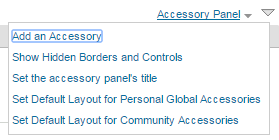
-
Click Add an Accessory.
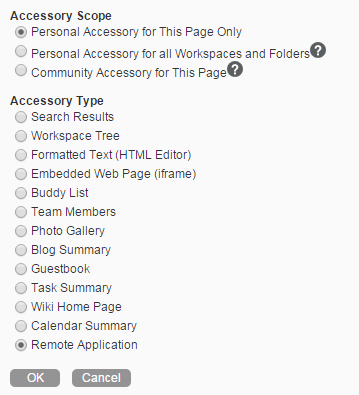
-
Select the scope of the accessory you want to create, then select Remote Application.
-
Click OK.
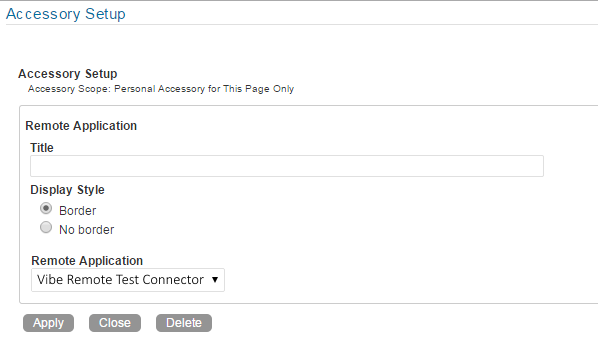
-
Specify a title for the accessory, then use the Remote Application drop-down menu to select the remote application that you want to add.
-
Click Apply > Close.
The new accessory is displayed.