1.2 Adding Users
You can individually add users, or you can simultaneously add multiple users.
1.2.1 Adding Individual Users
-
Log in to the Web Admin Console.
-
Expand , then click .
The Users page is displayed, listing all the users who are currently in your organization.
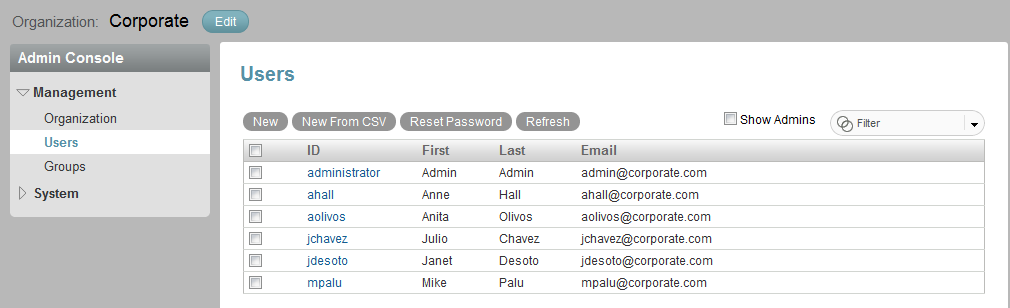
-
Click .
The New User dialog box is displayed.
-
Specify the appropriate information for the user, then click .
1.2.2 Adding Multiple Users
You can simultaneously add multiple users through the use of CSV files.
-
Log in to the Web Admin Console.
-
Expand , then click .
The Users page is displayed, listing all the users who are currently in your organization.
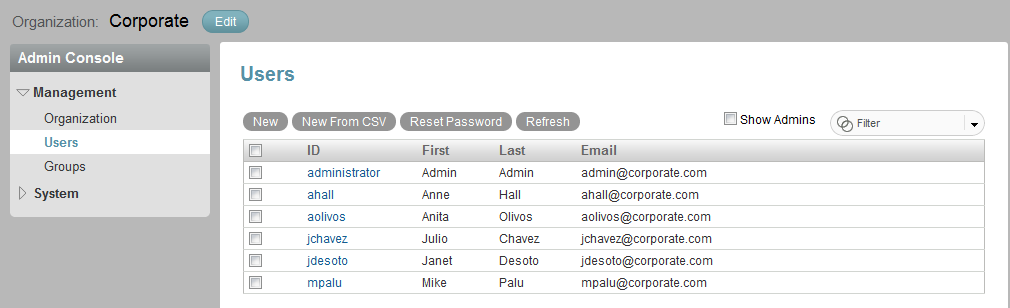
-
Click .
The dialog box is displayed.
-
Click , then browse to the CSV file that contains the users that you want to add.
The CSV file must contain the following fields: , , , and . Optional fields are , , , , , , , , and .
-
Click , then click .