1.7 Updating Your Profile
Your profile is a way for people to learn more about you. You can keep your profile updated with your current job title, department, manager, and so forth.
-
Click to navigate to your personal home page.
-
Click .
-
In the upper right corner of the page, click .
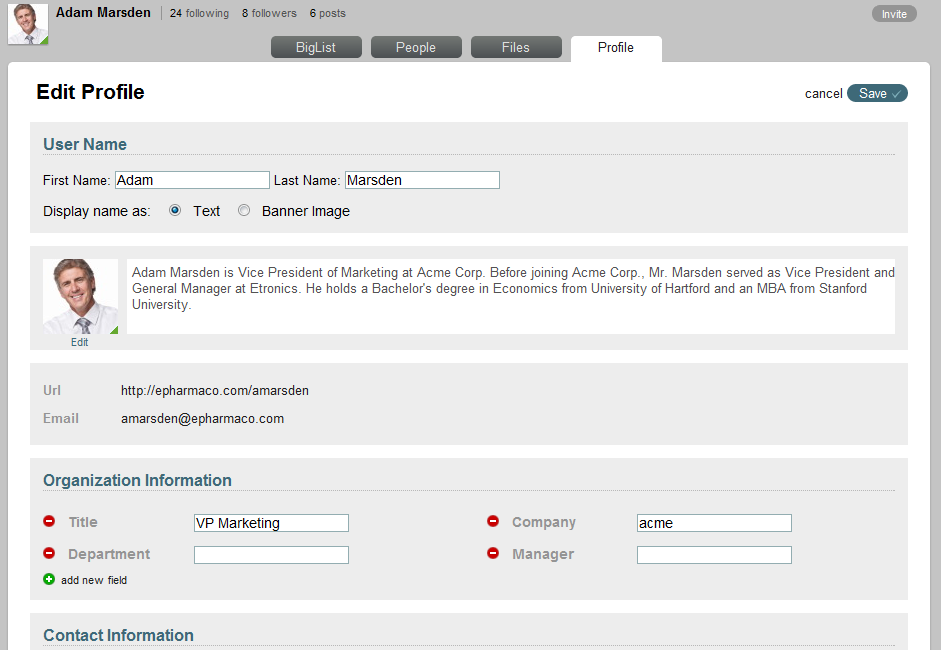
-
You can update the following information:
Display name as: On your profile page, you can display your user name as text or you can upload an image to be displayed instead of your name.
This name or image is displayed in the upper left corner of your profile page. (For information on how to view a user’s profile, see Section 1.8, Viewing a User’s or Group’s Profile.)
Profile Picture (avatar): You can upload a new profile picture by clicking beneath your profile picture.
Description: In the field next to your profile picture, specify the text that you want to display below your personal avatar in the Profile tab. For example, you might provide some high-level professional qualifications, or a link to your professional blog or Web site.
Organization Information: Specify your organization information, such as your title, department, and so forth.
To create additional fields, click the icon
 . To delete existing fields, click the icon
. To delete existing fields, click the icon  .
.
For example, you might create a new field called .
Contact Information: Specify your personal contact information, such as your mobile phone number and your e-mail address.
To create additional fields, click the icon
 . To delete existing fields, click the icon
. To delete existing fields, click the icon  .
.
Table of Contents: Create links to messages in the Vibe site. Drag and drop individual links to re-order the existing content.
To create additional links, click the icon
 . To delete existing links, click the icon
. To delete existing links, click the icon  .
.
For more information on using the Table of Contents, see Section 6.3, Linking to Messages by Using a Table of Contents.
-
Click .