6.3 Linking to Messages by Using a Table of Contents
Tables of contents enable you to create links to messages in the Vibe site. You can create tables of contents on your personal profile page or on a group profile page.
6.3.1 Creating Links
You can link to messages in Vibe that contain information that is relevant to you or to the group that you are modifying. You can link to messages by searching for them, or by pasting in the URL of the message.
Creating a Link by Searching for a Message
-
Modify your personal profile, as described in Section 1.7, Updating Your Profile.
or
Create or modify a group, as described in Section 4.1, Creating a Group and Section 4.3, Modifying an Existing Group.
-
In the section, click the icon
 to create a new link.
to create a new link.
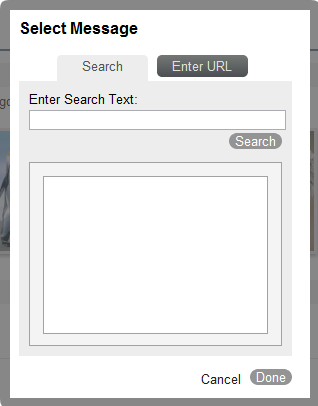
-
On the tab, in the field, specify all or part of the message that you want to search for, then click .
-
In the list of search results, select the message that you want to link to, then click .
-
Click to save your changes.
Creating a Link by Pasting the URL of a Message
-
Obtain the URL for the message that you want to link to:
-
To obtain this URL, navigate to the entry and click in the upper right corner of the entry.
-
Copy the URL from the browser.
-
-
Modify your personal profile, as described in Section 1.7, Updating Your Profile.
or
Create or modify a group, as described in Section 4.1, Creating a Group and Section 4.3, Modifying an Existing Group.
-
In the section, click the icon
 to create a new link.
to create a new link.
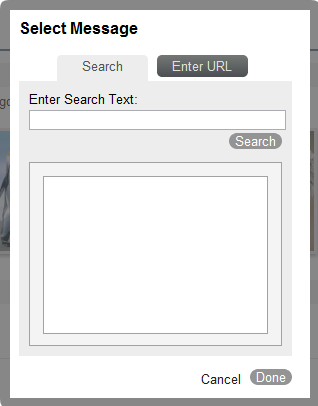
-
Click the tab.
-
In the field, paste the URL of a Vibe entry that you obtained in Step 1, then click .
-
Click to save your changes.
6.3.2 Changing the Order of Links in the Table of Contents List
You can easily change the order of existing links in the table of contents list by dragging a link and dropping it in the desired location.
-
Modify your personal profile, as described in Section 1.7, Updating Your Profile.
or
Create or modify a group, as described in Section 4.1, Creating a Group and Section 4.3, Modifying an Existing Group.
-
In the section, drag the link that you want to move and drop it in the desired location.
-
Click to save your changes.