6.1 Using Tags
Tags are keywords that categorize a message. Tagging functionality in Vibe enables you to create virtual containers for messages. Like using folders in your e-mail, you can categorize information, and then come back to it at a later time.
You apply tags to messages, then on any given page you can search for all messages that contain a particular tag. If there are no messages on a page that contain a particular tag, the tag is not displayed.
6.1.1 Tagging a Message
You can tag messages with global or personal tags. You can create new tags to apply to messages, or you can apply existing tags to messages.
When one or more tags have already been applied to a particular message, the tags are displayed in the Tag dialog box, in the column.
To apply a new tag to a message and to view the tags that have already been applied to the message:
-
Mouse over the message that you want to tag.
-
In the upper right corner of the message, click the icon
 .
.
The Tag dialog box is displayed.
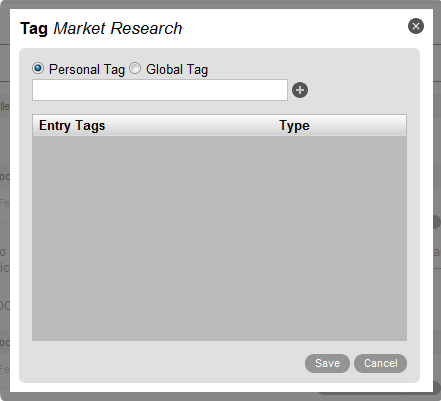
-
Select either or , depending on the type of tag that you want to apply to the message.
Personal tags are invisible to all other users but you. Use personal tags to organize information in a way that makes sense to you.
Global tags are visible to all Vibe users who have rights to see a Vibe message where the tag has been applied. If a user does not have rights to view a message where the tag has been applied, the user is not able to see the tag in the list of global tags. Create global tags only if you want other users to see and use them. Name the tag something that makes sense to other users.
-
Begin typing the name of the tag into the provided field.
-
If a tag already exists with the desired name, select it from the drop-down list to apply the existing tag to the message.
or
If the name does not appear in the drop-down list, finish typing the name of the tag, then click the icon
 to apply the new tag to the message.
to apply the new tag to the message.
-
Click .
6.1.2 Viewing Tagged Messages
Tags are displayed in alphabetical order in the section, in the upper left corner of the BigList.
Tags are displayed only on pages that contain messages that have been tagged with that particular tag.
For example, if you know that various messages have been tagged with the global tag “Marketing,” the “Marketing” tag is displayed only on pages where messages that have been tagged with the “Marketing” tag are displayed.
Viewing All Messages That Have Personal Tags
-
Click to navigate to your Home view.
-
In the section, in the upper left corner of the BigList, click .
Vibe displays all messages on this page that you have tagged with any of your personal tags.
Viewing Messages That Have a Specific Personal Tag
-
Click to navigate to your Home view.
-
In the section, in the upper left corner of the BigList, click the specific personal tag for messages that you want to view.
For example, suppose that you are a member of a sales team and you are working on a large sales deal. You have marked messages about this deal with a personal tag called Important. You click the tag.
Vibe displays all messages that you have tagged with this specific personal tag. For example, all messages that are about the large sales deal and that have been tagged with the Important tag are displayed.
Viewing All Messages That Have Global Tags
-
Click to navigate to your Home view.
-
In the section, in the upper left corner of the BigList, click .
-
Vibe displays all messages on this page that you have tagged with any global tag.
Viewing All Messages That Have a Specific Global Tag
-
Click to navigate to your Home view.
-
In the section, in the upper left corner of the BigList, click the specific global tag for messages that you want to view.
For example, suppose that your organization has tagged all messages about corporate news with a tag called News. To quickly view all corporate news memos, you click in the section.
Vibe displays all messages that are tagged with this specific global tag. For example, all messages about corporate news and that have the News tag are displayed.