2.1 Sending Messages
Vibe enables you to send messages in various ways so you can control which users have access to messages that you send.
2.1.1 Sending a Message to Your Personal Feed
To communicate on a broad level to all Vibe users who are following you, send a message to your personal feed.
-
Click in the Navigation panel.
-
In the field located at the top of the BigList, specify your message, then click .
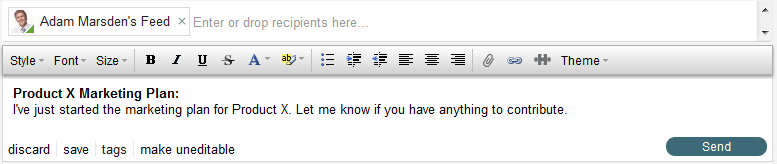
2.1.2 Sending a Direct Message to Another Vibe User
Like e-mail, Vibe enables you to send messages directly to specific users. A direct message is a private message that only the sender and recipients can view.
-
Click in the Navigation panel, then click inside the field.
or
In the Navigation panel, mouse over the user who you want to send a message to, then click .
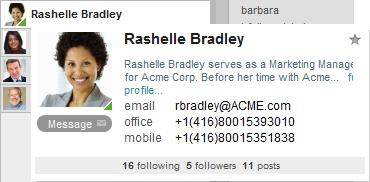
-
Add recipients in one of the following ways:
-
In the list, drag a user onto the text.
-
Click the text, then begin typing the name of the user you want to send the message to. Click the user’s name when it appears in the drop-down list.
-
-
Specify your message in the field below the recipient list.
-
Click .
2.1.3 Simultaneously Sending a Message to Your Personal Feed and to Other Vibe Users
You might want to ensure that certain users are aware of your latest post to your personal feed. Or, you might want users who are not following you to read your message. The best way to do this is to send the message directly to these specific users at the same time you post the message to your personal feed.
-
Click in the Navigation panel.
-
In the message field located at the top of the BigList, specify your message.
-
Include additional recipients in one of the following ways:
-
In the list, drag a user onto the text.
-
Click the text, then begin typing the name of the user who you want to send the message to. Click the user’s name when it appears in the drop-down list.
-
-
Click .
2.1.4 Sending a Message to a Group
You can send a message to a group by posting a message on any group feed. Followers of the group can modify their notification settings to be notified when a user posts a new message on the group feed, as described in Section 8.5, Modifying Notification Settings for Groups.
If you send the message to other Vibe users as well as to the group feed, all users who are included in the message as message recipients are able to view and reply to the message, even if they are not members of the group.
-
Click in the Navigation panel, then click inside the field.
-
Add recipients in one of the following ways:
-
In the list, drag a group and drop it onto the text.
-
Click on the text, then begin typing the name of the group that you want to send the message to. Click the group’s name when it appears in the drop-down list.
-
-
Specify your message in the field below the recipient list.
-
Click .
2.1.5 Including or Removing Titles in Your Message
When you compose a message in Vibe, you can include a title. If your message is simple and doesn’t require a title, Vibe does not require that you include one.
Sending a Message with a Title
-
In the field, begin typing the title of your message.
The first line of your message is the message title. Notice that the message title is displayed in bold.
-
Press Enter to move to the next line of the message, then begin typing the body of your message.
The second and subsequent lines of your message are the message body. Notice that the text is no longer displayed as bold.
-
Click to send the message with a message title.
Sending a Message without a Title
-
In the field, press Enter before you begin composing your message.
The first line of your message is the message title. Pressing Enter before typing the body of your message enables you to send a message without a title.
-
Begin typing your message, then click to send the message without a title.