20.4 Performing Post-Update Tasks
After you start Novell Vibe 3, you can access your Vibe site as usual. However, you need to reset some aspects of the interface before you allow users to access the updated site. The interface reset affects only those definitions and templates that are included with the Vibe product. If you have created custom definitions and templates, they are unaffected by the interface reset.
20.4.1 Resetting Your Definitions
Various aspects of the Vibe interface have been redesigned and enhanced in Vibe 3. Some of these enhancements affect entries, folders, user profiles, and user workspaces. If you have made customizations to these areas of Vibe, you must reset these definitions in order to see the Vibe 3 enhancements, as described in this section.
WARNING:The following procedures delete any custom modifications that you have previously made to the default Vibe definitions. If you want to save any modified definitions before proceeding, you can export the modified definitions. Also, you might want to document exactly what changes you have made to make it easier to reconstruct the definition after you reset it.
Following is a list of Vibe definitions that you need to reset in order to see the Vibe 3 enhancements:
Resetting Your Entry Definitions
Entry views have been redesigned and enhanced in Vibe 3. Now users can view an entry’s history, create notes about files associated with the entry, delete previous file versions, and more. For more information, see Working With Folder Entries
in the Novell Vibe OnPrem 3 User Guide.
If you have modified any of the factory-supplied definitions, you won’t see the new entry definitions when you upgrade to Vibe 3. In order to see the new entry definitions, you need to reset your current definitions.
-
Log in to the Vibe site as the Vibe administrator.
-
Click the icon
 in the upper right corner of the page.
in the upper right corner of the page.
-
In the section, click to display the Form and View Designers page.
-
Click .
The Reset Definitions page is displayed.
-
Expand , then select each entry definition that is available.
-
Click .
You can now see the entry enhancements. For more information about entries in Vibe, see
Working With Folder Entries
in the Novell Vibe OnPrem 3 User Guide.
Resetting Your Folder Definitions
The look and feel of various Vibe folders has been improved in Vibe 3.
If you have modified any of the factory-supplied folder definitions, you won’t see the new folders when you upgrade to Vibe 3. In order to see the new folders, you need to reset your current definitions.
-
Log in to the Vibe site as the Vibe administrator.
-
Click the icon
 in the upper right corner of the page.
in the upper right corner of the page.
-
In the section, click to display the Form and View Designers page.
-
Click .
The Reset Definitions page is displayed.
-
Expand Folder Views, then select the following views to reset the definitions:
-
-
-
-
-
-
-
-
s
-
-
-
Click .
Resetting Your User Workspace Definition
The look and feel of the user workspace has been improved in Vibe 3.
If you have modified the factory-supplied user workspace definition, you won’t see the new user workspace when you upgrade to Vibe 3. In order to see the new user workspace, you need to reset your current definitions.
-
Log in to the Vibe site as the Vibe administrator.
-
Click the icon
 in the upper right corner of the page.
in the upper right corner of the page.
-
In the section, click to display the Form and View Designers page.
-
Click .
The Reset Definitions page is displayed.
-
Expand , then select .
-
Click .
Resetting Your Profile View Definition
User profiles in Vibe 3 have been expanded to rival other professional knowledgebases such as LinkedIn. Now users can include more information to share with their colleagues, such as education, qualifications, and competencies. For more information, see Modifying Your Profile
in the Novell Vibe OnPrem 3 User Guide.
If you have modified any of the factory-supplied definitions, you won’t see the new user profile when you upgrade to Vibe 3. In order to see the new user profile, you need to reset your profile user definition.
-
Log in to the Vibe site as the Vibe administrator.
-
Click the icon
 in the upper right corner of the page.
in the upper right corner of the page.
-
In the section, click to display the Form and View Designers page.
-
Click .
The Reset Definitions page is displayed.
-
Expand , then select .
-
Click .
You can now see the new user profile, as described in
Modifying Your Profile
in the Novell Vibe OnPrem 3 User Guide.
20.4.2 Resetting the Standard Templates
IMPORTANT:If you have manually customized any templates that are included with the Vibe product, back up the files you have modified before performing the interface reset.
-
Log in to the Vibe site as the Vibe administrator.
-
Click the icon
 in the upper right corner of the page.
in the upper right corner of the page.
-
In the section, click .
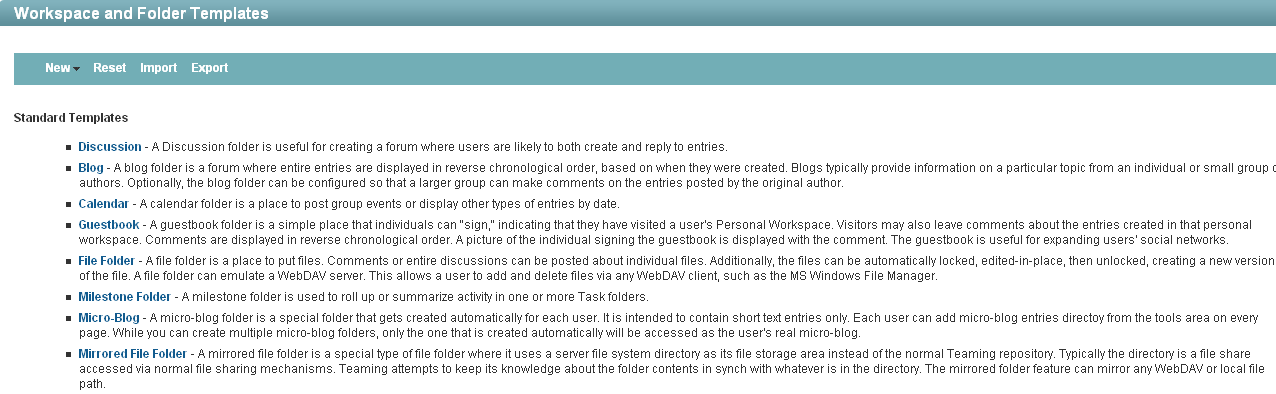
-
Click .
-
Click to confirm, then click .
Your Vibe 3 site is now ready for use.
IMPORTANT:If Vibe users encounter problems displaying any pages on the Vibe site after the update, simply have them clear the browser cache.