2.10 Using Micro-Blogs
Use the Micro-Blog feature to capture quick personal notes, or to inform others of what you are currently working on. This provides a greater transparency, so those you work with know what you are doing, and how they might offer assistance to help you accomplish your tasks.
Micro-blogs differ from regular blogs in that their purpose is not to present an entire topic or argument, but rather to give a quick snippet of information about the author of the micro-blog. Micro-blogs should be only one or two short sentences.
For more information on traditional blogs within Novell Vibe, see Section 6.2, Working with Blog Folders.
2.10.1 Posting a Micro-Blog
-
Navigate to the home page of your personal workspace.
-
In the field, specify your micro-blog entry, then click .
2.10.2 Viewing the Micro-Blog Entries of People You Are Following
You can view the micro-blog entries of people you are following in three convenient ways:
For information on how to follow people in Vibe, see Section 2.6.1, Following Workspaces and Folders.
Setting Up a Live Feed to View the Micro-Blog Entries of People You Are Following
Like Twitter, Vibe enables you to see live feeds for the micro-blog entries of the people you are following.
For information on how to set up a live micro-blog feed, see Section 2.14.1, Setting Up a Live Feed.
Using the Relevance Tabs in Your Personal Workspace to View the Micro-Blog Entries of People You Are Following
-
Navigate to your personal workspace.
-
Click the tab.
The column lists the micro-blog entries of the people you are currently following.
Using Your Mobile Device to View the Micro-Blog Entries of People You Are Following
Vibe enables you to use your mobile device to view the micro-blog entries of the people you are following, as described in Viewing the Newest Micro-Blog Entries of People You’re Following
in Using Vibe on Your Mobile Phone
in the Novell Vibe OnPrem 3 Advanced User Guide.
2.10.3 Viewing the Micro-Blog Entries of Vibe Users You Are Not Following
Viewing a User’s Micro-Blog Entries by Using the Presence Icon
Vibe enables you to view a user’s micro-blog entries by clicking the user’s icon ![]() , located next to his or her name in an entry.
, located next to his or her name in an entry.
-
Click the icon
 of the user whose micro-blog entries you want to view.
of the user whose micro-blog entries you want to view.
The Profile Quick View is displayed.
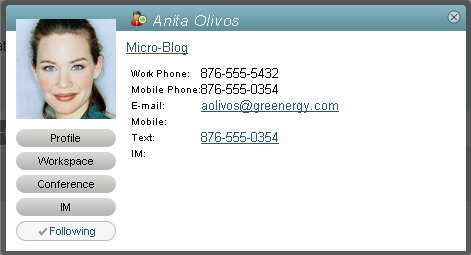
-
Click .
Viewing a User’s Micro-Blog Entries by Navigating to His or Her Personal Workspace
You can navigate to a user’s personal workspace to view the micro-blog entries.
-
Navigate to the personal workspace of the user whose micro-blog entries you want to view.
-
In the Navigation panel, click the Micro-Blog folder.
The user’s micro-blog entries are listed in the folder.