11.4 Adding Access Controls to a Workflow
Novell Vibe enables you to set access controls on workflows that you create. You can set access controls on an entire workflow, or on the individual states of a workflow.
11.4.1 Setting Access Controls on an Entire Workflow
-
In the Designer page, expand the workflow definition that you created in Section 11.2.1, Creating the Workflow Definition.
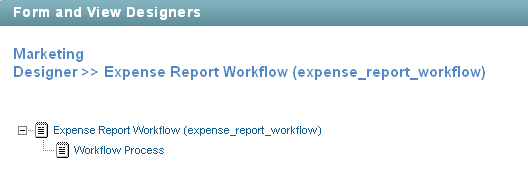
-
Click .
-
Click > .
-
Click .
-
Expand , then click .
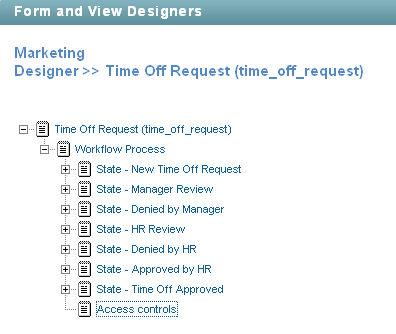
-
Click .
-
Click the access control setting that you want to add.
Delete Access: Enables you to grant specific users rights to delete entries as they transition through the workflow process.
Modify Access: Enables you to grant specific users rights to modify entries as they transition through the workflow process.
Modify Specified Fields: Enables you to grant rights to individual users or groups that allow the specified users or groups to modify specific fields within an entry as the entry transitions through the workflow.
Read Access: Enables you to grant specific users rights to read entries as they transition through the workflow process.
Transition Into This State: Enables you to grant specific users rights to transition entries into any state in the workflow.
Transition Out of This State: Enables you to grant specific users rights to transition entries out of any state in the workflow.
This is the access control setting that determines who can see a workflow question. If you are adding a workflow question to your workflow or to an individual state, as described in Section 11.2.10, Adding a Question to a Workflow, and you want to add access controls to determine who sees the question, you must use this access control setting.
-
Define the access control setting that you added in Step 7 by specifying the following information in the provided form:
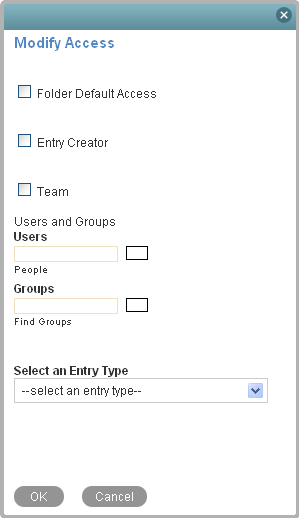
Folder Default Access: Select this option to grant access to all users who have access to the folder.
Entry Creator: Select this option to grant access to the user who created the entry.
Team: Select this option to grant access to the team.
Users: Specify individual users to whom you want to grant access.
Groups: Specify groups to whom you want to grant access.
Select an Entry Type: Select the type of entry that most closely represents the type of entry that is going through the workflow.
Select Elements within the Entry: Enables you to select elements that are contained in the entry. Users associated with that element are granted access.
For example, if you select in the drop-down list, the options that you can select in the are , , .
-
Click .
11.4.2 Setting Access Controls on Individual States of a Workflow
-
In the Designer page, expand the workflow definition that you created in Section 11.2.1, Creating the Workflow Definition.
-
Expand , then click the state where you want to add the access controls.
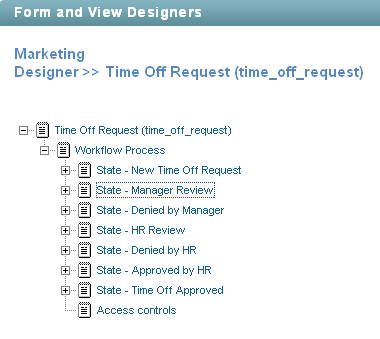
-
Click > .
-
Click .
-
Expand the state where you just added the access controls, then click .
-
Click .
-
Click the access control setting that you want to add.
Delete Access: Enables you to grant specific users rights to delete entries when they are in this workflow state.
Modify Access: Enables you to grant specific users rights to modify entries when they are in this workflow state.
Modify Specified Fields: Enables you to grant specific users rights to modify specific fields within an entry as they transition through the workflow.
Read Access: Enables you to grant specific users rights to read entries when they are in this workflow state.
Transition Into This State: Enables you to grant specific users rights to transition entries into this state.
Transition Out of This State: Enables you to grant specific users rights to transition entries out of this state.
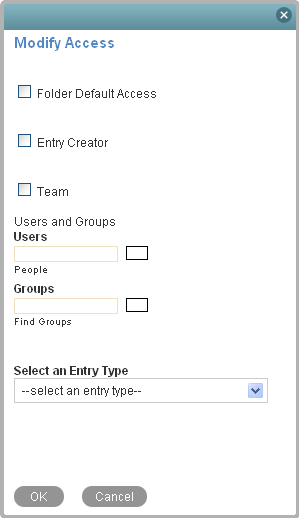
-
Define the access control setting that you added in Step 7 by specifying the following information in the provided form:
Folder Default Access: Select this option to grant access to users who have access to the folder.
Entry Creator: Select this option to grant access to the user who created the entry.
Team: Select this option to grant access to the team.
Users: Specify individual users to whom you want to grant access.
Groups: Specify groups to whom you want to grant access.
Select an Entry Type: Select the type of entry that most closely represents the type of entry that is going through the workflow.
Select Elements within the Entry: Select the fields that are contained within the selected entry type that you want to allow specific users or groups to modify.
Only calendar entry types and task entry types allow you to grant access control rights to individual elements within the entry. Furthermore, access control rights can only be granted for the User List, Group List, and List elements. (For Calendars, this is the , , and fields. For tasks, this is the , , and fields.)
-
Click .