8.9 Enabling AutoAdminLogon
The AutoAdminLogin feature lets you log in to the desktop and eDirectory without being prompted to enter login credentials.
NOTE:With the initial release of the Novell Client for Windows, there is no way to perform only an eDirectory auto admin logon.
8.9.1 Enabling a Windows-Only Login
-
Click the Start button, then type netplwiz.exe (or control.exe userpasswords2) in the field.
-
Press Enter to open the User Accounts dialog box.
-
On the tabbed page, select the user that you want to enable AutoAdminLogon for in the list.
-
Deselect .
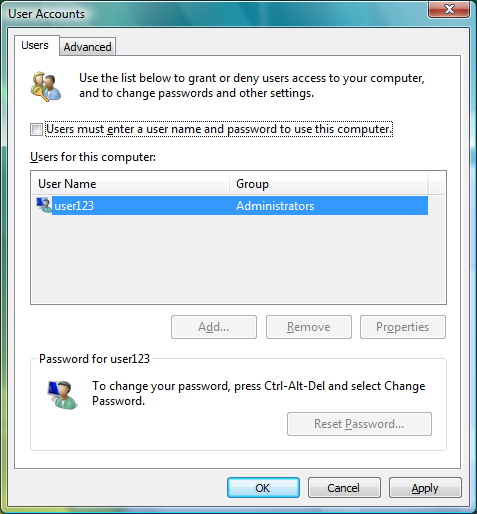
-
Click .
-
When prompted, enter the password for the selected user, then click .
After the machine is rebooted, a Windows-only logon occurs for the specified user.
8.9.2 Enabling an eDirectory AutoAdminLogon
-
Click the button, then type regedit.exe in the field.
-
Press Enter to open the Registry Editor.
-
Navigate to HKEY_LOCAL_MACHINE\SOFTWARE\Novell\Login, then add the following:
Value Type=REG_SZ, Name=AutoAdminLogon, Data=1
Value Type=REG_SZ, Name=DefaultUserName, Data=eDirectory usernameValue Type=REG_SZ, Name=DefaultLocationProfile, Data=profile to use (that is, Default)Value Type=REG_SZ, Name=DefaultPassword, Data=the user's eDirectory passwordNOTE:If the Windows password is the same as the eDirectory password, the last value is not necessary. In the future, a way to securely store the eDirectory password might be provided.
-
Close the Registry Editor.