2.1 Understanding the Basic Novell Client Installation (setup.exe)
To install the Novell Client software, use setup.exe, located in the C:\Novell\Novell Client for Windows-2008 directory (created when you unzipped the Novell Client for Windows download file).
Figure 2-1 Express Novell Client Installation
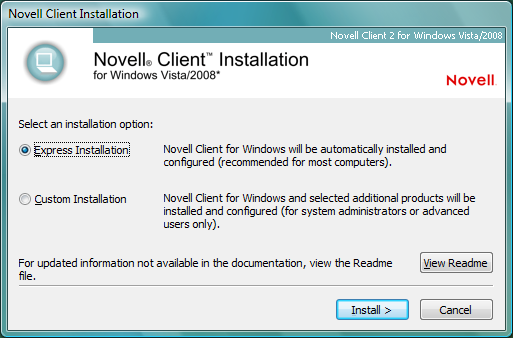
The Novell Client Express Installation automatically installs and configures the Novell Client for Windows. The Custom Installation lets you choose whether or not to install Novell Modular Authentication Services (NMAS) and Novell International Cryptographic Infrastructure (NICI) when you install the Client.
The setup.exe installation process can also be modified by using the following command line switches:
Table 2-1 Novell Setup.exe Switches
|
Switch |
Description |
|---|---|
|
/ACU |
Directs setup.exe to perform an upgrade of the currently installed Client software if the version to be installed is a later one. |
|
/NCPF |
Applies the Novell Client property page settings specified in the default NovellClientProperties.txt file. Use the Novell Client Install Manager (nciman.exe) to create this file. See Creating the Novell Client Properties File for more information. |
|
/NCPF:filename |
Applies the Novell Client property page settings specified in filename. Use the Novell Client Install Manager (nciman.exe) to create this file. See Creating the Novell Client Properties File for more information. |
/ACU and /NCPF can be specified together at the command line. For more information, see Using Optional Parameters to Install the Novell Client
in the Novell Client for Windows Installation Quick Start.
2.1.1 Selecting a Language
The Novell Client for Windows installation contains a language selection dialog box. The language choice made in this dialog box determines the language that setup.exe uses, and also becomes the language selection for the installed Novell Client for Windows.
Figure 2-2 Language Selection Dialog Box
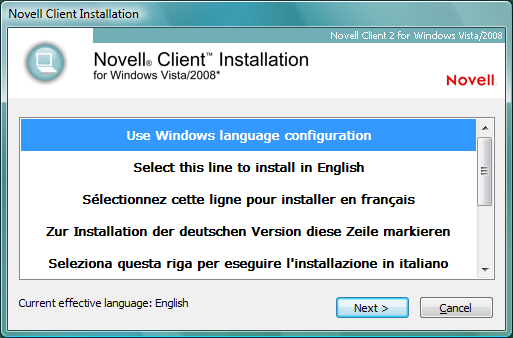
This section contains information on how this dialog box operates, using single language and multiple language versions of Windows 7 and Windows Vista, and the languages that are available for selection.
How the Language Selection Dialog Box Works
On new installations, the default choice in the language selection dialog box is . The language selection list also includes the available Novell Client for Windows languages (for example, and ).
Selecting the option causes the Novell Client for Windows to try and match the language the Windows 7 or Windows Vista user interface is using. The Novell Client for Windows consults the Windows Multilingual User Interface (MUI) configuration and determines if any of the Novell Client for Windows languages match the current MUI preferred or fallback languages.
For the initial release of the Novell Client for Windows, the language selection dialog box in setup.exe is the only way you can make a Client language configuration change. To make a new Novell Client for Windows language selection, you must run setup.exe again and choose a different language.
Using Single-Language Versions of Windows 7 and Windows Vista
On single-language versions of Windows 7 and Windows Vista, selecting the option is no different than selecting a specific Novell Client for Windows language. For example, if you are running the German version of the Windows Vista Business Edition, selecting either or results in German being used as the language for both the Novell Client for Windows installation and the installed version of the Client.
Using Multiple-Language Versions of Windows 7 and Windows Vista
On multiple-language versions of Windows 7 and Windows Vista, such as the Windows Vista Ultimate Edition with one or more additional Multilingual User Interface (MUI) language packs installed, the Windows user interface language can be individually selected for each Windows user on the machine (using the option in the Windows Vista Control Panel).
If is selected during the Novell Client for Windows installation, the current Windows MUI language configuration is consulted each time the Novell Client language is queried. If the Windows MUI language configuration changes (for example, if a user changes his or her preferred Windows display language, or a different user who has a different preferred Windows display language logs in), the Novell Client re-evaluates the current Windows MUI language selections and determine which of the available Novell Client languages best matches the new and current MUI language.
Available Language Selections
In the Novell Client for Windows language selection dialog box, you might notice that not all of the available Novell Client for Windows languages are offered for selection. For example, on a Windows Vista Business Edition (Japanese) machine, only and are offered, along with the option.
This is because some components of the Novell Client for Windows are not yet completely based on Unicode. Until all of the major and required Novell Client for Windows user interfaces operate in Unicode, the Client is limited to those languages that can be correctly rendered through the current Windows ANSI code page (what the Windows Control Panel dialog box refers to as ).
Figure 2-3 Regional and Language Options Dialog Box
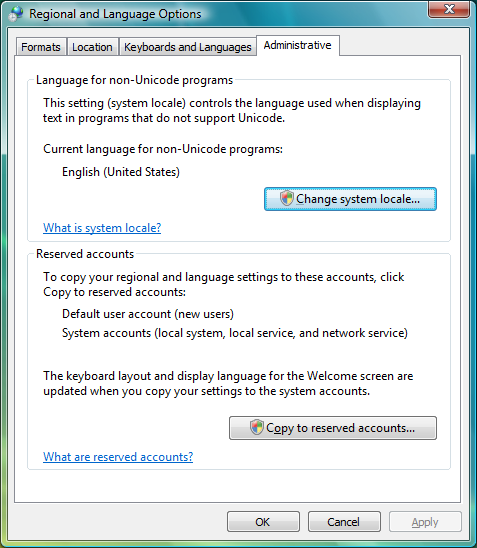
In general, this means that users of the English, French, German, Italian, Portuguese, and Spanish versions of Windows 7 and Windows Vista can select any one of these languages for the Novell Client for Windows language. This is because all of these languages share the same ANSI code page and can successfully render all the other offered languages. Users of the Japanese, Polish, and Russian versions of Windows 7 and Windows Vista, however, can select only their own language or English. For example, a Russian version of Windows Vista will display a language selection list with only , , and .
Even on a multi-language version of Windows, such as Windows Vista Ultimate Edition with one or more additional Multilingual User Interface (MUI) language packs installed, there is still only one system-wide (meaning that there is still only one system-wide ANSI code page selected in Windows at any given time). As such, even if a Windows Vista Ultimate Edition (Russian) machine successfully installs and uses a German MUI language pack for Windows Vista, the Novell Client for Windows language selection dialog box still only offers English and Russian as options. This is because the Novell Client for Windows language choices are based on the current Windows configuration for the setting and not on which MUI language packs are installed or in use.
The option can be changed to a different language, which then affects which languages the Novell Client for Windows installation can offer for selection. This is a system-wide setting that affects all non-Unicode applications and not just the Novell Client for Windows.