3.6 Changing Your Novell Password
You can use either of the following ways to change you Novell password:
3.6.1 Using the Red N Menu to Change Your Novell Password
Use the User Password Administration dialog box to view information about your password restrictions and to change your eDirectory password.
-
Right-click
 , then click .
, then click .
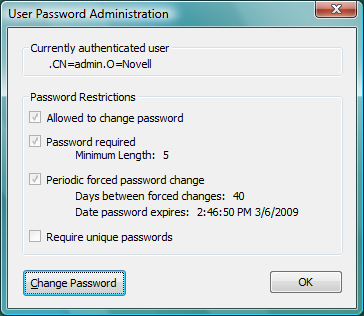
-
Click .
-
Select the users whose password you want to change.
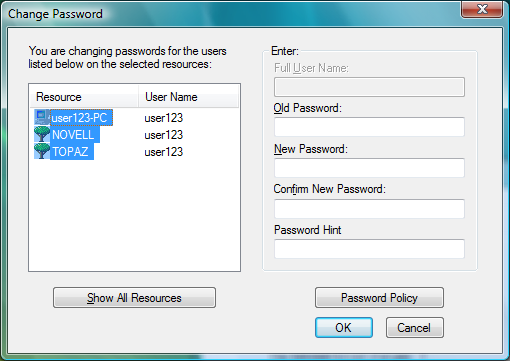
For example, you can change your Novell password and your Windows Vista password, or you can change only your Novell password.
-
Type your current password in the field.
-
Type your new password in the field.
-
Retype the new password in the field.
-
Click .
You will receive a message telling you that the passwords for all selected resources were successfully changed.
-
Click to close the message, then click to close the User Password Administration dialog box.
3.6.2 Using Ctrl+Alt+Delete to Change Your Novell Password
If you are logged into eDirectory, you can use the following steps to change your Novell password. If you are not logged into eDirectory, pressing Ctrl+Alt+Delete then clicking will let you change your local user password only.
-
Press Ctrl+Alt+Delete, then click .
-
Click the logon tile.
-
Type your current Novell password in the field,.type your new password in the field, then retype the new password in the field.
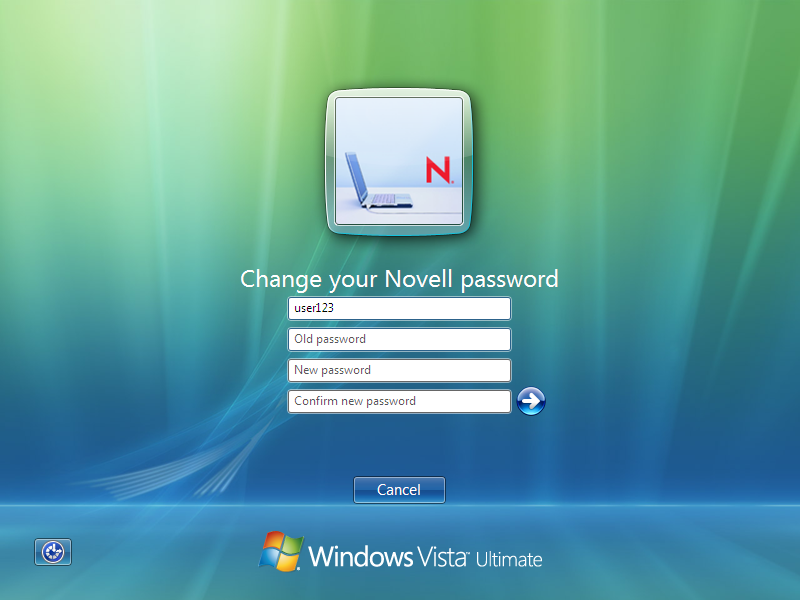
-
Press Enter.
After the old password is verified, and if the new passwords you specified match, the Novell Change Password dialog box opens.
-
Select which resources you want the password change to go to.
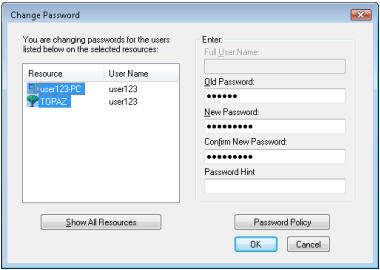
For example, you can change your Novell password and your Windows Vista password, or you can change only your Novell password.
-
Click .
You will receive a message telling you that your password has been changed.
-
Click to close the message.