7.2 Creating an Entitlement
There are two categories of entitlements that you can create: Inventory entitlements and manual entitlements. Inventory entitlements pull the installation data for their discovered products from the Inventory database. Manual entitlements require you to manually enter the installation data.
7.2.1 Creating an Inventory Entitlement
The following steps explain how to create entitlements that use Inventory data as their source of discovered product installation data. If you need to create entitlements where you manually enter the installation data, see Section 7.2.2, Creating a Manual Entitlement.
-
In ZENworks Control Center, click the tab.
-
On the License Management page, click .
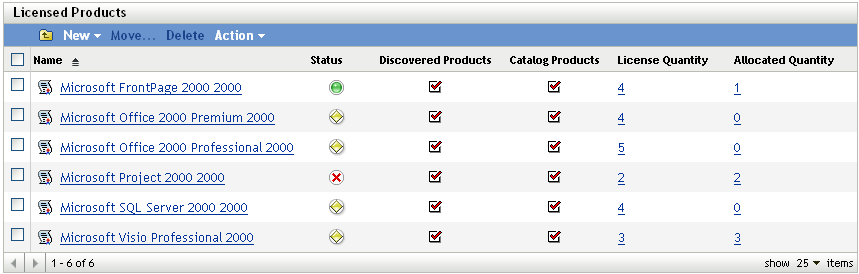
-
Click the product for which you want to create an entitlement.
-
Click the tab.
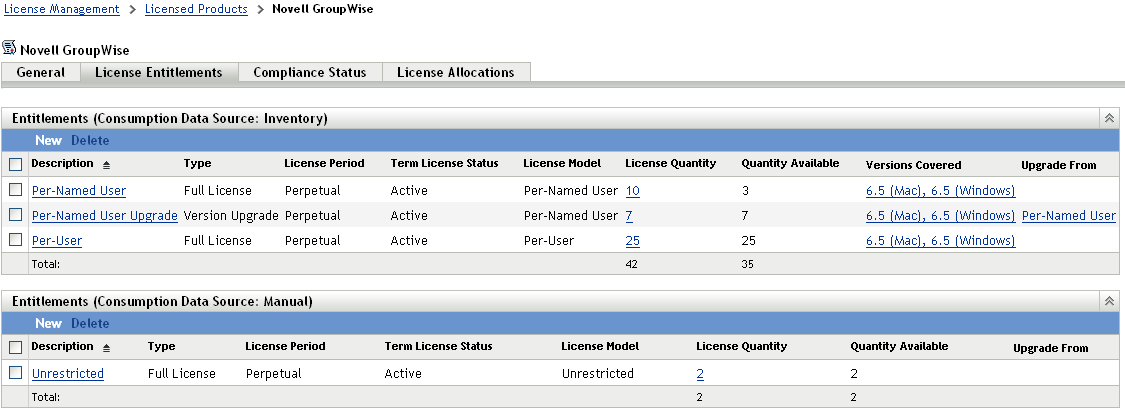
-
In the Entitlements (Consumption Data Source: Inventory) panel, click to launch the Create New Entitlement Wizard. Complete the wizard by using the information in the following table:
-
If you have not already done so, click to create the entitlement and add it to the Entitlements panel.
-
Configure the entitlement by doing the following:
-
Add information about purchased licenses. See Section 7.3, Adding Catalog Products and Section 7.4, Adding Purchase Summary Records.
-
Add information about installations. See Section 7.5, Adding Discovered Products.
-
Specify the users or devices covered by the entitlement. See Section 7.6, Specifying User and Device Coverage.
-
7.2.2 Creating a Manual Entitlement
-
In ZENworks Control Center, click the tab.
-
On the License Management page, click .
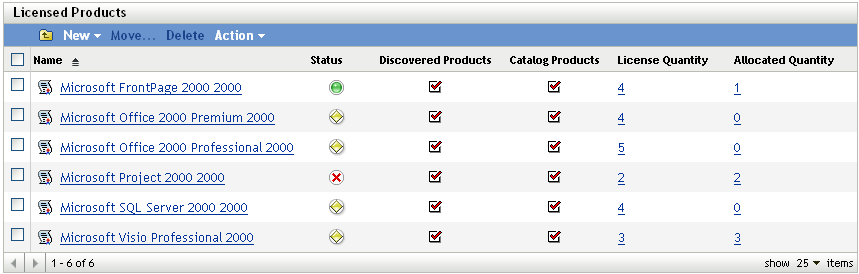
-
Click the product for which you want to create an entitlement.
-
Click the tab.
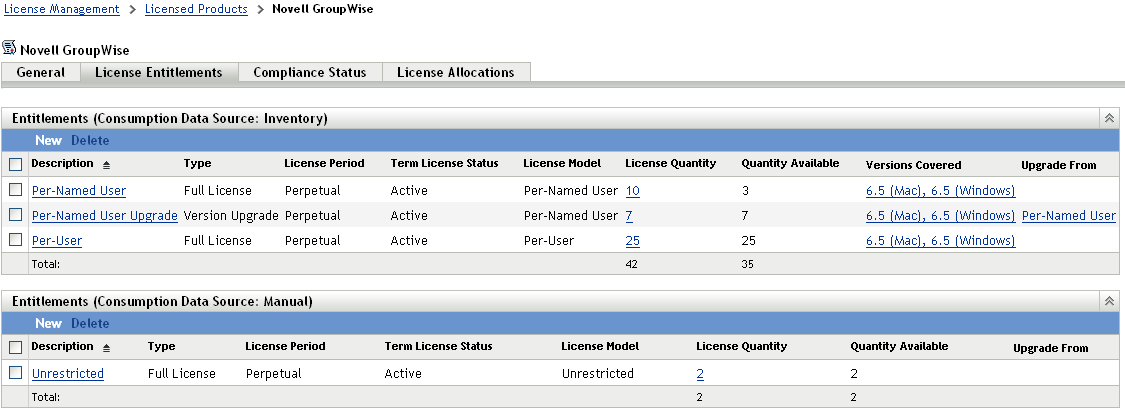
-
In the Entitlements (Consumption Data Source: Manual) panel, click to launch the Create New Entitlement Wizard. Complete the wizard by using the information in the following table:
-
If you have not already done so, click to create the entitlement and add it to the Entitlements panel.
-
Configure the entitlement by doing the following:
-
Add information about purchased licenses. See Section 7.3, Adding Catalog Products and Section 7.4, Adding Purchase Summary Records.
-
Add information about installations. See Section 7.5, Adding Discovered Products.
-
Specify the users or devices covered by the entitlement. See Section 7.6, Specifying User and Device Coverage.
-