6.0 Installing the ZENworks Adaptive Agent on Linux
In order to use a Linux device as a ZENworks Satellite, you need to install the Linux Adaptive Agent package on the device and configure it as a Satellite. For more information on how to configure the device as a Satellite, see Satellites
in the ZENworks 10 Configuration Management System Administration Reference.
To install the Linux Adaptive Agent package on a Linux device:
-
Make sure the device meets the necessary requirements (see
Section 1.2, Satellite Requirements
in the ZENworks 10 Configuration Management Installation Guide). -
On the target device, open a Web browser to the following address:
https://server/zenworks-setup
where server is the DNS name or IP address of a ZENworks Server.
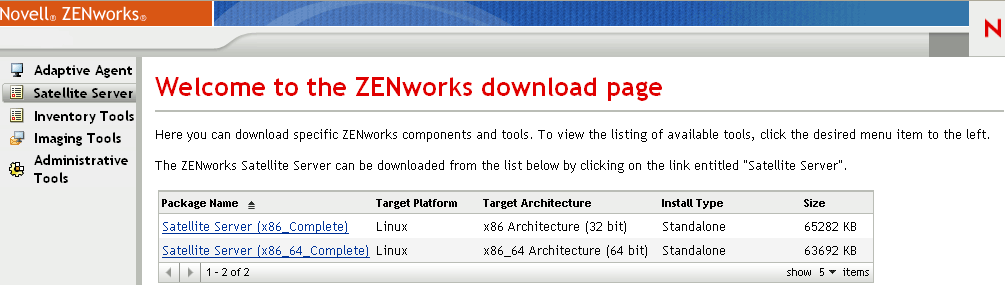
There is one standalone package for each architecture (32-bit and 64-bit).
-
Click the tab.
-
Click the name of the deployment package you want to use, save the package to the device’s local drive, then give executable permissions to the file by running the command chmod 755 filename.
For information on the options you can use with the package, see Package Options.
-
In the terminal window, go to the directory where you have downloaded the package, then launch the package on the device by running the command ./filename, where is the name of the package you downloaded in Step 4.
In ZENworks Control Center, the device appears under the \Servers folder structure or \Workstation folder structure on the Devices page.
After the installation is complete and if the device is connected to the network, the ZENworks Management Daemon in the agent registers itself with the Management Zone.
You can run the commands locally on the device by using the zac command line utility. If the agent was installed on the Linux device by using an xsession or ssh session, you need to run zac by entering the command /opt/novell/zenworks/bin/zac. However, after logging in again, you can run zac directly from the command line without typing the full path.
Package Options
You can use the options listed below when launching a deployment package from the command line. The syntax is:
package name option1 option2 ...
For example:
SatelliteServer.bin -k regkey1
-d target_path: Extracts the files to the specified target path. The default target path is c:\opt\novell\zenworks\stage.
-h: Displays help information.
-k: The registration key used to register the device in the management zone.
-l: Lists the contents of the package only. Does not extract the package and run the installation.
-n: Extracts the package but does not run the installation.
-v: Turns on verbose screen logging.
In addition to the options listed above, there are two additional BUILDTIME options (-f file and -o output_file) that are used when building packages. These options should only be used under the direction of Novell Support.