3.2 Scheduling an Inventory Only Scan
This section shows you how to schedule an inventory scan for an inventory only device. By default, the inventory schedule is already configured.
Unlike scans for managed devices, you can only define an inventory only scan for the entire Management Zone. In addition, you can run a scan only by using a schedule.
3.2.1 To Configure an Inventory Only Scan Schedule
-
In ZENworks Control Center, click , then in the Management Zone Settings panel, click .
-
Click in the category list.
-
In the field, select what type of schedule you want to use.
No Schedule: No scan is scheduled. See No Schedule.
Date Specific: Scans run on specified dates. See Date Specific.
Recurring: Scans run on a recurring schedule. See Recurring.
No Schedule
-
Select in the field.
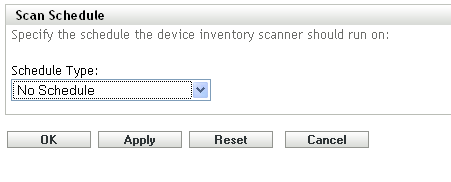
-
Click or .
No automatic scans are configured.
Date Specific
-
Select in the field.
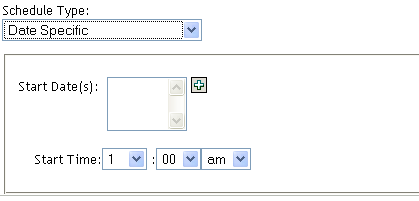
-
Click the + icon to the right of the field to open a calendar, then select a date. To select more than one date, click the + icon again. Click the - icon to delete a selected date.
-
Specify a start time.
-
Click or .
Recurring
Select whether you want the scan to run when a device is refreshed, on certain days of the week, monthly, or at a fixed interval.
To run a scan on certain days of the week:
-
Select in the field.
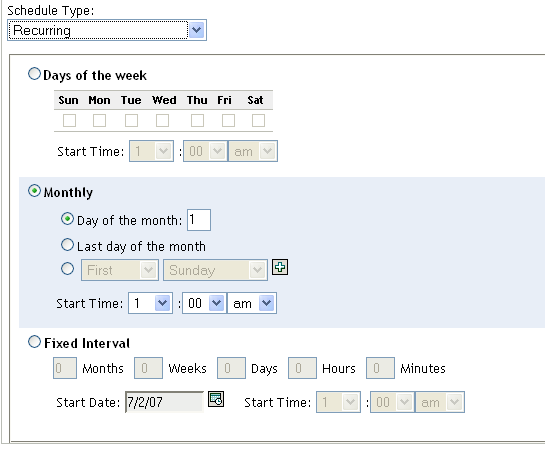
-
Select .
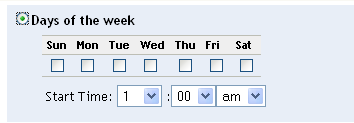
-
Select the days on which you want the scan to run.
-
In the field, specify the time you want the scan to start.
-
Click or .
To run a scan monthly:
-
Select in the field.
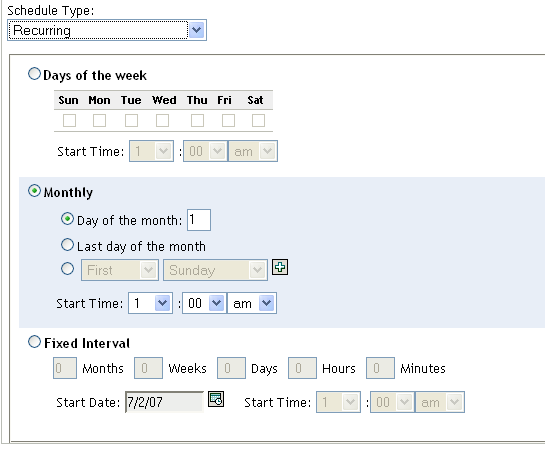
-
Select .
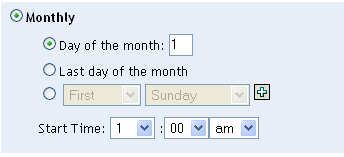
-
Select either and specify a number between 1 and 31, , or select the configurable field where you can choose a combination of days of the month for a recurring scan.
-
In the field, specify the time you want the scan to start.
-
Click or .
To run a scan at a fixed interval:
-
Select in the field.
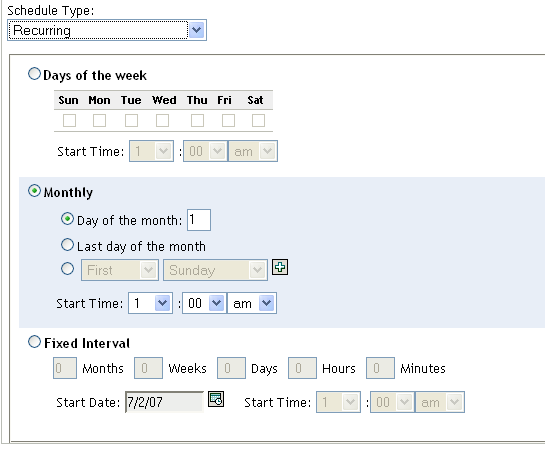
-
Select .
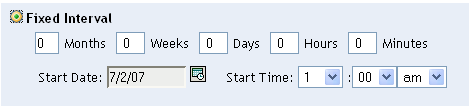
-
Specify the number of months, weeks, days, hours, and minutes in their respective fields.
-
Specify a start date by clicking the calendar icon and selecting a date.
-
In the field, specify the time you want the scan to start.
-
Click or .
NOTE:Ensure that the is more frequent than the scan interval if the Satellite with Collection role is configured in the Management Zone.