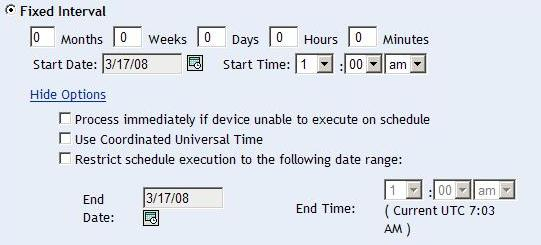5.4 Remediation Schedule
The Remediation Schedule page allows you to select how a patch is scheduled and deployed for selected devices. Setting various deployment options for a selected patch is the third step in scheduling a deployment for the selected patch.
Figure 5-7 Remediation Schedule Page
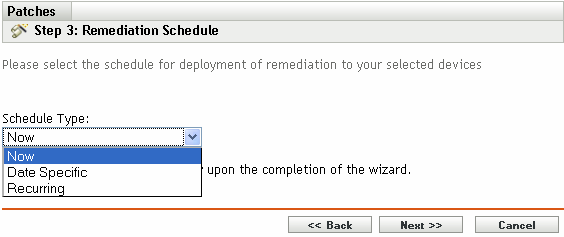
To start setting the remediation schedule, you need to select the schedule type. Patch Management offers three types of schedules to determine when the patches are actually applied to the target device:
-
Select to schedule the deployment to your selected devices immediately after you complete all the steps in the Deployment Remediation Wizard.
-
Select to schedule the deployment to your selected devices according to the selected date.
-
Select to start the deployment on the selected day at a selected time, repeat the deployment every day/week/month, and if defined, end on a specific date.
By default, the Device Refresh Schedule is set to twice a day. For testing and demonstration purposes, you could increase the frequency to once every five to fifteen minutes.
The following sections provide more information on schedule types:
5.4.1 Remediation Schedule: Now
When you select , the Remediation Schedule page appears as shown in the following figure:
Figure 5-8 Remediation Schedule Page for the Now Schedule Type
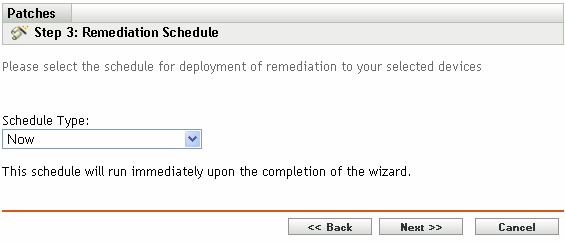
In this page, you can directly schedule deployment after completing the remaining steps in the Deployment Remediation Wizard.
5.4.2 Remediation Schedule: Date Specific
When you select , the Remediation Schedule page appears as shown in the following figure:
Figure 5-9 Remediation Schedule Page for the Date Specific Schedule Type
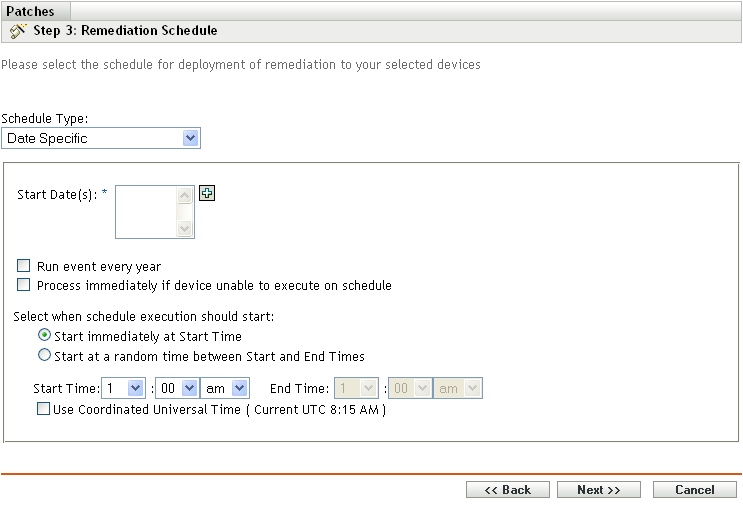
Use this page to set the following deployment options:
-
Start Date:
 Enables you to pick the date when you need to start the deployment. To do so, click the icon to open the calendar and pick the date. To remove the selected date, click the
Enables you to pick the date when you need to start the deployment. To do so, click the icon to open the calendar and pick the date. To remove the selected date, click the  icon.
icon.
-
Run event every year: Ensures that the deployment starts on a selected date at a selected time, repeats every year, and if defined, ends on a specific date.
-
Process immediately if device unable to execute on schedule: Ensures that the deployment starts immediately if the device could not execute on the selected schedule.
-
Select when schedule execution should start: There are two options to enable you to select the start time of the schedule execution namely:
-
Start immediately at Start Time: Deactivates the panel and starts the deployment at the start time specified. In this option, you must set the start time in the panel:

-
Start at a random time between Start Time and End Times: Activates the panel next to the panel. You can specify the end time and the start time so that the deployment occurs at a random time between them. The panel appears as follows:

In both time panels, the first drop-down list enables you to select the hour, the second drop-down list enables you to select the minute, and the third drop-down list enables you to select and .
Selecting the check box enables you to schedule the deployment of all devices at the same time, regardless of time zone differences. Coordinated Universal Time (UTC), also known as World Time, Z Time, or Zulu Time, is a standardized measurement of time that is not dependent upon the local time zone. Deselecting UTC schedules the distribution at the local time.
-
Click the button to open the Deployment Order and Behavior page. Click the button to return to the previous page. Click to exit the wizard.
5.4.3 Remediation Schedule: Recurring
When you select , the Remediation Schedule page appears as shown in the following figure:
Figure 5-10 Remediation Schedule Page for the Recurring Schedule Type
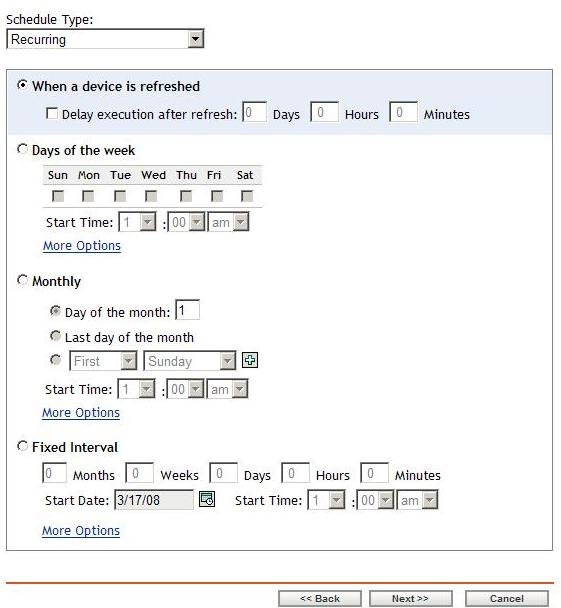
NOTE:By default, the bundle install frequency is set to For a recurring deployment, change it to .
To change the schedule:
-
Click the tab for the particular patch bundle assignment.
-
Click . This opens the Install Options window.
-
Select and click .
-
Click .
In this page, you can set the following options for a recurring deployment:
When a Device Is Refreshed
This option enables you to schedule a recurring deployment whenever the device is refreshed. In this option, you can choose to delay the next deployment until after a specific time.
To set the delay, select the check box as shown in the following image, and specify the days, hours, and minutes of the time to delay the deployment:
Figure 5-11 Delay Execution After Refresh Check Box

NOTE:The device is refreshed based on the settings in the tab under the tab. Click the link under the tab to open the page displaying the option for either a or . Alternatively, you can refresh the device by selecting a device under the tab and clicking the option under the menu.
Days of the Week
This option enables you to schedule the deployment on selected days of the week:
Figure 5-12 Weekly Deployment Options - Default

-
To set the day of deployment, select the button, select the required day of the week, and set the start time of deployment. If you click the link, additional deployment options appear as shown in the following figure. Click the link to hide the additional deployment options and show only the default deployment options:

Selecting the check box enables you to schedule the deployment of all devices at the same time, regardless of time zone differences. Coordinated Universal Time (UTC), also known as World Time, Z Time, or Zulu Time, is a standardized measurement of time that is not dependent upon the local time zone. Deselecting UTC schedules the distribution at local time.
Selecting the check box activates the panel in addition to the panel. You can specify the end time and the start time so that the deployment occurs at any random time between the start and end times.
The option enables you to schedule a recurring deployment at the selected time, repeat the deployment on the days specified, and, if defined, end at the specific time. This option also enables you to restrict the deployment to the period between the start date and the end date. To set this option, select the check box and click the
 icon to open the calendar and pick a start date or end date. Click the button when you have finished selecting the date.
icon to open the calendar and pick a start date or end date. Click the button when you have finished selecting the date.
Monthly
This option enables you to specify the monthly deployment options:
Figure 5-13 Monthly Deployment Options – Default

-
In the deployment option, you can specify the following:
-
Days of the month: Enables you to schedule the deployment on a specific day of the month. You can specify any number between 1 and 31.
-
Last day of the month: Enables you to schedule the deployment on the last day of the month.
-
Particular days of the month: Enables you to schedule the deployment on specific days of every month. The valid options for the day are first, second, third, fourth, and fifth. The valid options for the weekday are Sunday through Saturday. To select one particular day of the month, use the drop-down arrows. An example is shown as follows.

To select an additional day of the month, click the
 icon and use the drop-down arrows in the second row shown as follows.
icon and use the drop-down arrows in the second row shown as follows.

NOTE:To remove a particular day from the list, click the
 icon.
icon.
If you click the link, additional deployment options appear as shown in the following figure. Clicking the hides the additional deployment options and shows only the default deployment options:
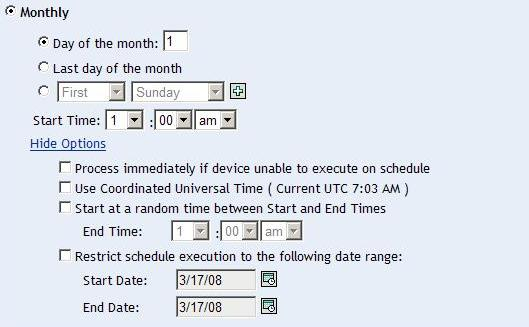
NOTE:The option enables you to schedule a recurring deployment at the selected time, repeat the deployment on the days specified, and, if defined, end on the specific time. This option also enables you to restrict the deployment to the period between the and the . To set this option, select the check box and click the
 icon to open the calendar and pick a start date or end date. Click the button when you have finished selecting the date.
icon to open the calendar and pick a start date or end date. Click the button when you have finished selecting the date.
-
Fixed Interval
This option enables you to schedule a recurring deployment that runs after a fixed duration on a regular basis. You can choose the number of months, weeks, days, hours, and minutes of the interval and the start date for the deployment schedule, as shown in the following figure:
Figure 5-14 Fixed Interval Deployment Options - Default

If you click the link, additional deployment options appear as shown in the following figure. Clicking the link hides the additional deployment options and shows only the default deployment options:
Figure 5-15 Fixed Interval Deployment Options - All