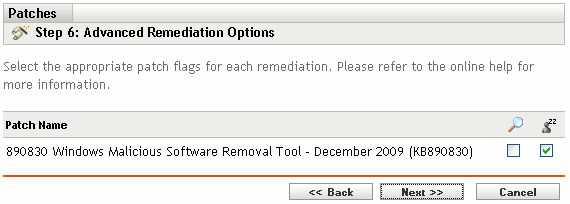|
|
Uninstalls the packages. |

|
|
Forces all applications to close if the package causes a reboot. |

|
|
Does not back up files for uninstalling. |

|
|
Prevents the computer from rebooting after installation of the package. |

|
|
Sets the installer to function in quiet mode. Quiet mode suppresses any user interfaces (if a user is logged in) during the remediation. |

|
|
Installs the packages in the Unattended Setup mode. |

|
|
Returns a list of the hot fixes installed on the target computers. |

|
|
Forces the computer to reboot regardless of package requirements. |

|
|
Indicates that this package requires a reboot prior to completing the installation.
Selecting this option reboots the device even if the specific bundle does not require a reboot. |

|
|
Sets the package as chainable (if the package supports chaining).
This option cannot be modified in this release; the package is always installed with the “chain” option. |

|
|
Suppress the reboot, allowing other chained packages to be sent following this package
You should suppress the final reboot for all chained packages, then send a reboot deployment when all packages are finished. |

|
|
Repairs file permissions after package installation. |

|
|
Distributes the package without running the package installation script. |

|
|
Suppresses any user notifications during installations. |

|
|
Runs the package installation in debug mode. |

|
|
Suppresses the repair of filename permissions after the reboot. |

|
|
Allows the package to force a reboot if required. |

|
|
Performs the installation in Multi-User mode. |

|
|
Performs the installation in Single-User mode. |

|
|
Restarts the service following the deployment. |

|
|
Does not restart the service following the deployment. |

|
|
Performs the system reconfigure task following the deployment. |

|
|
Does not perform the system reconfigure task following the deployment. |