A.5 Action - Third Party Image
Depending on which dialog box you accessed, you can either add a new Third-Party Image action to the current bundle’s Preboot actions, or edit an existing Third-Party image.
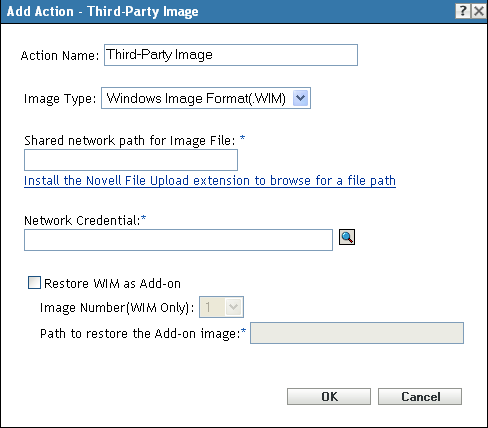
A.5.1 Adding a Third-Party Image
-
Specify an image name in the field.
-
In the drop-down list, select the type of the image to be used in the bundle. The available options are and .
-
In the field, specify the shared-network path where you want to save the .wim or .gho files. The directory must be a Windows share or a Linux Samba/CIFS share.
If the Novell File Upload extension is not installed on the device, you must install it before you can browse to and upload the file.
-
In the field, click
 to browse for and select the network credentials to be used for accessing the device that has .wim or .gho files.
to browse for and select the network credentials to be used for accessing the device that has .wim or .gho files.
-
If you want to use the WIM bundle as an add-on image, select the option and configure the following options:
-
Image Number (WIM Only): Select the index number of the image to be restored
-
Path to Restore the Add-on Image: Specify the location on the device where you want to restore the add-on image.
-
-
Click to create the new third-party Image action.
A.5.2 Editing a Third-Party Image
-
In the field, edit the existing name as needed.
-
In the drop-down list, select the type of the image to be used in the bundle.
-
In the field, specify the shared-network path where you want to save the .wim or .gho files. The directory must be a Windows share or a Linux Samba/CIFS share.
-
In the field, click
 to browse for and select the network credentials to be used for accessing the device that has .wim or .gho files.
to browse for and select the network credentials to be used for accessing the device that has .wim or .gho files.
-
If you want to use a WIM bundle as an add-on image, select the option and configure the following options:
-
Image Number (WIM Only): Select the index number of the image to be restored
-
Path to Restore the Add-on Image: Specify the location on the device where you want to restore the add-on image.
-
-
Click to save the changes.