39.4 Acknowledging Messages
An acknowledged message is one that you have reviewed and marked as acknowledged ( ).
).
39.4.1 Acknowledging a Message
-
In the Message Log panel or the System Message Log panel, click the message you want to acknowledge.
-
In the Message Detail Information dialog box, select the option, then click :
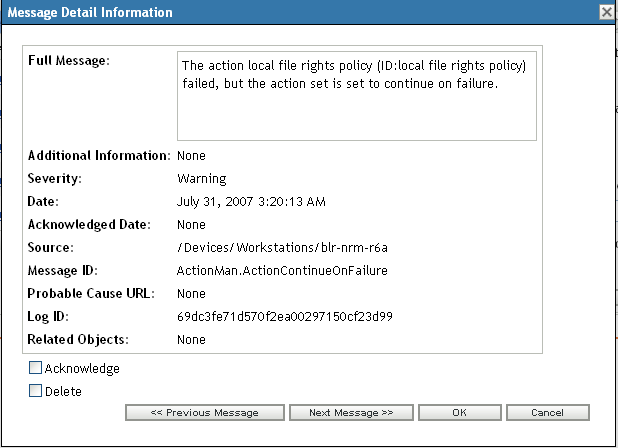
The acknowledged messages are removed from the Message Log panel or the System Message Log panel, depending on which panel you selected in Step 1.
The acknowledged messages continue to be listed in the Advanced view of these logs, marked with a check mark (
 ).
).
39.4.2 Acknowledging Multiple Messages
-
In the Message Log panel or the System Message Log panel, click on the right corner of the panel.
-
Select the messages to acknowledge, then click :
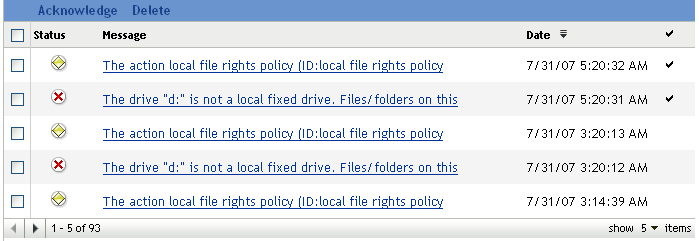
The acknowledged messages are marked with a check mark (
 ).
).
39.4.3 Acknowledging Messages Logged During a Specified Time
-
In ZENworks Control Center, click .
-
In the , click to display:
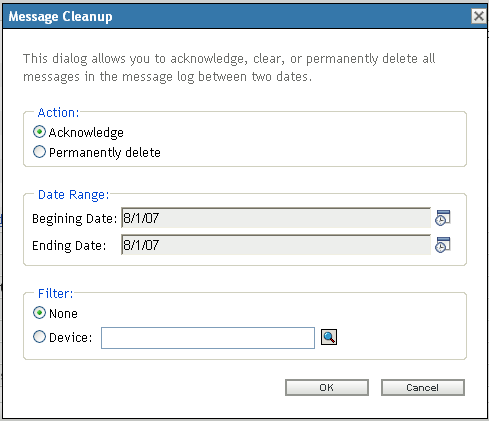
-
In the Message Cleanup dialog box, select .
-
In the option, select the and the .
-
Select the option:
None: Cleans up the messages in selected date range from all the devices.
Device: Cleans up the messages in selected date range from the selected device.
-
Click .
A message cleanup action is initiated and a system message is logged after the cleanup action is completed. For more information on viewing system logs, see Section 39.3.2, System Message Log.