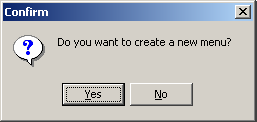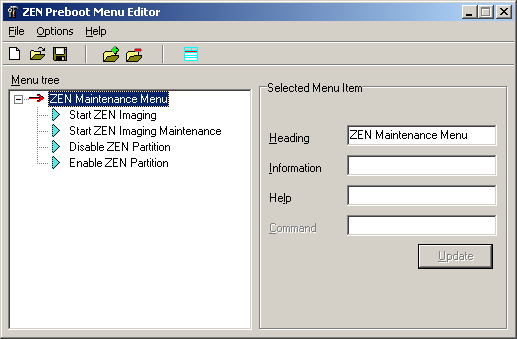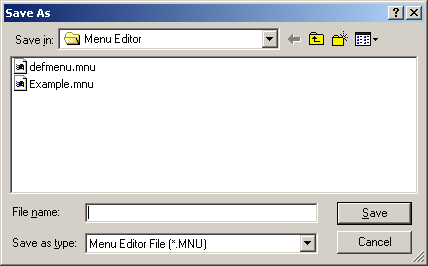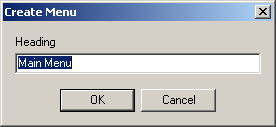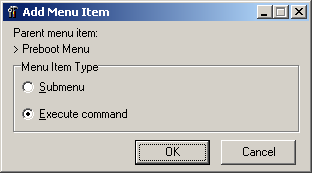Using the ZfD Preboot Services Menu Editor
Although you will probably use the default PXE Menu for ZfD Preboot Services, you may want to take advantage of the flexibility of the Preboot Services Menu Editor to create a new menu or to modify the default menu.
This section contains the following information:
Modifying the Default Menu
There may be circumstances that require you to limit the options on the ZfD 3.2 Preboot Services Menu. For example, you may want to restrict the user from using the Linux bash command line options. In such a case, you must create a new default menu and copy it to proper location on the Preboot Services server.
The following steps assume that you want to overwrite the existing default menu. If you want to save the options of this menu, we recommend that you rename DEFMENU.MNU (for example, DEFMENU_OLD.MNU), edit it with the Menu Editor to meet your needs, then save it again as DEFMENU.MNU.
To modify the default menu:
-
In the Windows desktop, click Start > Programs > ZEN Preboot Services > ZEN Preboot Services Menu Editor to display the following dialog box:
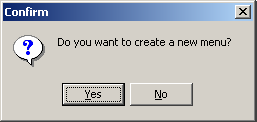
-
Click No to display the menu files that reside in the directory from which MEDITOR.EXE is running

-
Select (or browse to) the DEFMENU.MNU you want to change > click Open.
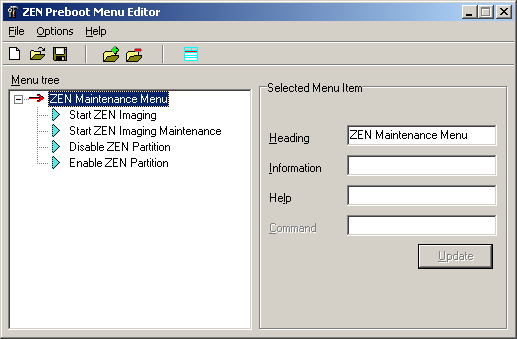
-
Select the menu item that you want to delete > click Options > Delete to display a message similar to the following:
Do you want to delete Start ZEN Imaging Maintenance and its subitems?
-
Click Yes to return to the Menu Editor.
-
Click File > Save. This opens the Save As dialog box.
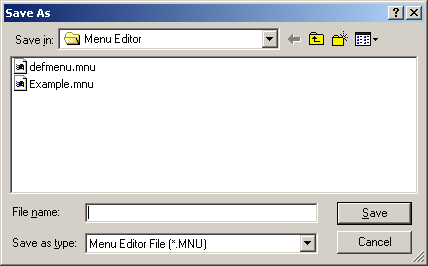
-
Select DEFMENU.MNU to enter this file name in the File Name field > click Save. The following prompt is displayed:
Do you want to overwrite the old file?
-
Click Yes to overwrite the file and to return to the Menu Editor window.
You have now modified the DEFMENU.MNU menu template.
-
In the Menu Editor window, click File > Save to reopen the Save As dialog box.
-
In the Save As Type drop-down list, select ZEN Preboot Menu file (*.DAT).
-
Select DEFMENU.DAT to enter this file name in the File Name field > click Save. The following prompt is displayed:
Do you want to overwrite the old file?
-
Click Yes to overwrite the file and to return to the Menu Editor window.
You have now modified the data file that will be displayed as the menu on a PXE workstation.
-
Copy the new DEFMENU.DAT file to the /TFTP folder on the Preboot Services server.
Creating a New Preboot Services Menu
Use the following steps to create a new Preboot Services menu using the ZfD 3.2 Preboot Services Menu Editor:
-
In the Windows desktop, click Start > Programs > ZEN Preboot Services > ZEN Preboot Services Menu Editor to display the following dialog box:
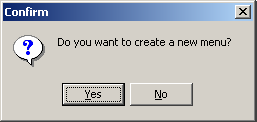
-
Click Yes to display the Create Menu dialog box.
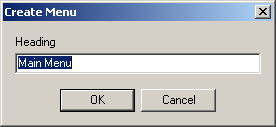
-
Enter the name of menu you want to create > click OK to display the ZEN Preboot Menu Editor window.

Creating a Submenu
If you want to create your own functions for the Preboot Services menu, you need to create a submenu of these functions. Use the following steps to create a submenu.
-
Select Add from the Options menu to display the Add Menu Item window.

-
Select Submenu > click OK to display the Add Menu dialog box.
-
In the Heading field of the dialog box, enter the text you want to use as the option in the submenu > click OK.
The Menu Editor displays the submenu option as a subordinate item to the main menu you have already created.
-
Enter descriptive and help text in the Information and Help fields.
-
Click Update to save the text of the submenu option and any accompanying text you have created.
Although the submenu item is now created and will appear on the Preboot Services Menu, it will not launch any utility: it is merely a text heading that serves as a navigation tool to options that actually perform functions.
Creating Functions Within the Menu
As stated earlier in this document, ZfD 3.2 Preboot Services ships with a preboot menu that allows only limited, predesigned actions from the client workstation. Novell does not ship other DOS or Linux* utilities. However, if you want to add functionality of your own, you can do so with the Preboot Services Menu Editor.
To add executable commands to the Menu Editor:
-
In the Preboot Services Menu Editor window, select a menu item > click Options > Add to display the Add Menu Item window.
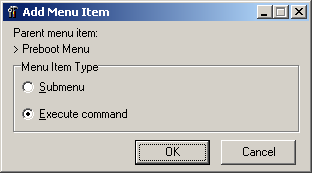
-
Click Execute Command > OK.
-
In the Execute Command dialog box, enter menu text that describes the functionality of your program > click OK.
-
Enter the command parameters of the utility you want to run > click OK.
-
Enter descriptive text about the item you have created > click OK.
-
Enter any help text that you want to be accessible by an F1 command for this menu item > click OK.
-
When you have finished creating the menu, click File > Save to save the structure.
By default, the file is saved in .MNU format, which is used as a template by the Preboot Services Menu Editor interface. To be used by the Preboot Services menu, this file must be exported to a binary (.DAT) format. For more information, see Saving the Menu as a .DAT File.
Saving the Menu as a .DAT File
To create a .DAT file for the Preboot Services Menu using a .MNU file:
-
Open the Preboot Services Menu Editor > click No to display the existing .MNU files saved to your default folder (the same folder where the menu editor, MEDITOR.EXE, resides.)
-
Select the .MNU file of the menu you want to export for later use by the Preboot Services menu > click File > Save.
-
In the Save As Type drop-down list, select ZEN Preboot Menu file (*.DAT).
-
In the file Name field, enter DEFMENU > click Save to return to the Menu Editor window. You have now created a data file that can be displayed as the default menu on a PXE workstation.
-
Copy the DEFMENU.DAT file to the /TFTP folder on the Preboot Services Server.
Note that the .DAT file is saved in the local folder from which you are running the Preboot Services Menu Editor. You must copy the file to the \TFTP folder at the Preboot Services server.
Previous