The Fault Tolerance tab includes the following pages to help you balance the workload required to host an application between multiple servers and provide access to backup applications in case of server failure:
The Fault Tolerance property page, shown below, specifies the installation package sources or Application objects that Application Launcher/Explorer will use as backups if this Application object becomes unavailable. Application Launcher/Explorer tries the package sources or Application objects in the order shown in the Source List or Application List, from top to bottom.
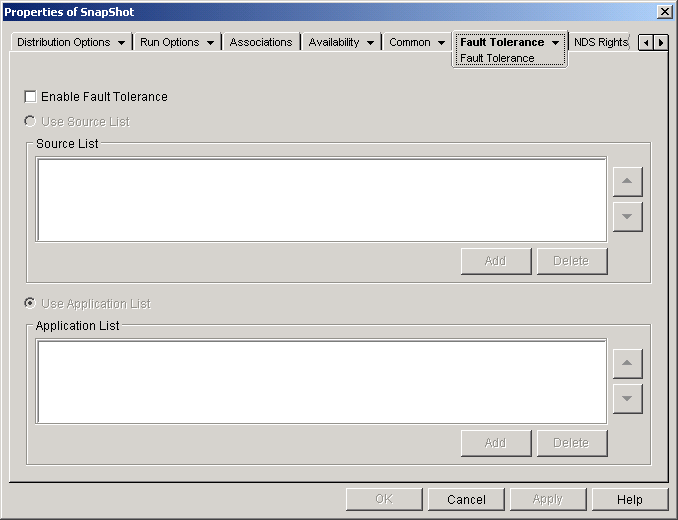
We recommend you use fault tolerance, rather than load balancing (Fault Tolerance > Load Balancing page) when servers are located at various sites throughout a large wide area network. However, the servers must reside in the same NDS tree. You can implement both methods if necessary. Application Launcher/Explorer will try load balancing first, then fault tolerance.
IMPORTANT: The Fault Tolerance page does not apply to Application objects that use Microsoft Windows Installer (.MSI) packages. For a .MSI Application object, you can provide source resiliency (fault tolerance) through the use of additional source locations for the installation package (Common > Sources page).
Check this option to enable fault tolerance. The other fault tolerance options are available only if this option is enabled.
Select this option to have Application Launcher/Explorer use a list of Package sources as the backup. You must have already created at least one installation package source (Common > Sources page).
Click Add > browse to and select a package source > click OK to add it to the Source List.
Select a package source from the Source List > click Delete to remove it from the Source List.
Select a package source from the Source List > click the up-arrow to move the source up in the list or click the down-arrow to move it down in the list. Application Launcher/Explorer tries the sources in the order they are listed, from top to bottom.
Select this option to have Application Launcher/Explorer use a list of Application objects as the backup. You must have already created additional Application objects for the application, with the application files being stored on a different server or volume than this application. If the application is too busy or is not available, then Application Launcher/Explorer tries each Application object in the specified order.
Click Add > browse to and select an Application object > click OK to add it to the Application List.
Select an Application object from the Application List > click Delete to remove it from the Application List.
Select an Application object from the Source List > click the up-arrow to move the Application object up in the list or click the down-arrow to move it down in the list. Application Launcher/Explorer tries the Application objects in the order they are listed, from top to bottom.
The Load Balancing property page, shown below, lets you balance the workload required to support the application. With load balancing enabled, Application Launcher/Explorer will pull the application files from all servers offering the application, ensuring a more balanced workload across servers.
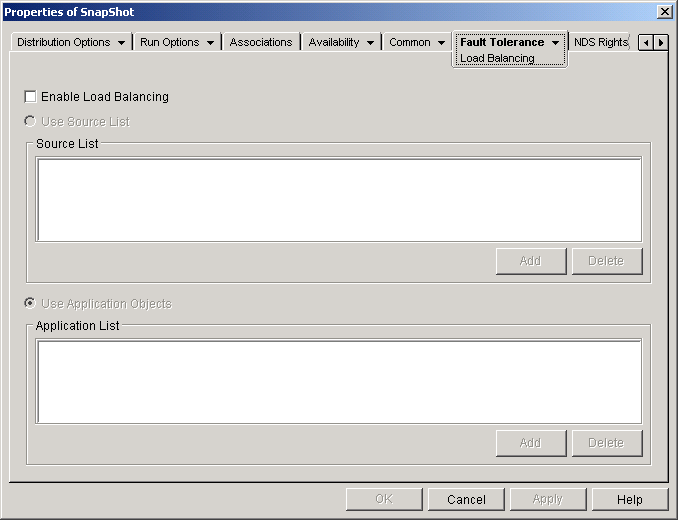
To use load balancing, you must first have multiple installation package sources or Application objects defined for the application, with the application source files located on different servers. When a user launches the application, Application Launcher/Explorer selects one of the package sources or Application objects to use. If the package source or Application object is unavailable, Application Launcher/Explorer selects another one.
We recommend you use load balancing when all the servers for the Application objects are located at a single site. If the servers are located at various sites throughout a large wide area network, we recommend you use fault tolerance (Fault Tolerance > Fault Tolerance page). You can implement both methods if necessary. Application Launcher/Explorer will try load balancing first, then fault tolerance.
Check this option to enable load balancing. The other load balancing options are available only if this option is enabled.
IMPORTANT: For Application objects that use Microsoft Windows Installer (.MSI) packages, the Enable Load Balancing option is the only option that is enabled on this page; the Use Source List and Use Application List options are disabled. To enable load balancing for a .MSI Application object, check this option and then use the Application object's Sources page (Common tab) to define the list of source locations where you've created additional installation packages for the application. Application Launcher/Explorer will randomly select source locations from the list to balance the workload.
Select this option to have Application Launcher/Explorer use a list of package sources for load balancing. You must have already created at least one package source (Common > Sources page).
Click Add > browse to and select a package source > click OK to add it to the Source List.
Select a package source from the Source List > click Delete to remove it from the Source List.
Select this option to have Application Launcher/Explorer use a list of Application objects for load balancing. You must have already created additional Application objects for the application, with the application files being stored on a different server or volume than this application.
Click Add > browse to and select an Application object > click OK to add it to the Application List.
Select an Application object from the Application List > click Delete to remove it from the Application List.
The Site List property page, shown below, lists the other Application objects to which this Application object is linked. By linking identical (or similar) Application objects whose application source files are located on servers at different sites, you can create an application site list that gives users who travel from site to site fast access to their applications while reducing WAN traffic and associated costs.
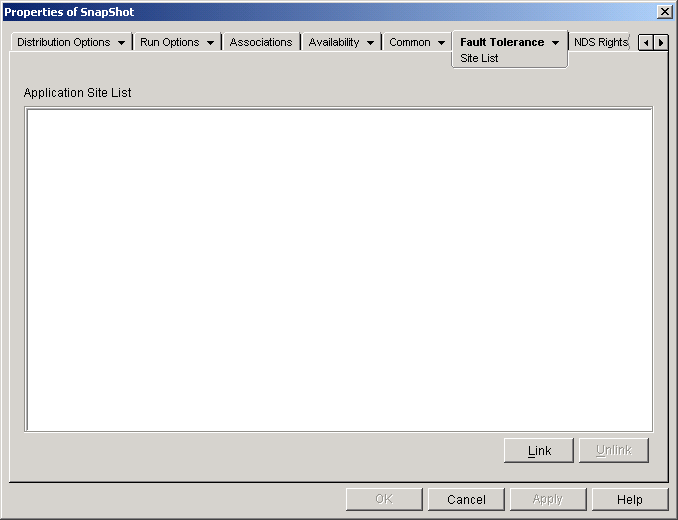
For example, users at two different sites run a spreadsheet application from servers that are local to their sites. Different Application objects are used to distribute and launch the spreadsheet application from the two servers. If you link the two Application objects, any Site1 users who travel to Site2 will be able to run the application from the Site2 server the same way they would run it from their own Site1 server. The same would be true for Site2 users who travel to Site1.
You can link to one other Application object only. However, when you do so, the first Application object is automatically linked to any other Application objects that the second Application object is linked to. For example, you have three identical Application objects (App1, App2, and App3) at three different sites. You link App1 to App2, which creates the following site lists for each of the Application objects:
App1 linked to: App2
App2 linked to: App1
App3 linked to: (nothing)
Because you can link an Application object to only one other Application object, you now need to link App3 to either App1 or App2. Doing so creates the following site list for each of the Application objects:
App1 linked to: App2, App3
App2 linked to: App1, App3
App3 linked to: App1, App2
Click Link > browse for and select the Application object you want to link to > click OK to add it to the Application Site List. The list will also include any other Application objects that the selected Application object is linked to.
Click Unlink to remove the Application object's link to the Application objects displayed in the Application Site List.