In ConsoleOne®, right-click the Application object for which you want to establish fault tolerance > click Properties to display the Application object's property pages.
Click the Fault Tolerance tab > Fault Tolerance to display the Fault Tolerance page.
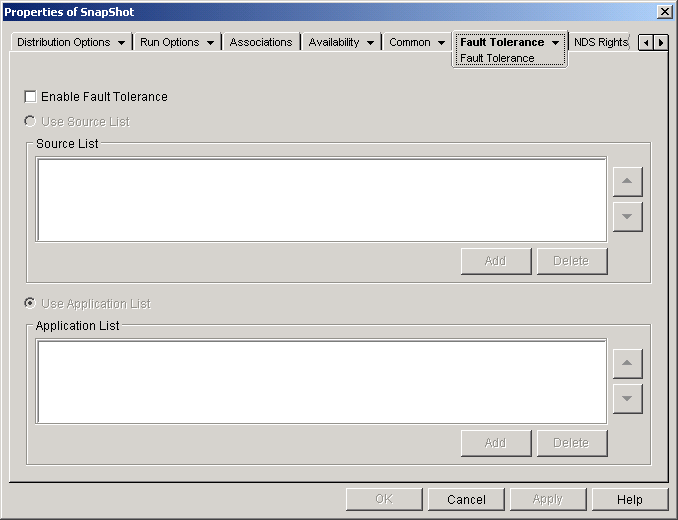
The Fault Tolerance page specifies the installation package sources or Application objects that Application Launcher/Explorer will use as backups if the Application object becomes unavailable. Application Launcher/Explorer tries the package sources or Application objects in the order shown in the Source List or Application List, from top to bottom.
IMPORTANT: The Fault Tolerance page does not apply to Application objects that use Microsoft Windows Installer (.MSI) packages. For a .MSI Application object, you can provide source resiliency (fault tolerance) through the use of additional source locations for the installation package (Common > Sources page).
Fill in the following fields:
Enable Fault Tolerance: Select this option to enable fault tolerance. The other fault tolerance options are available only if this option is enabled.
Use Source List: Select this option to have Application Launcher/Explorer use a list of Package sources as the backup. You must have already created at least one installation package source (Common tab > Sources page).
This option is not available on Application objects for terminal server applications or Web applications.
To add a package source, click Add > browse to and select the package source > click OK to add it to the Source List.
To delete a package source, select the package source from the Source List > click Delete to remove it.
Application Launcher/Explorer tries the sources in the order they are listed, from top to bottom. To change the order the package sources, select a package source from the Source List > click the up-arrow to move the source up in the list or click the down-arrow to move it down in the list.
Use Application List: Select this option to have Application Launcher/Explorer use a list of Application objects as the backup. You must have already created additional Application objects for the application, with the application files being stored on a different server or volume than this application. If the application is too busy or is not available, then Application Launcher/Explorer tries each Application object in the specified order.
Only one-level-deep fault tolerance is supported. If Application Launcher/Explorer fails over to one of the backup Application objects in the list and the backup Application object fails, the distribution will fail even if fault tolerance has been enabled for the backup Application object.
NOTE: If Application Launcher/Explorer has detected a remote connection and is running in remote mode, it will not use the Application List for fault tolerance. Application Launcher/Explorer will only use the Source List.
To add an Application object to the list, click Add > browse to and select the Application object > click OK to add it.
To remove an Application object from the list, select the Application object > click Delete to remove it.
Application Launcher/Explorer tries the Application objects in the order they are listed, from top to bottom. To change the order of the list, select an Application object from the Application List > click the up-arrow to move the Application object up in the list or click the down-arrow to move it down in the list.
Click OK to save your changes.