Make sure that you've created multiple installation package sources or Application objects for the application, with the application source files located on different servers.
When a user launches the application, Application Launcher/Explorer selects one of the package sources or Application objects to use. If the package source or Application object is unavailable, Application Launcher/Explorer selects another one.
In ConsoleOne, right-click the Application object for which you want to establish load balancing > click Properties to display the Application object's property pages.
Click Fault Tolerance > Load Balancing to display the Load Balancing page.
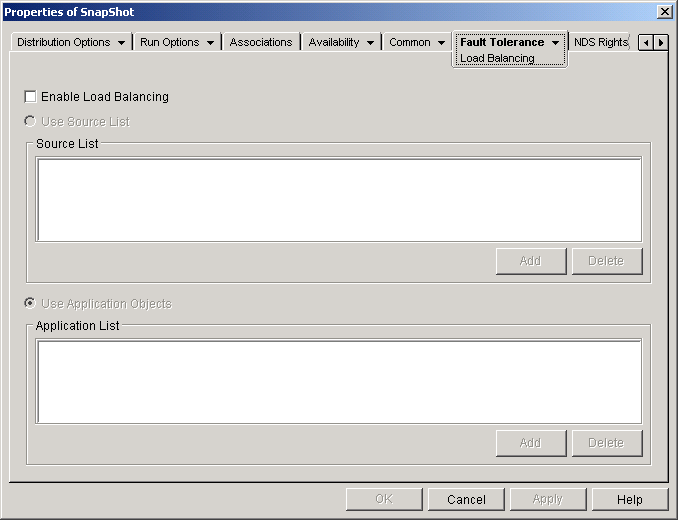
Fill in the following fields:
Enable Load Balancing: Select this option to enable load balancing. The other load balancing options are available only if this option is enabled.
For Application objects that use Microsoft Windows Installer (.MSI) packages, the Enable Load Balancing option is the only option that is enabled on this page; the Use Source List and Use Application List options are disabled. To enable load balancing for a .MSI Application object, check this option and then use the Application object's Sources page (Common tab) to define the list of source locations where you've created additional installation packages for the application. Application Launcher/Explorer will randomly select source locations from the list to balance the workload.
Use Source List: Select this option to have Application Launcher/Explorer use a list of package sources for load balancing. You must have already created at least one package source (Common tab > Sources page).
This option is not available on Application objects for terminal server applications or Web applications.
To add a package source to the list, click Add > browse to and select the package source > click OK.
To remove a package source from the list, elect the package source > click Delete.
Use Application List: Select this option to have Application Launcher/Explorer use a list of Application objects for load balancing. You must have already created additional Application objects for the application, with the application files being stored on a different server or volume than this application.
To add an Application object to the list, click Add > browse to and select the Application object > click OK.
To remove an Application object from the list, select the Application object > click Delete.