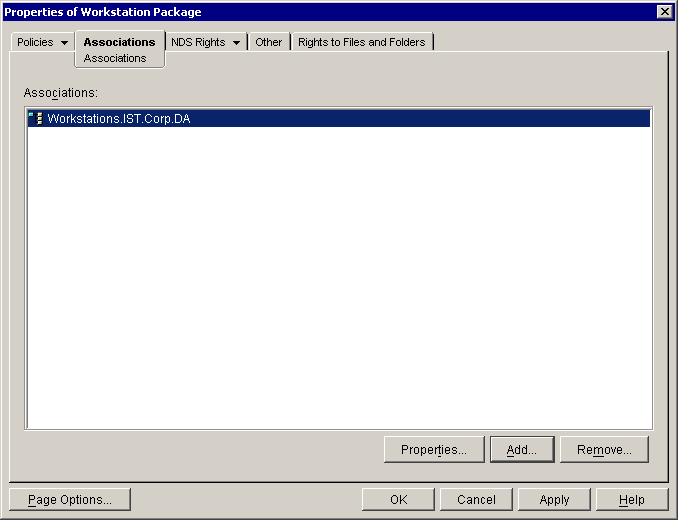Right-click the Policies.IST.Corp.DA container > click New > click Policy Package.
In the Policy Package Wizard window, select Workstation Package > click Next.
Keep the name Workstation Package > click Next.
Select Define Additional Properties > click Finish.
In the Properties of Workstation Package window, click the Policies tab > select Windows NT/2000.
Enable the check box for Workstation Inventory > click the Properties button.
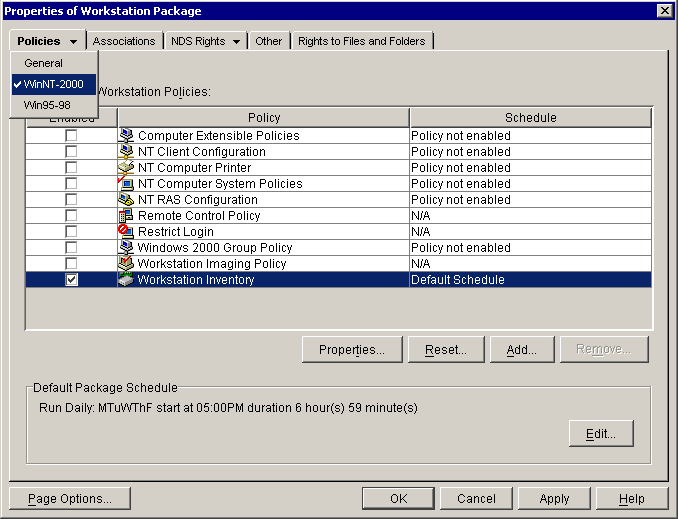
In the Properties of Workstation Package:Workstation Inventory dialog box, browse to select your ZENworks Inventory Service object. It should be located in the .Servers.IST.Corp.DigitalAirlines container.
Enable the Enable Software Scan check box > click OK.
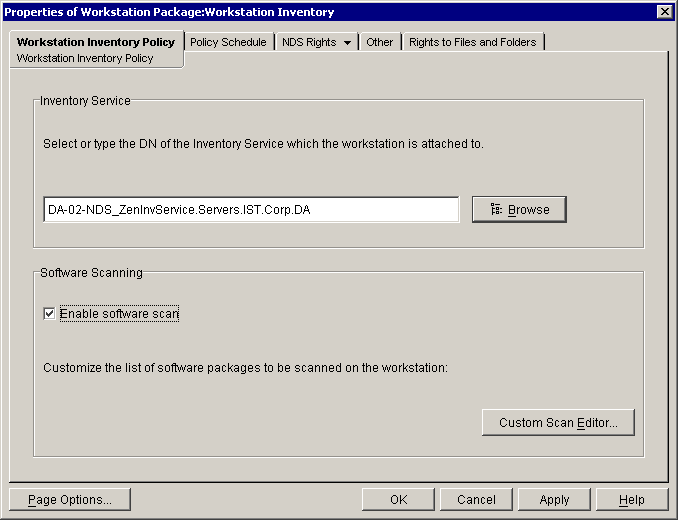
In the Properties of Workstation Package window, click the Associations tab > click the Add button.
Browse to select the .Workstations.IST.Corp.DigitalAirlines container > click OK.
NOTE: If you created your Workstation Package in a previous section of the Lab Guide, you may have already made this association.
Click OK to save the changes to the Workstation Package policy.