The ZENworks inventory server logs various processes to screen and file. The server logs errors to a text file in the following folder:
\da-01\sys\public\zenworks\wminv\logs\invserverlog.txt\zenworksinvservice
The log entries can also be accessed by opening the ZENworks Inventory Server object.
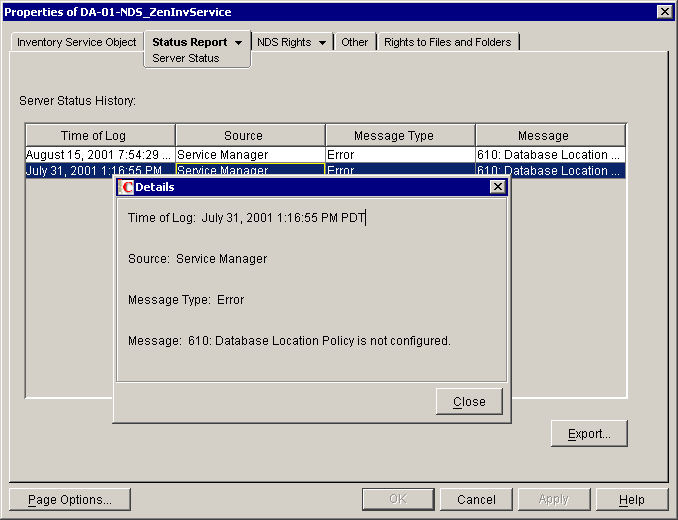
The server screens are helpful for viewing information in real time.
If you want to reliably switch to the inventory screen, try the java -show command at the server prompt. This will show you all the available Java processes and their corresponding process number. Note the number for the inventory process, and then use Alt-Esc to switch through the available screens. The inventory process number will show up in the upper right corner of the screen as you switch through them.
NOTE: If you add the -sn"ZENworks Inventory Server" parameter to the Java command line in the workstation inventory NCF file, the screen will use the name you provide (inside the quotes) instead of the generic Java screen name. (Note that there is no space between -sn and the opening quote.)
The workstation maintains inventory log files in the ZENERRORS.TXT file, found in the Windows Temp folder (for example, C:\WINNT\TEMP). The inventory scanner uses this folder for other files as well, such as the inventory history file (HIST.INI) used for calculating inventory deltas before sending data to the server.
ZENworks Inventory will not work until a Database Location Policy has been properly configured (see Connecting the Inventory Server to the Database .)
A properly functioning inventory server should display the message "Connecting to Database" after starting, and it should soon display the message "Connected to Database."