4.4 Installing the ZENworks Orchestrator Agent on VM Hosts and VMs
When you have the Orchestrator Server installed with VM Management, you need to install the ZENworks Orchestrator Agent (Orchestrator Agent) on your VM host machines in order to manage them. The ZENworks Orchestrator Virtual Machine Agent is an extension to the Orchestrator Agent. This allows Orchestrator to identify the VM and differentiate it from a physical machine.You also need to install the Agent on the guest operating systems of the VMs in order to use them as deployable resources for your data center.
4.4.1 Installing the ZENworks Orchestrator Agent on VM Hosts
A VM host machine already has an operating system installed on it as well as a hypervisor (also known as a Virtual Machine Manager or VMM), which allows it to handle and provision VMs. For Orchestrator 1.2, the supported Host operating systems are:
-
SLES 10
-
SLES 10 with Service Pack 1
-
RHEL 4
-
RHEL 5
-
Microsoft* Windows Server 2003*
VM Technologies, VM Hosts, and Supported Guest Operating Systems
The operating system must have a Orchestrator-supported hypervisor. The following table represents the supported hypervisors and host operating systems. For a listing of currently supported guest operating systems refer to the host operating system vendor Web site
Table 4-2 Hypervisors and Supported Host Operating Systems
|
Hypervisor |
Host Operating System |
|---|---|
|
Xen |
SLES 10 |
|
SLES 10 SP 1 |
|
|
RHEL 5 |
|
|
VMware Server |
SLES 10 |
|
SLES 10 SP 1 |
|
|
RHEL 4 |
|
|
RHEL 5 |
|
|
Windows Server 2003 |
|
|
VMware Virtual Center |
*Subject to the VMWare support matrix |
With the hypervisor installed on one of the supported operating systems, the Orchestrator Server deploys the VMs to the host machine using the hypervisor-associated provisioning adapter to start and use the VMs for jobs. The provisioning adapters allow you to control and migrate the VM. For a detailed explanation of the actions you can perform with a VM through its provisioning adapter, see Managed VM Actions
in the Novell ZENworks Orchestrator 1.2 Virtual Machine Management Guide.
Automatically Installing the Orchestrator Agent on a VM Host
Because Orchestrator jobs are the main focus of the Orchestrator Server, you can write a job to automatically install and configure the Orchestrator Agent on a VM. These jobs may be a script similar to the one found in Installing the ZENworks Orchestrator Agent on an Apache Virtual Machine
in the Novell ZENworks Orchestrator 1.2 Virtual Machine Management Guide. For more information on developing jobs see the Novell ZENworks Orchestrator 1.2 Developer Guide and Reference.
Another way to run a quick job for installing the Orchestrator Agent on a VM is to right-click on the VM in the Orchestrator Console tree, and then select . When the job is finished running, the Agent is installed and configured.
Manually Installing the Orchestrator Agent on a VM Host
The manual installation procedure for the Orchestrator Agent on VM hosts in the data center depends on the operating system installed on the VM host.
The installed Orchestrator Agent components are:
-
novell-zenworks-monitor-gmond
-
novell-zenworks-orch-config
-
novell-zenworks-zos-agent
-
novell-zenworks-zos-java
The Orchestrator Agent can be installed only on the following types of VM host operating systems:
SLES 10 VM Host
In SLES 10 you install the agent from the YaST screen just as you would on a SLES 10 physical machine. The following figure represents a YaST screen as seen when you change to YaST .
Figure 4-1 YaST Patterns for ZENworks Orchestrator Agent Install
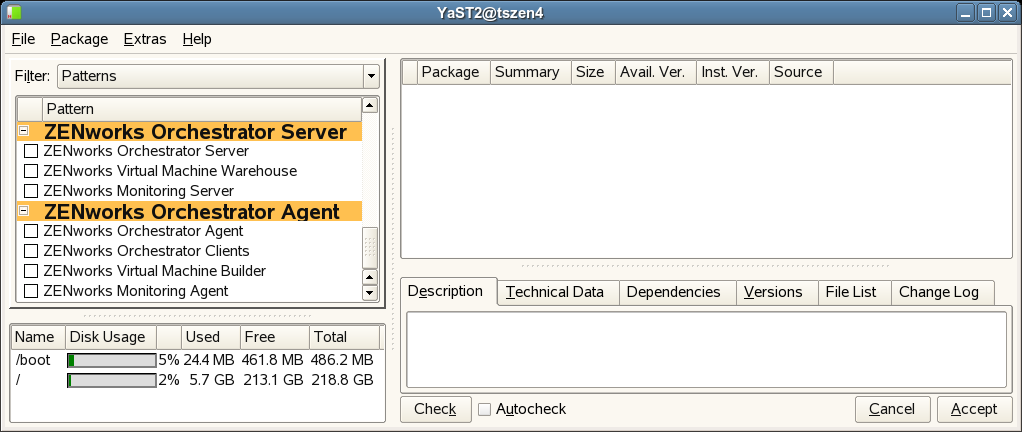
To install the Orchestrator Agent from this screen
-
Click > .
-
Change the to in the drop-down menu.
-
Scroll down to the section titled .
-
Select the check box. This also selects the , , and .
-
Click to install the Agent.
SLES 9 VM Host
To install the four packages of the Orchestrator Agent on SLES 9:
-
Download the pertinent 32-bit or 64-bit Add-On ISO from the DVD.
-
Mount the ISO as a loopback device.
If you are mounting a 64-bit ISO the command is:
$ mount -o loop zenworks_orch-1.1.x86_64.iso /mnt
-
Change your working directory to the location of the SLES 9 package:
$ cd /mnt/SLES9
-
Use the rpm command to install the packages:
$ rpm -Uvh *.rpm
-
Use the up2date command to download and install missing dependencies if any are present.
For example, if you are missing libcap.so and libcap.so.1, you would enter:
$ up2date --solvedeps=libcap.so, libcap.so.1
-
Run the configuration script:
$ /opt/novell/zenworks/orch/bin/config
RHEL 5 VM Host
To install the four packages of the Orchestrator Agent on RHEL 5:
-
Download the pertinent 32-bit or 64-bit Add-On ISO from the DVD.
-
Mount the ISO as a loopback device.
If you are mounting a 64 bit ISO, the command is:
$ mount -o loop zenworks_orch-1.1.x86_64.iso /mnt
-
Change your working directory to the location of the RHEL package:
$ cd /mnt/RHEL5
-
Use the package manager included in RHEL to install the Orchestrator Agent packages. (Missing dependencies are met by using RHN):
$ yum localinstall *.rpm
-
Run the configuration script:
$ /opt/novell/zenworks/orch/bin/config
RHEL 4 VM Host
To install the four packages of the Orchestrator Agent on RHEL 4:
-
Download the pertinent 32-bit or 64-bit Add-On ISO from the DVD.
-
Mount the ISO as a loopback device.
If you are mounting a 64 bit ISO, the command is:
$ mount -o loop zenworks_orch-1.1.x86_64.iso /mnt
-
Change your working directory to the location of the RHEL package:
$ cd /mnt/RHEL4
-
Use the rpm command to install the packages:
$ rpm -Uvh *.rpm
-
Use the up2date command to download and install missing dependencies if any are present.
For example, if you are missing libcap.so and libcap.so.1, you would enter:
$ up2date --solvedeps=libcap.so, libcap.so.1
-
Run the configuration script:
$ /opt/novell/zenworks/orch/bin/config
Windows VM Host
To install the Orchestrator Agent on Microsoft Windows 2003 Server:
-
Download the pertinent 32-bit or 64-bit Add-On ISO from the DVD.
-
Create a CD from the ISO or use ISO Buster (or a similar tool) to mount the CD.
-
Browse to the Windows 2003 folder for the Orchestrator Agent.
-
Double-click the Orchestrator Agent icon and follow the wizard through the setup.
4.4.2 Installing the Orchestrator Agent on VMs
In order to be able to use a VM as a Resource for the Orchestrator Server, you must also install the Orchestrator Agent on the VM with other installed applications. The Orchestrator Server manages and provisions VMs without the Orchestrator Agent, but is unable to levy them as Resources. This can be done as an automated job or manually.
Automatically Installing the Orchestrator Agent on a VM
To install the Orchestrator Agent on a VM, right-click on a shut down VM and select . This launches a job that starts the VM and installs the Orchestrator Agent and the ZENworks Orchestrator Virtual Machine Agent. This will install when the VM launches again.
Another way to install the Orchestrator Agent as an automated job is to write a Orchestrator script similar to the one found in Installing the ZENworks Orchestrator Agent on an Apache Virtual Machine
in the Novell ZENworks Orchestrator 1.2 Virtual Machine Management Guide.
Manually Installing the ZENworks Orchestrator Agent on a VM
The manual installation procedure for the Orchestrator Agent on the existing or deployed VMs in the data center depends on the guest operating system on the VM.
The installed Orchestrator Agent components are:
-
novell-zenworks-monitor-gmond
-
novell-zenworks-orch-config
-
novell-zenworks-zos-agent
-
novell-zenworks-zos-java
The Orchestrator Agent can only be installed on the following types of VM guest operating systems:
SLES 10 VM
In SLES 10 you install the agent from the YaST screen just as you would on a SLES 10 physical machine. The following figure represents a YaST screen as seen when you change to YaST .
Figure 4-2 YaST2 Patterns for Installing ZENworks Orchestrator
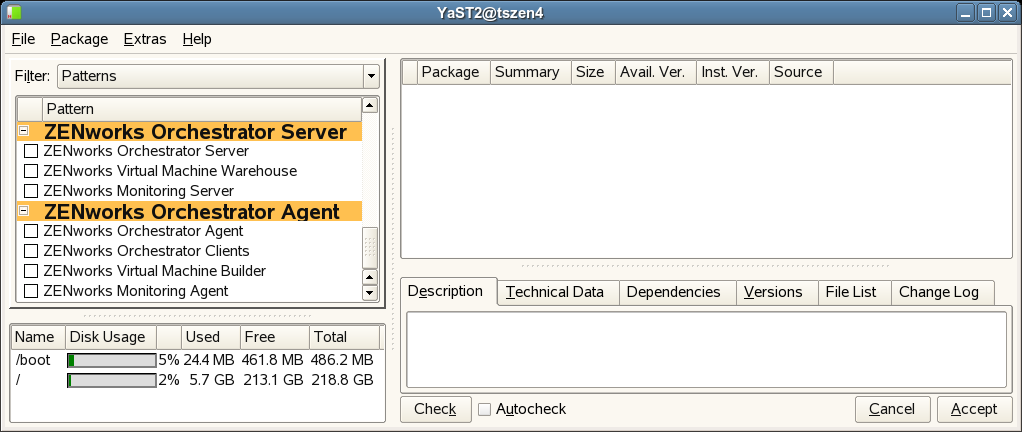
To install the Orchestrator Agent from this screen
-
Click > .
-
Change the to in the drop-down menu.
-
Scroll down to the section titled .
-
Select the check box.
-
Click to install the Agent.
SLES 9 VM
To install the four packages of the Orchestrator Agent on SLES 9:
-
Download the pertinent 32-bit or 64-bit Add-On ISO from the DVD.
-
Mount the ISO as a loopback device.
If you are mounting a 64-bit ISO the command is:
$ mount -o loop zenworks_orch-1.1.x86_64.iso /mnt
-
Change your working directory to the location of the SLES 9 package:
$ cd /mnt/SLES9
-
Use the rpm command to install the packages:
$ rpm -Uvh *.rpm
-
Use the up2date command to download and install missing dependencies if any are present.
For example, if you are missing libcap.so and libcap.so.1, you would enter:
$ up2date --solvedeps=libcap.so, libcap.so.1
-
Run the configuration script:
$ /opt/novell/zenworks/orch/bin/config
RHEL 5 VM
To install the four packages of the Orchestrator Agent on RHEL 5:
-
Download the pertinent 32-bit or 64-bit Add-On ISO from the DVD.
-
Mount the ISO as a loopback device.
If you are mounting a 64 bit ISO, the command is:
$ mount -o loop zenworks_orch-1.1.x86_64.iso /mnt
-
Change your working directory to the location of the RHEL package:
$ cd /mnt/RHEL5
-
Use the package manager included in RHEL to install the Orchestrator Agent packages. (Missing dependencies are met by using RHN):
$ yum localinstall *.rpm
-
Run the configuration script:
$ /opt/novell/zenworks/orch/bin/config
RHEL 4 VM
To install the four packages of the Orchestrator Agent on RHEL:
-
Download the pertinent 32-bit or 64-bit Add-On ISO from the DVD.
-
Mount the ISO as a loopback device.
If you are mounting a 64 bit ISO, the command is:
$ mount -o loop zenworks_orch-1.1.x86_64.iso /mnt
-
Change your working directory to the location of the RHEL package:
$ cd /mnt/RHEL4
-
Use the rpm command to install the packages:
$ rpm -Uvh *.rpm
-
Use the up2date command to download and install missing dependencies if any are present.
For example, if you are missing libcap.so and libcap.so.1, you would enter:
$ up2date --solvedeps=libcap.so, libcap.so.1
-
Run the configuration script:
$ /opt/novell/zenworks/orch/bin/config
Windows VM
To install the Orchestrator Agent on Microsoft Windows 2003 Server:
-
Download the pertinent 32-bit or 64-bit Add-On ISO from the DVD.
-
Create a CD from the ISO or use ISO Buster (or a similar tool) to mount the CD.
-
Browse to the Windows 2003 folder for the Orchestrator Agent.
-
Double-click the Orchestrator Agent icon and follow the wizard through the setup.
4.4.3 Configuring the Orchestrator Agent
After installation, you need to configure the Orchestrator Agent on the virtual machine in order to point it to the Orchestrator Server. To configure the Orchestrator Agent, run the configuration script or the GUI Configuration Wizard. See Table 4-1 for an explanation of the configuration for the Orchestrator Agent.