A.1 The ZENworks Orchestrator Console
The ZENworks Orchestrator Console is the main operations center for the Orchestrator Server. It is installed with the ZENworks Orchestrator Client and the Orchestrator Server when you install in YaST. To launch the ZENworks Orchestrator Console, go to the /opt/novell/zenworks/zos/server/bin and run the./zoc command. Log into the server. For information on general ZENworks Orchestrator Console operations, see Walkthrough: Launch the ZENworks Orchestrator Console
in theNovell ZENworks Orchestrator 1.3 Installation and Getting Started Guide.
A.1.1 Launching the ZENworks Orchestrator Console
You can do this from either the VM Warehouse/Builder server, or from a workstation:
From the VM Warehouse/Builder server
-
Open a command terminal.
-
Change to the /opt/novell/zenworks/zos/server/bin/ directory.
-
Enter $./zoc to open the ZENworks Orchestrator Console:
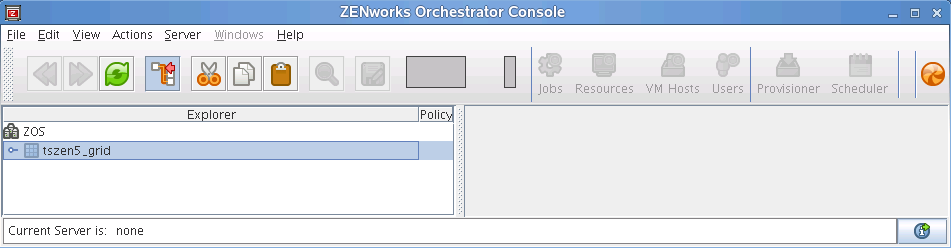
-
Click your grid in the tree view to open the login dialog box:
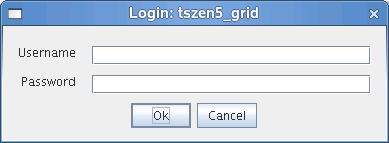
-
Enter your ZENworks Orchestrator Console administrator username and password.
The tree is expanded for your grid, as shown in this illustration:
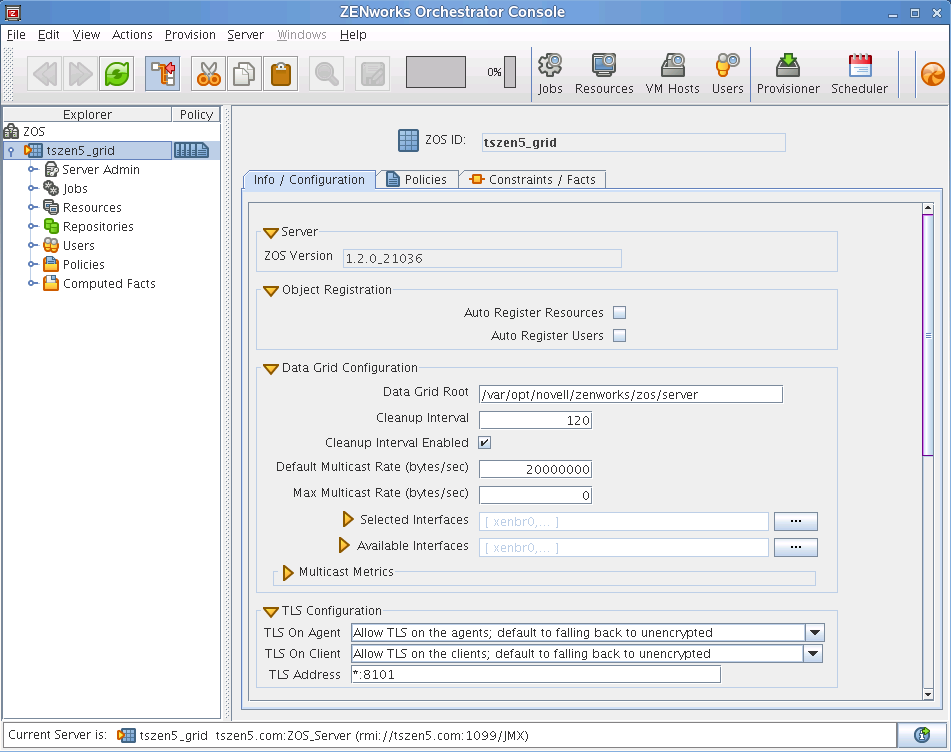
From Your Linux Workstation
-
Open a command terminal.
-
To connect to the VM Warehouse/Builder server, enter the following command:
ssh -X root@URLwhere URL is the URL of the server.
-
Log in with root privileges.
-
Change to the /opt/novell/zenworks/zos/server/bin/ directory and enter the following command:
./zoc
This opens the ZENworks Orchestrator Console:
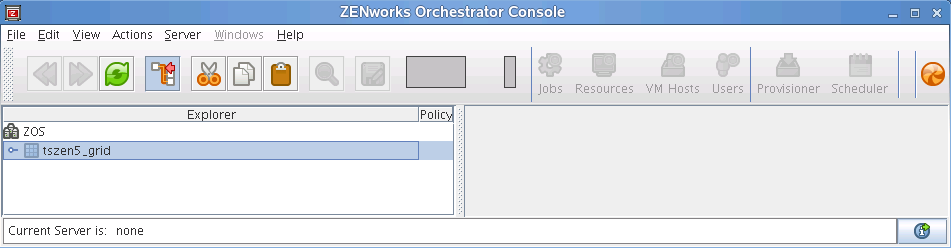
NOTE:You can also use this command terminal to open the ZENworks VM Management Console by entering ./zoc & instead.
-
Click your grid in the tree view to open the login dialog box:
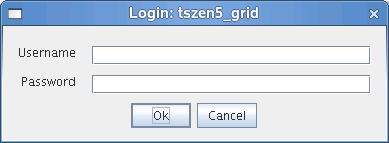
-
Enter your ZENworks Orchestrator Console administrator username and password.
The tree is expanded for your grid, as shown in this illustration:
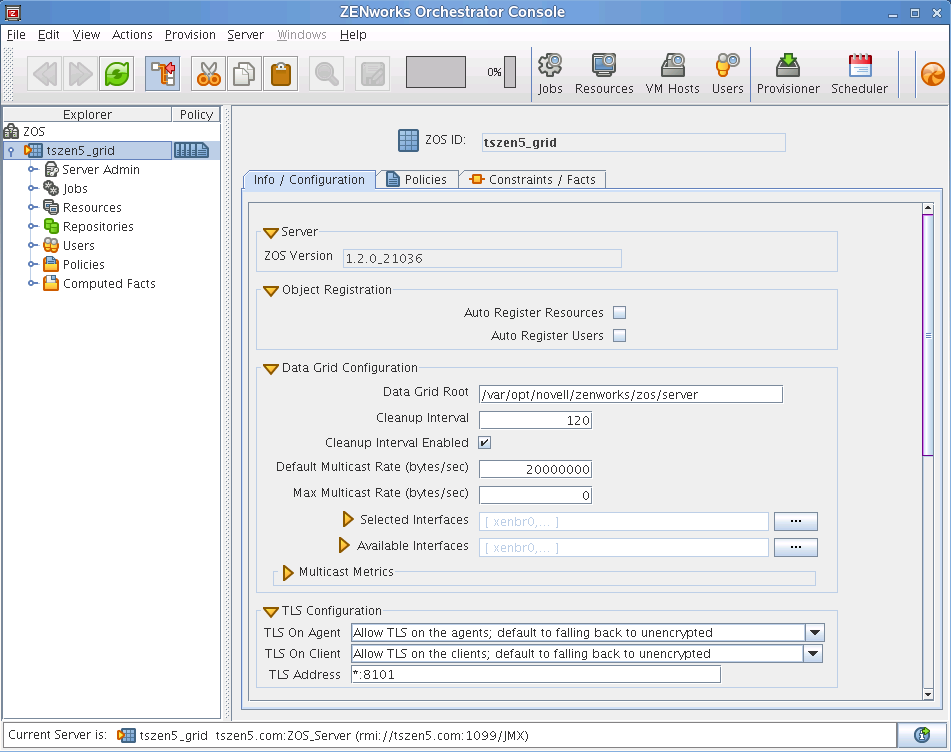
From Your Windows Workstation
-
Double-click the ZENworks Orchestrator Console icon (
 ) on your desktop to open the ZENworks Orchestrator Console:
) on your desktop to open the ZENworks Orchestrator Console:
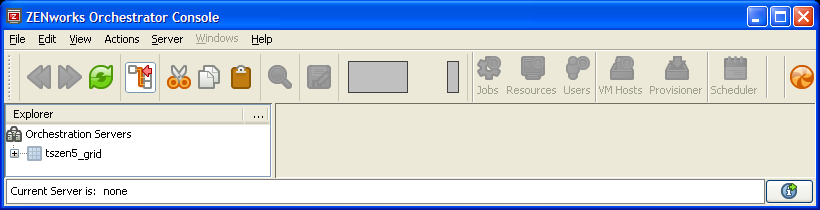
-
Click your grid in the tree view to open the login dialog box:
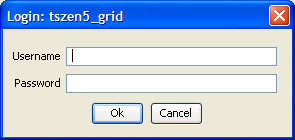
-
Enter your ZENworks Orchestrator Console administrator username and password.
The tree is expanded for your grid, as shown in this illustration:
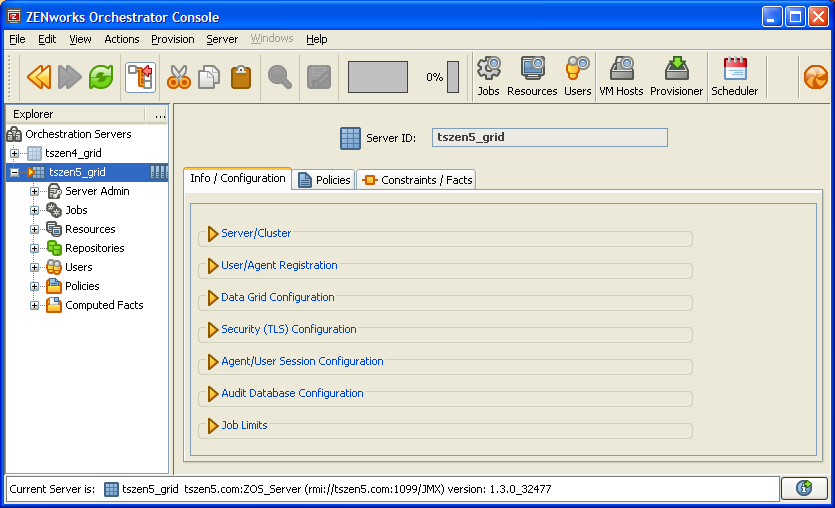
A.1.2 ZENworks Orchestrator Console VM Management Actions
There are several important actions to do with your VMs in the ZENworks Orchestrator Console. These include finding the VMs from the menu and operating the VMs from the right-click menu. These actions include the following:
-
Discover VM Hosts: Use the > menu to discover all VM host machines with the Orchestrator Agent installed on them. For more information on discovering VM hosts, see Section 2.2.4, Discovering Virtual Machine Hosts.
-
Discover VMs: Use the > menu to discover all the VMs available in the VM Warehouse that are deployable to your VM hosts. You can also choose the Repository in the menu in the tree, right-click it and select to discover the VM images stored on that specific storage location. These are sorted according to the provisioning adapter. For more information on discovering VMs, see Section 3.1, Discovering Existing Virtual Machines.
For further information on the actions to take after you have discovered your VMs, see Section 6.2, Managing a Virtual Machine in Runtime.
A.1.3 Using Virtual Machines as Resources
After you have discovered all the VMs in your data center and provisioned them, you can write jobs and create constraints to use VMs just as the Orchestrator Server uses physical machines. For more information on using VMs in your data center, see Section 5.0, Deploying Virtual Machines.