4.3 Licensed Product’s Compliance Status Page
A licensed product’s compliance status is determined by the compliance status of each of its entitlements. For example, three entitlements might be properly licensed and one entitlement underlicensed. The licensed product’s status shows as underlicensed.
A licensed product’s Compliance Status page shows details about the license compliance status for each entitlement. If the licensed product is non-compliant, you can use the details to understand what needs to be done to make it compliant.
To access a licensed product’s Compliance Status page:
-
In ZENworks Control Center, click the Asset Management tab.
-
In the License Management tab, click Licensed Products.
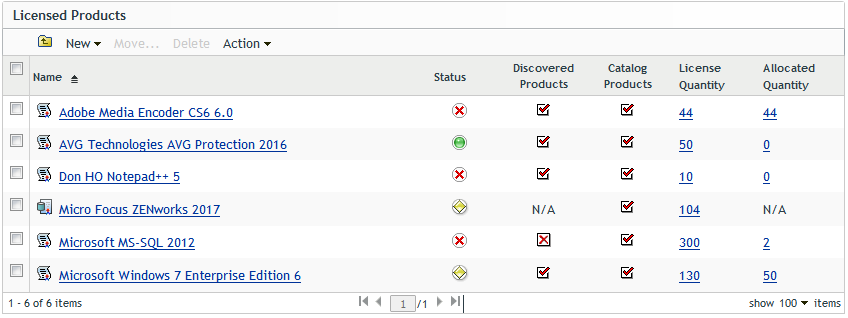
-
Click the licensed product.
-
Click the Compliance Status tab.
The Compliance Status page includes the following panels:
-
License Consumption (Consumption Data Source: Inventory): Displays the installation data for discovered products associated with this licensed product.
The Net Consumption field provides the total number of installations for a discovered product. It is determined by the following formula: Net Consumption = (Installed Quantity + Additional Consumption) - Ignored Installations. Installed Quantity is the number of installations discovered by Inventory scans. Additional Consumption and Ignored Installations are manual adjustments that can be made by editing the discovered product’s details.
-
Compliance Status (Consumption Data Source: Inventory): Displays the compliance status for all entitlements that use Inventory installation data.
-
Unresolved Installations: Displays any discovered products with installations that are not covered by an entitlement. This panel is displayed only when there are unresolved installations.
-
Compliance Status (Consumption Data Source: Manual): Displays the compliance status for all entitlements that use manually entered installation data.
-
4.3.1 License Consumption (Consumption Data Source: Inventory)
This panel displays the installation data for discovered products associated with this licensed product.
For license compliance, the following fields are important:
-
Net Consumption: Provides the total number of installations for a discovered product. All of these installations must be covered by the entitlements in order for the licensed product to be compliant. The net consumption is determined by the following formula:
Net Consumption = (Installed Quantity + Additional Consumption) - Ignored Installations.
Click the consumption number to view the discovered product’s Installations/Consumptions page. This page provides details for the installation and consumption data and lets you ignore installations and specify additional consumption.
-
Installed Quantity: Displays the number of installations discovered by Inventory scans.
-
Additional Consumption: Displays the number of extra installations that are included in the compliance calculations. This is a manual adjustment that you can make if there are installations that were not found by Inventory scans that you want included in the net consumption. For instructions, see Adjusting a Discovered Product’s Installation Count.
-
Ignored Installations: Displays the number of installations that are excluded from the compliance calculations. This is a manual adjustment that you can make if there are installations you don’t want included in the net consumption. For instructions, see Adjusting a Discovered Product’s Installation Count.
4.3.2 Compliance Status (Consumption Data Source: Inventory)
This panel displays the compliance status for all entitlements that use Inventory installation data.
For license compliance, the following fields are important:
-
Installations Covered: Displays the number of installations covered by the entitlement.
For Machine, OEM, and Per-Installation entitlements, each installation consumes a license. Therefore, for these entitlements, the number of covered installations equals the number of consumed licenses.
For Per-User and Per-Named User entitlements, a user consumes one license regardless of the number of installations associated with the user. A user might have installations on five devices, but only one license is consumed. Therefore, for these entitlements, the number of covered installations can be greater than the number of consumed licenses.
The total Installations Covered (for all entitlements) should equal the total Net Consumption in the License Consumption (Consumption Data Source: Inventory) panel. If it does not, some discovered product installations are not being covered by an entitlement. These installations are listed in the Unresolved Installations panel.
-
License Quantity: Displays the number of licenses included in the entitlement, either through catalog products assigned to the entitlement or purchase summary records created for the entitlement.
-
Licenses Consumed: Displays the number of licenses consumed by the covered installations.
-
Over/Under: Displays the license compliance status. 0 indicates that the consumed licenses (Licenses Consumed) equal the number of available licenses (License Quantity). A negative number indicates that consumed licenses exceed the number of available licenses (undercompliant). A positive number indicates that available licenses exceed the consumed licenses (overcompliant).
If there are multiple entitlements, the licensed product’s overall compliance status is determined as follows:
-
If any entitlement is undercompliant, the licensed product is assigned an undercompliant status (
 ).
).
-
If no entitlements are undercompliant but an entitlement is overcompliant, the licensed product is assigned an overcompliant status (
 ).
).
-
If all entitlements are compliant, the licensed product is assigned a compliant status (
 ).
).
-
4.3.3 Unresolved Installations
This panel lists any discovered products with installations that are unable to consume an entitlement’s license.
The following information is provided for each unresolved installation:
-
Discovered Product: The discovered product that has unresolved installations. You can click the discovered product to view its details.
-
Licenses Consumed: The number of installations that are unable to consume a license from one of the entitlements. You can click the number to view a list of the devices associated with the unresolved installations.
Unresolved installations can be caused by a variety of reasons. The following sections provide examples and solutions for unresolved installations.
Example 1
Product A includes the following two entitlements:
|
Entitlement |
License Model |
License Quantity |
Discovered Products |
Coverage |
|---|---|---|---|---|
|
Version 6 |
Per-Named User |
3 |
Product A Version 6 |
User 1, User 2, User 3 |
|
Version 7 |
OEM |
5 |
Product A Version 7 |
Machine 1, Machine 2, Machine 3, Machine 4, Machine 5 |
An Inventory scan discovers installations of Version 6 on the machines of User 1, User 2, and User 4. The installation on User 4’s machine is not covered by the Version 6 entitlement (because User 4 is not one of the named users) and it is not covered by the Version 7 entitlement (because it is the wrong version). Therefore, Product A has one unresolved installation of Version 6 because the installation cannot consume licenses from either of the entitlements.
There are several solutions to this situation, including the following:
-
Modify the Version 6 entitlement so that it covers User 4.
-
Create a Per-Installation entitlement that also covers Product A Version 6. User-based entitlements (Per-User and Per-Named User) and machine-based entitlements (OEM and Machine) are evaluated first, then any Per-Installation entitlements are checked. In this situation, the installation would be covered by the Per-Installation entitlement.
Example 2
Product A includes the following entitlements:
|
Entitlement |
License Model |
License Quantity |
Discovered Products |
Coverage |
|---|---|---|---|---|
|
Version 6 |
Per-User |
15 |
Product A Version 6 |
Any users |
|
All |
Per-Installation |
40 |
|
Any installation |
An Inventory scan discovers 26 installations of Version 6. The 26 installations belong to 22 users; 21 users are associated with one installation each, and 1 user is associated with 5 installations.
All 15 Per-User licenses are consumed, accounting for 19 of the installations (1 user with 5 installations and 14 users with 1 installation). The installations for users 16 through 22 cannot consume a license because there are no more licenses available, so the remaining 7 installations associated with those users fall through to the All entitlement. Because the All entitlement’s licenses also cover Product A Version 6, the installations consume 7 of the 40 licenses for that entitlement.
If the All entitlement did not exist, the 7 installations would remain unresolved and Version 6 would be listed in the Unresolved Installations panel.
There are several solutions to this situation, including the following:
-
Add 7 additional licenses to the Version 6 entitlement to cover the installations.
-
Create a Per-Installation entitlement that also covers Product A Version 6. User-based entitlements (Per-User and Per-Named User) and machine-based entitlements (OEM and Machine) are evaluated first, then any Per-Installation entitlements are checked. In this situation, the installation would be covered by the Per-Installation entitlement.
Example 3
Product A includes the following entitlement:
|
Entitlement |
License Model |
License Quantity |
Discovered Products |
Coverage |
|---|---|---|---|---|
|
Version 6 |
Machine |
10 |
Product A Version 6 |
Machine1, Machine2, Machine3 |
An Inventory scan discovers 5 installations of Product A Version 6 on Machine1 through Machine5. The installations on Machine4 and Machine5 are reported as unresolved installations because the two machines are not covered by the Version 6 entitlement.
There are several solutions to this situation, including the following:
-
Modify the Version 6 entitlement so that it covers Machine4 and Machine5.
-
Create a Per-Installation entitlement that also covers Product A Version 6. Machine-based entitlements (OEM and Machine) and user-based entitlements (Per-User and Per-Named User) are evaluated first, then any Per-Installation entitlements are checked. In this situation, the two installations would be covered by the Per-Installation entitlement.
4.3.4 Compliance Status (Consumption Data Source: Manual)
This panel displays the compliance status for all entitlements that use manually-entered installation data.

For license compliance, the following fields are important:
-
License Quantity: Displays the number of licenses included in the entitlement, either through catalog products assigned to the entitlement or through purchase summary records created for the entitlement.
-
Licenses Consumed: Displays the number of the entitlement’s licenses that have been consumed. This number comes from the Quantity Consumed number assigned to the entitlement (entitlement > General tab > Quantity Consumed).
-
Over/Under: Displays the license compliance status. 0 indicates that the consumed licenses (Licenses Consumed) equal the number of available licenses (License Quantity). A negative number indicates that consumed licenses exceed the number of available licenses (undercompliant). A positive number indicates that available licenses exceed the consumed licenses (overcompliant).
If there are multiple entitlements, the licensed product’s overall compliance status is determined as follows:
-
If any entitlement is undercompliant, the licensed product is assigned an undercompliant status (
 ).
).
-
If no entitlements are undercompliant but an entitlement is overcompliant, the licensed product is assigned an overcompliant status (
 ).
).
-
If all entitlements are compliant, the licensed product is assigned a compliant status (
 ).
).
-