2.3 Uninstalling ZENworks from a Windows Satellite Server
To uninstall ZENworks from a managed device functioning as a Satellite Server, you need to demote the Satellite Server and then uninstall the ZENworks Agent. The following two sections provide instructions:
2.3.1 Demoting the Satellite Server
There are two methods you can use to demote a Satellite Server.
The first method is to use ZENworks Control Center. Instructions for using this method are provided in Removing Satellites from the Server Hierarchy
in the ZENworks Primary Server and Satellite Reference.
The second method is to run the ZENworks uninstall program on the Satellite Server. To do so:
-
At a command prompt, run the following command to launch the ZENworks uninstall program:
zenworks_installation_directory\novell\zenworks\bin\ZENworksUninstall.exe
To see the list of uninstall options, run ZENworksUninstall.exe --help
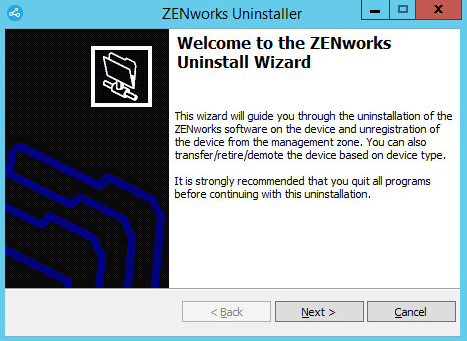
-
Click Next, then follow the prompts to uninstall the ZENworks software. Refer to the information in the following table if you have questions about any of the uninstall options.
Screen
Explanation
Administrator Information
In order to demote the Satellite Server, you must provide the following information to connect to the ZENworks Management Zone:
-
Primary Server: Typically, this field defaults to the ZENworks Primary Server listed on the ZENworks Agent’s Agent properties page. If this field does not default to a Primary Server address or shows the wrong address, specify a Primary Server address using the following format:
https:// server_IP_address_or_DNS:port_number
You only need to specify the port number if the Primary Server is not using the default (443).
-
Username: Specify the username for a ZENworks administrator account that has rights to unregister devices. By default, the Administrator account is specified.
-
Password: Specify the password for the ZENworks administrator specified in the Username field.
Local Uninstallation Only (Retain the Device in the Zone): Select this option if you only want to uninstall ZENworks software from the device. The device continues to be registered in the Management Zone and listed as a Satellite Server.
You can perform a local uninstallation only if user uninstall is allowed for the device (the Allow users to uninstall the ZENworks Agent option is enabled).
The agent user uninstall option is set in ZENworks Control Center at either the zone level (Configuration > Management Zone Settings > Device Management > ZENworks Agent > Agent Security), folder level (Devices > Managed > folder Details > Settings > Device Management > ZENworks Agent > Agent Security), or device level (Devices > device > Settings > Device Management > ZENworks Agent > Agent Security).
Actions
This screen is displayed only if you have logged in to the Management Zone in order to demote the Satellite Server.
The Demote the Satellite server option is the only available option. Click Next to confirm the operation.
Components To Be Retained
Select any of the following components that you do not want uninstalled:
-
ZENworks Pre-Agent: Leaves the ZENworks Pre-Agent installed on the device, but removes all other ZENworks component. By default, this is not selected.
Leaving the ZENworks Pre-Agent on the device allows it to respond to Advertised discovery requests and ZENworks Ping requests if an IP-based discovery is performed on the device.
To remove the ZENworks Pre-Agent from a device after ZENworks has been uninstalled from the device, see
Removing the ZENworks Pre-Agent from a Device
in the ZENworks Agent Reference. -
CASA: Leaves the Novell CASA (Common Authentication Services Adaptor) software installed. By default, this is selected because CASA can be used by other software programs.
-
ZENworks Imaging Files: This option is displayed only for Imaging Satellite Servers. Causes the image files, located in the novell\zenworks\work\content-repo\images directory, to be left on the server. By default, this is selected.
-
ZENworks Content Files: This option is displayed only for Content Satellite Servers. Causes the application files, patch files, policy files, system update files, and other content files (located in the novell\zenworks\work\content-repo\contentdirectory) to be left on the server. By default, this is selected.
-
-
When the uninstall is finished, the Uninstallation Status dialog box is displayed. Review the status comments, then click Finish.
-
To verify that the managed device is no longer a Satellite Server, double-click the
 icon in the notification area. The Satellite links should no longer be available in the left-navigation pane.
icon in the notification area. The Satellite links should no longer be available in the left-navigation pane.
2.3.2 Uninstalling the ZENworks Agent
When uninstalling the ZENworks Agent from a managed device, please be aware of the following:
-
If an uninstall password is required (the Require an uninstall password for the ZENworks Agent option is enabled), you must know the password and supply it during the uninstall process.
The agent uninstall password is set in ZENworks Control Center at either the zone level (Configuration > Management Zone Settings > Device Management > ZENworks Agent > Agent Security), folder level (Devices > Managed > folder Details > Settings > Device Management > ZENworks Agent > Agent Security), or device level (Devices > device > Settings > Device Management > ZENworks Agent > Agent Security).
-
If the device has a ZENworks Full Disk Encryption policy applied, remove the Disk Encryption policy assignment before uninstalling the ZENworks Agent. This decrypts the device’s disks prior to the software removal and is a recommended best practice to ensure successful disk decryption.
-
If the device has a ZENworks Endpoint Security Management Data Encryption policy applied, have the user decrypt files by moving them from Safe Harbor folders and encrypted removable storage devices to non-Safe Harbor (unecrypted) folders on the computer. After the user is finished decrypting files, remove the Data Encryption policy assignment from the device and then uninstall the ZENworks Agent.
To uninstall ZENworks from a Windows managed device:
-
At a command prompt, run the following command to launch the ZENworks uninstall program:
zenworks_installation_directory\novell\zenworks\bin\ZENworksUninstall.exe
To see the list of uninstall options, run ZENworksUninstall.exe --help
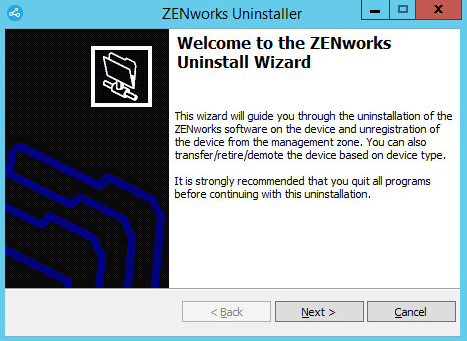
-
Click Next, then follow the prompts to uninstall the ZENworks software. Refer to the information in the following table if you have questions about any of the uninstall options.
Screen
Explanation
Administrator Information
In order to unregister a device from the ZENworks Management Zone during the uninstall process, you must provide the following information:
-
Primary Server: Typically, this field defaults to the ZENworks Primary Server listed on the ZENworks Agent’s Agent properties page. If this field does not default to a Primary Server address or shows the wrong address, specify a Primary Server address using the following format:
https:// server_IP_address_or_DNS:port_number
You only need to specify the port number if the Primary Server is not using the default (443).
-
Username: Specify the username for a ZENworks administrator account that has rights to unregister devices. By default, the Administrator account is specified.
-
Password: Specify the password for the ZENworks administrator specified in the Username field.
Local Uninstallation Only (Retain the Device in the Zone): Select this option if you only want to uninstall ZENworks software from the device. The device continues to be registered in the Management Zone.
You can perform a local uninstallation only if user uninstall is allowed for the device (the Allow users to uninstall the ZENworks Agent option is enabled).
The agent user uninstall option is set in ZENworks Control Center at either the zone level (Configuration > Management Zone Settings > Device Management > ZENworks Agent > Agent Security), folder level (Devices > Managed > folder Details > Settings > Device Management > ZENworks Agent > Agent Security), or device level (Devices > device > Settings > Device Management > ZENworks Agent > Agent Security).
Actions
This screen is displayed only if you have logged in to the Managemetn Zone in order to unregister the device during uninstallation of the ZENworks software.
Select the Uninstall the ZENworks Agent and unregister the device from the zone option. Click Next to confirm the operation.
Components To Be Retained
Select any of the following components that you do not want uninstalled:
-
ZENworks Pre-Agent: Leaves the ZENworks Pre-Agent installed on the device, but removes all other ZENworks component. By default, this is not selected.
Leaving the ZENworks Pre-Agent on the device allows it to respond to Advertised discovery requests and ZENworks Ping requests if an IP-based discovery is performed on the device.
To remove the ZENworks Pre-Agent from a device after ZENworks has been uninstalled from the device, see
Removing the ZENworks Pre-Agent from a Device
in the ZENworks Agent Reference. -
CASA: Leaves the Novell CASA (Common Authentication Services Adaptor) software installed. By default, this is selected because CASA can be used by other software programs.
IMPORTANT:If you have ZENworks Pre-agent installed on a device, and you want to install an earlier version of it, you need to first uninstall the existing version of ZENworks Pre-agent, along with the installed version of CASA.
-
-
If the ZENworks Agent requires an uninstall password, enter the password when prompted.
You must enter the password within 5 minutes of the prompt being displayed. Otherwise, the uninstall process times out and you must restart the process.
-
When the uninstall is finished, the Uninstallation Status dialog box is displayed. Review the status comments, make sure the Restart Now option is selected, then click Finish.
If desired, you can deselect the Restart Now option and reboot the device at a later time to complete uninstallation of the files and folders that were not able to be removed.
-
After the device reboots, perform the following tasks to ensure that ZENworks is completely removed:
-
ZENworks Log Files: Log files are purposely left here for your review. You can manually delete the ZENworks_installation_path\Novell\ZENworks directory at any time.
-
CASA: If you retained CASA during the uninstallation, and want to remove it later, you can do it from Windows Add/Remove Programs. If the c:\program files\novell\casa directory exists even after you select to uninstall CASA, you can manually delete it.
-