5.5 Configuring Image Details
The details of each image are stored in the form of Key-Value pair an XML file called NBImageInfo.plist file in each NBI Image folder. The novell-proxydhcp service reads this file to determine the information of the image.
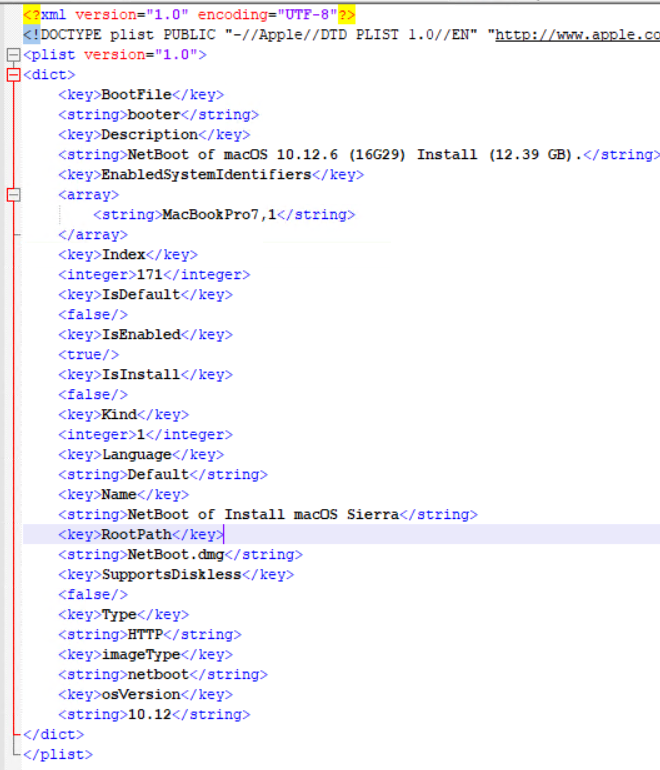
The file maybe manually edited to change the behavior of the image.
IMPORTANT:The novell-proxydhcp service will need to be restarted for the changes to be reflected.
Based on requirements, any of the following tags can be configured:
5.5.1 Basic Configurations
Following are some of the basic tags that can be configured:
-
IsEnabled Use this key to mark an image as Enabled or Disabled. If an Image is Enabled, only then the image will be sent to the client.
Following is the format of IsEnabled key inside NBImageinfo.plist:
<key>IsEnabled</key> <true/>
To disable an image, change the value to false as shown below:
<key>IsEnabled</key> <false/>
To enable an image, change the value to false as shown below:
<key>IsEnabled</key> <true/>
-
Name Name of the image specified during Image creation. The value specified for this key will be displayed on the client’s screen in the list of images received from the server.
The value of this key can be changed to easily identify the image.
<key>Name</key> <string>My NetInstall Image</string>
-
IsDefault Using the IsDefault key an image can be marked as default image for all the devices, and mac devices can boot to the image using the “N” or “OPT+ N” key.
Following is the IsDefault format inside NBImageinfo.plist:
<key> IsDefault </key> <false/>
To mark an image as default change the value to true as shown below:
<key> IsDefault </key> <true/>
5.5.2 Whitelisting and Blacklisting Images to Specific Devices
By configuring the following tags in NBImageinfo.plist, we can control to which devices an Image is sent
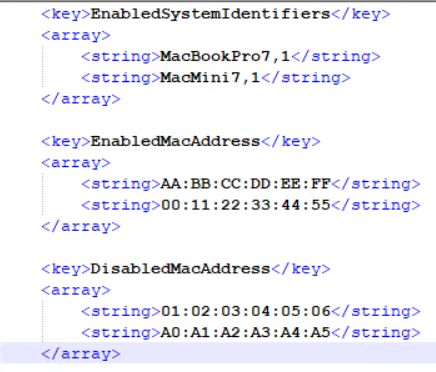
-
DisabledMACAddresses Using this filter, you can hide the images that you do not want to display on a set of Mac devices. The devices with MAC addresses added in this section will not be provided with this image when these devices boot up.
Format:
<key> DisabledMACAddresses</key> <array/>
Example:
<key> DisabledMACAddresses</key> <array> <string>00:ff:ff:ff:ff:ff<string/> <string>00:ff:ff:ff:ff:df<string/> </array>
-
EnabledMACAddresses Using this filter, you can display an image for a set of Mac devices. The devices with MAC addresses added in this section will be provided with this image when these devices boot up.
Format:
<key> EnabledMACAddresses</key> <array/>
Example:
<key> EnabledMACAddresses</key> <array> <string>00:ff:ff:ff:ff:ff<string/> <string>00:ff:ff:ff:ff:df<string/> </array>
-
EnabledSystemIdentifiers Using this filter you can allow an image to a set of Mac device based on their model identifier details.
Format:
<key EnabledSystemIdentifiers</key> <array/>
Example:
<key> EnabledSystemIdentifiers </key> <array> <string>MacBookPro9,1<string/> <string>MacBookPro13,2<string/> </array>
In the above example, the image is displayed only on MacBookPro9,1, and MacBookPro13,2. Only these devices can boot to the image.
When a client requests for the list of images, the server applies the following rules on each image to determine if the image is applicable and can be sent to the client:
-
If the client's MAC address is in DisabledMACAddresses list, then the Image is NOT Applicable.
-
If EnabledMACAddresses list is non empty, then image is applicable ONLY if client's MAC address is in the list.
-
If EnabledSystemIdentifiers list is non empty, then image is applicable ONLY if client's system identifier is in the list.
-
In all the other cases, then image is applicable.