8.0 Troubleshooting System Updates
The following sections provide solutions to the problems you might encounter while performing a system update:
-
ZENworks System Update fails if Oracle DataGuard is Configured
-
An error is Displayed while Logging into the ZENworks Control Center
-
An error message is displayed when trying to log in to ZCC after updating to ZENworks 23.3
-
Unable to Update to ZENworks 2020 Update 3, as the System Update Does not Progress
-
System update of a Windows device fails because the ZENUpdater.exe executable crashes
-
Two ZENworks icons are displayed after System update is completed on a Mac Agent
-
Unable to get updates when you perform the Check For Updates action
-
http-nio CLOSE_WAIT clear connection default value is set to 1 hour
-
Permission prompt not getting displayed on Embedded win 7 device
-
The ZENworks services are not restarted on SLES servers after the system update is completed
-
System update fails due to the lack of sufficient disk space
-
Connection fails when the QuickTask was triggered on the 20.2 agent from the 20.3 primary server
ZENworks System Update fails if Oracle DataGuard is Configured
The workaround should be performed only in the following scenarios:
-
When you have configured Oracle DataGuard
-
When you are planning to upgrade to ZENworks 23.3 or later versions
-
When the System Update fails
For the ZENworks database, add the following key ”Jdbc_Url” entry in the zdm.xml file:
<entry key="Jdbc_Url">JDBC URL HERE</entry>
-
On Windows: %ZENSERVER_HOME%/conf/datamodel/zdm.xml
-
On Linux: /etc/opt/microfocus/zenworks/datamodel/zdm.xml
For the Audit database, add the following entry in the zenaudit.xml file:
<entry key="Jdbc_Url">JDBC URL HERE</entry>
-
On Windows: %ZENSERVER_HOME%/conf/datamodel/zenaudit.xml
-
On Linux: /etc/opt/microfocus/zenworks/datamodel/zenaudit.xml
NOTE:Replace the JDBC URL HERE with the actual JDBC URL. The URL can be copied from the existing JdbcUrl key if configured.
After performing the above steps, restart all the ZENworks services by running the microfocus-zenworks-configure -c Start command.
ZENworks Update fails During the Prepare state
Perform the following steps:
-
Remove the <Port> key entry from zdm.xml and zenaudit.xml files.
-
On Windows: %ZENSERVER_HOME%\conf\datamodel
-
On Linux: /etc/opt/microfocus/zenworks/datamodel
-
-
If this key exists, remove the port from jdbc_url.
Example: < Jdbc_Url> jdbc:sqlserver://sk-drdb01.epm.blr.novell.com:1433;databaseName=zenworksconfig;encrypt=false;instanceName=FTPDB</ Jdbc_Url>
After performing the above steps, restart all the ZENworks services using microfocus-zenworks-configure -c Start.
An error is Displayed while Logging into the ZENworks Control Center
500 Error Internal server error occurred. For error messages and additional information refer to API Gateway logs.
The following error is logged in the api-gateway-spring-framework.log file:
java.security.cert.CertificateException: No subject alternative DNS name matching found.
at sun.security.util.HostnameChecker.matchDNS(HostnameChecker.java:212) ~[?:?]
at sun.security.util.HostnameChecker.match(HostnameChecker.java:103) ~[?:?]
The api-gateway-spring-framework.log file is available in the following location:
-
On Linux: /var/opt/microfocus/log/zenworks/api-gateway
-
On Windows: %ZENSERVER_HOME%\logs\api-gateway
System Update prepare fails while updating to ZENworks 23.3
"/opt/microfocus/zenworks/bin/run_preglobal_update:: OUT: Caused by: org.springframework.web.client.HttpClientErrorException$UnsupportedMediaType: 415 Unsupported Media Type: ({"timestamp":"2023-10-02T16:46:47.915+00:00","status":415,"error":"Unsupported Media Type","message":"","path":"/rest/get-zeus-version"})] [] [] [] [SystemUpdate]"
NOTE:The following workaround is applicable only if prepare fails with the above message logged in the prepare-update.log file.
rpm -Uvh /var/opt/microfocus/zenworks/content-repo/system-update/5023030000fc50000000002023072812/rpm/novell-zenworks-updater-service-server-23.3.0-333.noarch.rpm
After running the command, restart ZeUS by running systemctl restart novell-zenworks-updater-service.
The Prepare stage runs every 20 minutes. Hence, after running this command, within 20 minutes the Prepare System Update stage will be re-initiated automatically.
An error message is displayed when trying to log in to ZCC after updating to ZENworks 23.3

The below error is displayed in the log file:
[DEBUG] [2023-06-20 10:23:42] [reactor-http-epoll-6] [7] [Api-Gateway] [39] [AbstractErrorWebExceptionHandler] [[a61378b8-146] Resolved [AnnotatedConnectException: finishConnect(..) failed: No route to host: <IP address>] for HTTP POST /zenworks-location/]
[DEBUG] [2023-06-20 10:23:42] [reactor-http-epoll-6] [7] [Api-Gateway] [39] [CharSequenceEncoder] [[a61378b8-146] Writing "finishConnect(..) failed: No route to host: <IP address>"]
The log file is available in the following location:
-
Windows: %ZENSERVER_HOME%\log\zenworks\api-gateway\api-gateway-spring-framework.log
-
Linux: /var/opt/microfocus/log/zenworks/api-gateway/api-gateway-spring-framework.log
System Update Fails in an Embedded Postgres Zone
Update Fails on a Newly Added Server
Failed to download content.Content download failed for content guid
Agent Update Fails during FDE Package Update
An HTTP 500 error is displayed when updating ZENworks
The following is the exception error displayed when configuring an update:
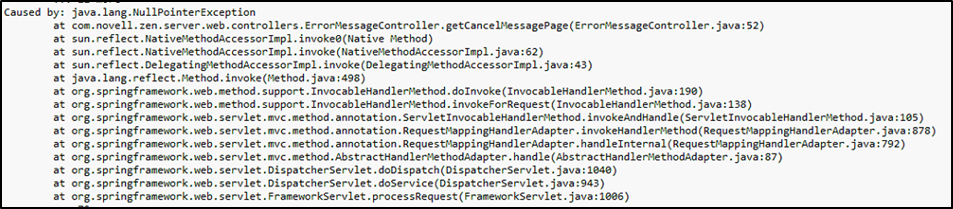
-
Windows: %ZENSERVER_HOME%/conf/
-
Linux: /etc/opt/microfocus/zenworks/
Here is an example of a FQDN (fully qualified domain name) which consists of a hostname and the DNS domain name. In the following URL domain.com is a FQDN (fully qualified domain name) of a Primary Server:
openid_provider_url=https://domain.com\zenworks/?requestHandler\=ZENOpenIDHandler
Unable to Update to ZENworks 2020 Update 3, as the System Update Does not Progress
-
Kill the processes that are executing the configure actions and ensure that the system update is in the failed state:
On Linux Primary Server:
-
Open the terminal and run the following commands:
-
ps -aux | grep 'ConfigureLoader' After running the command, note down the Process ID (PID)
-
kill <PID>
On Windows Primary Server: Open the Task Manager, check and end all the running java.exe processes.
-
-
After the System Update is in the failure state, run the following query to update the database:
UPDATE zbundle SET serversidedata = replace(serversidedata, '<Variables><ns2:Name xmlns="http://novell.com/zenworks/datamodel/objects/settings" xmlns:ns2="http://novell.com/zenworks/datamodel/objects/settings">RebuildSchedule</ns2:Name><ns2:Value xmlns="http://novell.com/zenworks/datamodel/objects/settings" xmlns:ns2="http://novell.com/zenworks/datamodel/objects/settings"><Schedule xmlns="http://www.novell.com/ZENworks/v1.0" xmlns:xsi="http://www.w3.org/2001/XMLSchema-instance" xsi:schemaLocation="http://www.novell.com/ZENworks/v1.0"><IntervalSchedule><RepeatFrequency Months="0" Weeks="0" Days="0" Hours="0" Minutes="0" Seconds="0"', '<Variables><ns2:Name xmlns="http://novell.com/zenworks/datamodel/objects/settings" xmlns:ns2="http://novell.com/zenworks/datamodel/objects/settings">RebuildSchedule</ns2:Name><ns2:Value xmlns="http://novell.com/zenworks/datamodel/objects/settings" xmlns:ns2="http://novell.com/zenworks/datamodel/objects/settings"><Schedule xmlns="http://www.novell.com/ZENworks/v1.0" xmlns:xsi="http://www.w3.org/2001/XMLSchema-instance" xsi:schemaLocation="http://www.novell.com/ZENworks/v1.0"><IntervalSchedule><RepeatFrequency Months="0" Weeks="0" Days="120" Hours="0" Minutes="0" Seconds="0"') WHERE zuid IN ( SELECT zuid FROM zzenobject WHERE path LIKE '%ZPM/Policy%' AND primarytype = 'Bundle' AND subtype LIKE '%Patch Bundle%' AND serversidedata LIKE '%<Variables><ns2:Name xmlns="http://novell.com/zenworks/datamodel/objects/settings" xmlns:ns2="http://novell.com/zenworks/datamodel/objects/settings">RebuildSchedule</ns2:Name><ns2:Value xmlns="http://novell.com/zenworks/datamodel/objects/settings" xmlns:ns2="http://novell.com/zenworks/datamodel/objects/settings"><Schedule xmlns="http://www.novell.com/ZENworks/v1.0" xmlns:xsi="http://www.w3.org/2001/XMLSchema-instance" xsi:schemaLocation="http://www.novell.com/ZENworks/v1.0"><IntervalSchedule><RepeatFrequency Months="0" Weeks="0" Days="0" Hours="0" Minutes="0" Seconds="0"%' )NOTE:In the above query, as an example 120 is used. However, the number can be increased if you do not want the Patch Policy to be rebuilt soon. The number 120 represents the days to rebuild the patch policy.
-
After running the query, rerun the system update.
System Update Fails on the Linux Primary Server
-
docker exec -it zenserver /bin/bash
-
docker exec -it zenloader /bin/bash
One of the docker exe commands will not launch a container shell from the host terminal.
NOTE:You must exit the container shell, before executing the commands in the following section.
-
Temporary fix: Restart the docker service by executing the systemctl restart docker.service command.
-
Permanent fix: Upgrade to SLES 15 SP2 or above and then manually update the Containerd package to version 1.3.x or above. The default Containerd package on SLES 15 SP2 is v1.2.13.
NOTE:SLES 15 SP1 is not supported in ZENworks 2020 Update 3
Case 2: If the system update fails on SLES 15 SP2 and above, perform the following:
-
Temporary fix: Restart the docker service by executing the systemctl restart docker.service command.
-
Permanent fix: Ensure the Containerd package version 1.3.x or above is installed and restart the docker service by executing the systemctl restart docker.service command.
System Update Fails During Prepare-Update
If the update is already configured, the application uses the previously configured port after reimporting the system update
System update fails on a Windows 7 agent
Following is one of the examples of the error log message in the system-update.log file:
"[ZENUpdater] [] [SYSTEM] [SystemUpdate] [MSI_INSTALL_ERROR] [ERROR] [${content.0},1612] [] [] [ZENworks]"
Where 1612 is the MSI package is missing from the windows MSI cache.
-
Identify the package or product code for which the error is displayed.
For example, the above mentioned error 1612 is the error code for "Uninstalling {A408EF7C-6671-43EC-851A-385F1D87E847}"
-
Run "wmic product get /format:csv > Software_%Computername%.csv"
Open the file and search for the package or product code. The code should point to the path in the Windows, where the MSI copy should be present.
NOTE:The actual MSI and cached MSI will have different names.
The generic path of the file is %windir%/installer/{random_name}.msi
-
Retrieve the corresponding package from the server. The WMI command provides the actual package name. Copy the package to the agent in the cached path, and rename the file same as the name mentioned in the WMI command, which was retrieved in Step 2.
-
Reassign the update to the device.
After deploying the PRU, the Device status indicates that the Update has completed even for devices that are switched off, or deleted from the zone.
-
Click Bundles in ZENworks Control Center.
-
The Bundles page is displayed, append &uid=/system to the URL of the Bundles page, system bundles are displayed.
Example: https://ipaddress/zenworks/jsp/index.jsp?pageid=bundleList&uid=/system
-
In the Bundles page, click the System Bundles link.
-
In the System Bundles page, click the required Knowledge Base file.
-
In the Bundle Status panel of the Knowledge Base page, click the here link to view the PRU system update status.
The PRU is passed to the managed device through a bundle. The Bundle Status panel displays the device and user count against the related deployment status.
System update fails on the device
For more information, see TID 7007545
System update hangs
OR
Delete the update and download it again.
System update of a Windows device fails because the ZENUpdater.exe executable crashes
An administrator with System Update Deploy right and device level View Leaf right is unable to create the first stage
Two ZENworks icons are displayed after System update is completed on a Mac Agent
Unable to get updates when you perform the Check For Updates action
-
Click OK in the Retry Check for Updates dialog when you are prompted to initiate the Check For Updates process in the background. For more information, see the Section 2.2.2, Manually Checking for Updates.
The check for updates process, which is initiated in the background, uses the values configured for the following fields in the SUEntitlementConf.properties file:
-
retryCount-CheckForUpdates
-
sleepInterval-CheckForUpdates
-
http-nio CLOSE_WAIT clear connection default value is set to 1 hour
Permission prompt not getting displayed on Embedded win 7 device
ZeUS service does not working properly when a Satellite Server is demoted and then the device is updated without a reboot
In this command:
-
<filePath> is the location of the novell-zenworks-jre msi file.
-
<default agent installation path> is the location where the agent is installed.
-
<log_file_path> is the location where you want to create the log file.
Example: msiexec -i "C:\Program Files (x86)\Novell\ZENworks\cache\zmd\ZenCache\fb739230-e0de-4460-a2d2-cc1dfe1b4613\novell-zenworks-jre-1.7.0_80.x86_64.msi" TARGETDIR="C:\Program Files (x86)" REBOOT=ReallySuppress ALLUSERS=1 /lvx*+ "C:\Program Files (x86)\Novell\ZENworks\logs\system-update\5011040000fc50000000002015061004\novell-zenworks-jre-1.7.0_80.x86_64.msi.log" /qn
The ZENworks services are not restarted on SLES servers after the system update is completed
System update fails due to the lack of sufficient disk space
-
The zone is baslined.
-
There are no installations of older versions of the ZENworks Agent in the zone.
The system update might fail if the disk is completely utilized by the.superceded files that are available in the following location:
-
On Window: %ZENWORKS_HOME%\install\downloads
-
On Linux: /opt/novell/zenworks/install/downloads
Connection fails when the QuickTask was triggered on the 20.2 agent from the 20.3 primary server
When the ZooKeeper connection was established with other nodes in the cluster, the QuickTask handler fails to create a node and the QuickTask notification also fails.