4.1 Database
The following sections outline the steps required to set up your enterprise database management system to work with ZENworks Service Desk. This assumes that you are hosting the Service Desk database on a separate server from the Service Desk server or appliance.
ZENworks Service Desk requires an external database to function. The database must meet the following requirements:
4.1.1 Database Versions
For information on the supported database versions refer to the Platform Support Matrix document in ZENworks Service Desk documentation Web site.
4.1.2 TCP Ports
The database server must allow communication on the database port. For MS SQL, ensure that you configure static ports for the database server.
The default ports are:
-
1433 for MS SQL
-
1521 for Oracle
IMPORTANT:You can change the default port number if you have a conflict. However, you must ensure that the port is opened for the ZENworks Service Desk to talk to the database.
4.1.3 WAN
The ZENworks Service Desk server and the database must reside on the same network segment. If they are separated by a WAN, this configuration is not supported.
4.1.4 Default Character Set
UTF-8 character set
4.1.5 Collation
Ensure that the database is case insensitive before setting it up.
4.1.6 Database User
When you create a user account to be used by ZENworks Service Desk to communicate to its database, ensure the following:
-
For MS SQL, the user account requires the DBO privilege
-
For Oracle, the user account requires ACCESS_ANY_WORKSPACE, CREATE_ANY_WORKSPACE, UNLIMITED TABLESPACE, CONNECT, and RESOURCE
SQL*PLUS> CREATE USER "NSD" PROFILE "DEFAULT" IDENTIFIED BY "*******" DEFAULT
TABLESPACE "USERS" TEMPORARY TABLESPACE "TEMP" ACCOUNT UNLOCK
GRANT ACCESS_ANY_WORKSPACE TO "NSD"
GRANT CREATE_ANY_WORKSPACE TO "NSD"
GRANT UNLIMITED TABLESPACE TO "NSD"
GRANT "CONNECT" TO "NSD"
GRANT "RESOURCE" TO "NSD"
All databases must use password-based authentication. Integrated authentication with Active Directory or eDirectory is not supported.
4.1.7 Database Settings
Regardless of the SQL environment, the database must have a minimum of 10 MB for data and 5 MB for the associated transaction log. It is advisable to let these grow as needed unless you want to spend time directly managing them. If you think you will log large numbers of cases with ZENworks Service Desk, start with larger sizes.
4.1.8 Database Schema
When you use a browser to connect to ZENworks Service Desk for the first time after installation, you can choose the desired database type. You are also provided with a script to create the schema.
4.1.9 Creating the Schema
When you use a browser to connect to ZENworks Service Desk for the first time after it is installed, you are prompted to choose the desired database type and are also provided with a script to create the database schema.
-
Use a Web browser to open the following page on the device:
Replace DNS_name_or_IP_address_of_device with the DNS name or the IP address of the server on which the ZENworks Service Desk has been installed and replace port with the port number used during the installation.
-
On the Application Setup page, fill in the following fields:
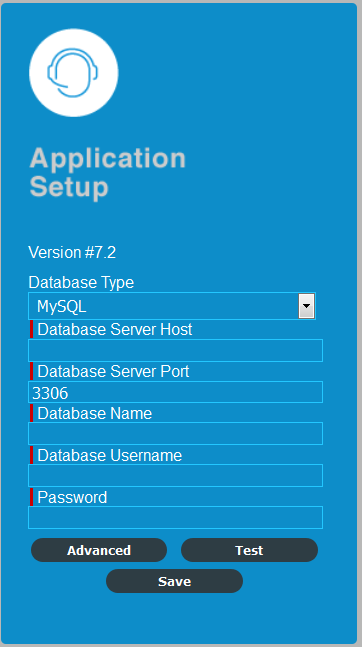
Database Type Select a supported database platform from the list.
Server Host Specify the DNS name or the IP address of the database server. We recommend that you specify the DNS name to avoid any reconfiguration when the database server connection details change.
Server Port Depending on the selected database type, the default port is automatically displayed. However, if you changed the default port during the installation of the database server, specify the changed port.
Database Name Specify the name of a blank database on the database server for exclusive use by ZENworks Service Desk.
Username Specify the user to be created for use by ZENworks Service Desk.
Password Specify the password for the ZENworks Service Desk user.
-
Click Test to test if the ZENworks Service Desk can access the database server and the blank database. If a successful message is displayed, continue with Step 4. If not, ensure that the details are correctly specified on the Application Setup page in Step 2.
-
Click Advance > Create to create and display a database script that must be executed on the database server to populate the database with tables.
-
Select the text on the Application Setup page by pressing Ctrl+A. Copy the selected content, paste it into a file, and save the file. Click Done.
-
Load the saved file into the database query tool of the database server that you are using.
The following figure displays the MS SQL Server Query Tool.
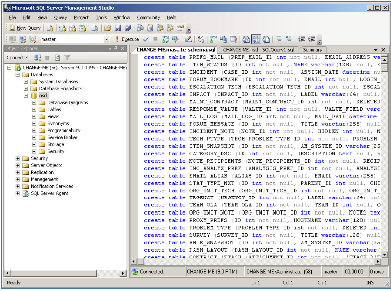
After the successful execution of the script, the browser displays the following Application Setup page.
-
Click Save to store the connection details and initialize the connection with ZENworks Service Desk.
The ZENworks Service Desk login page is displayed.
-
Use one of the following default credentials to log into ZENworks Service Desk:
-
Administrator Credentials: Username: admin; Password: admin
-
Supervisor Credentials: Username: super; Password: super
-