6.16 Action - Install MSP
The Action - Install MSP dialog box lets you specify the location of the MSP file, command line parameters, and executable security level. You can also specify the specific requirements that a device must meet for the action to be executed on the device.
Figure 6-18 Action - Install MSP Dialog Box
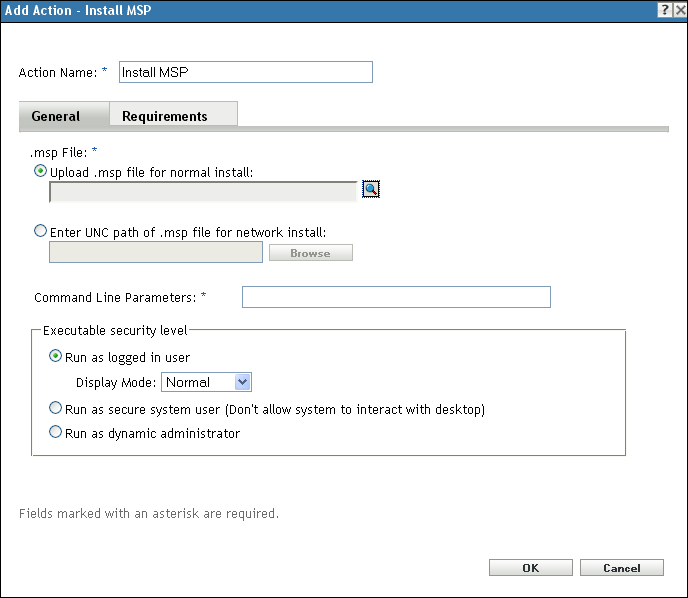
You can access this information by using the following methods:
-
As part of the process of creating a Windows bundle by using the bundle category. For more information, see Section 2.4, Creating Windows Bundles.
-
In ZENworks Control Center, click the tab, click the underlined link of a bundle in the column of the list, click the tab, click one of the action set tabs (Distribute, Install, Launch, Verify, Uninstall, Terminate, or Preboot), click the drop-down list, then select an available action.
The following sections contains additional information:
6.16.1 General
The Action - Install MSP dialog box lets you specify the location of the MSP file, command line parameters, and executable security level.
.msp File
Click  to display the Select .msp File dialog box. Browse to and select the MSP file. You can also enter the UNC path of the .msp file for a network install.
to display the Select .msp File dialog box. Browse to and select the MSP file. You can also enter the UNC path of the .msp file for a network install.
If you have not installed the Novell File Upload extension on this device, you must do so before you can browse for a file path. For more information, see Novell File Upload Extension.
Command Line Parameters
Specify the command line parameters that you want to run when the MSP file is installed.
Executable Security Level
On Windows 2000, Windows XP, Windows Vista, or Windows 7 device, the application executable can run in either the “user” space or the “system” space. By default, the option is selected, which causes the application to run in the “user” space and inherit the same workstation security level as the logged-in user.
If the logged-in user's security level does not provide sufficient rights and file access to run the application, you can configure the application to run in the “system” space or as a dynamic administrator, as described below:
-
Run as logged in user: The MSI application inherits the logged-in user’s credentials. For example, the application has the same rights to the registry and the file system as the logged-in user.
Select the application’s initial window size: , , , or . In Hidden mode, the application runs normally without a user interface available. This is useful if you want the application to process something then go away without user intervention.
-
Run as secure system user (Don't allow system to interact with desktop): The application is run under the Local System user and inherits Administrator-level credentials. For example, the application has full rights to the registry and the file system. Because the security level is set to , the application's interface is not displayed to the user and the application is only visible in the Task Manager. This option is useful when running applications that require full access to the workstation but require no user intervention.
-
Run as dynamic administrator: A dynamic administrator is an administrator account that is created on the fly to perform certain procedures, such as installing applications. Using a dynamic administrator is helpful when installing applications (some MSI applications, for example) that cannot be installed in the system space. When you select this action, the dynamic administrator is created, it performs the required tasks, and then the account is deleted.
You cannot use mapped network drives to specify files and directories because dynamic administrators do not have access to mapped drives.
NOTE:Performing this action as dynamic administrator on a Windows domain controller fails because Microsoft does not allow the use of local administrator accounts on domain controllers.
6.16.2 Requirements
The Requirements page lets you define specific requirements that a device must meet for the action to be enforced on it. For information about the requirements, see Requirements.