5.1 Configuring the Advertised Discovery Settings
Advertised discovery uses the following configuration settings that can be modified, if necessary:
-
Advertised discovery interval.
-
IP addresses and subnets to scan for advertised devices. By default, only the local subnet is scanned.
-
In ZENworks Control Center, click the tab.
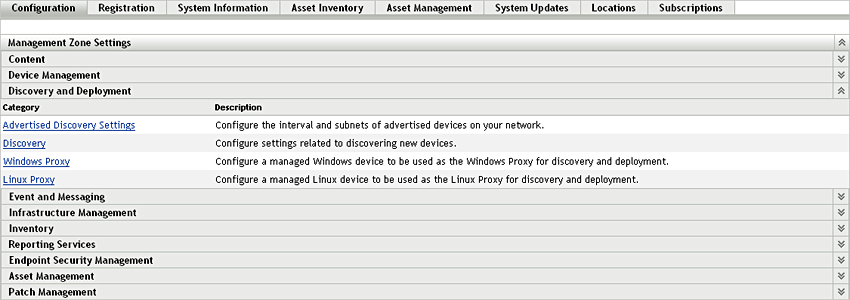
-
In the Management Zone Settings panel, click , then click .
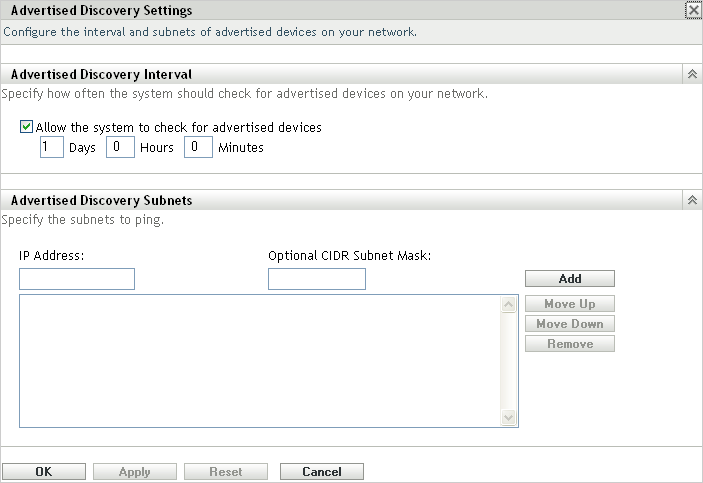
-
In the Advertised Discovery Interval panel, modify the following settings as necessary:
Allow the system to check for advertised devices: Select this option to enable advertised discovery. All ZENworks Servers perform the discovery. When a preagent receives a discovery request, it responds to the ZENworks Server that initiated the request.
Days, Hours, Minutes: Specify how often you want to perform the advertised discovery.
-
In the Advertised Discovery Subnets panel, specify subnets for the advertised discovery. By default, the ZENworks Server that performs the discovery scans on its local subnet only.
To specify a subnet:
-
To specify a subnet, fill in the following fields:
IP Address: Specify an IP address located within the subnet. Use the standard dotted-decimal notation. For example, 123.45.167.100.
Optional CIDR Subnet Mask: Specify the subnet by using the standard CIDR (Classless Inter-Domain Routing) notation. With CIDR, the dotted decimal portion of the IP address (in the IP Address field) is interpreted as a 32-bit binary number that has been split into four 8-bit bytes. You can use this field to enter the prefix length, which is the number of shared initial bits, counting from the left side of the address. The prefix length can range from 0 to 32, with 8, 16, 24, and 32 being commonly used numbers. For example, 123.45.167.100 with an optional CIDR subnet mask (or prefix length) of 24 matches specifies the 123.45.167 subnet.
-
To add the subnet to the list, click .
-
(Optional) To add additional subnets, repeat Step 4.a and Step 4.b.
-
(Optional) To reorder the list, select a subnet, then click or .
The subnets are scanned in the order listed, from top to bottom.
-
-
Click .